Performing precise slip edits numerically – Apple Final Cut Express 4 User Manual
Page 489
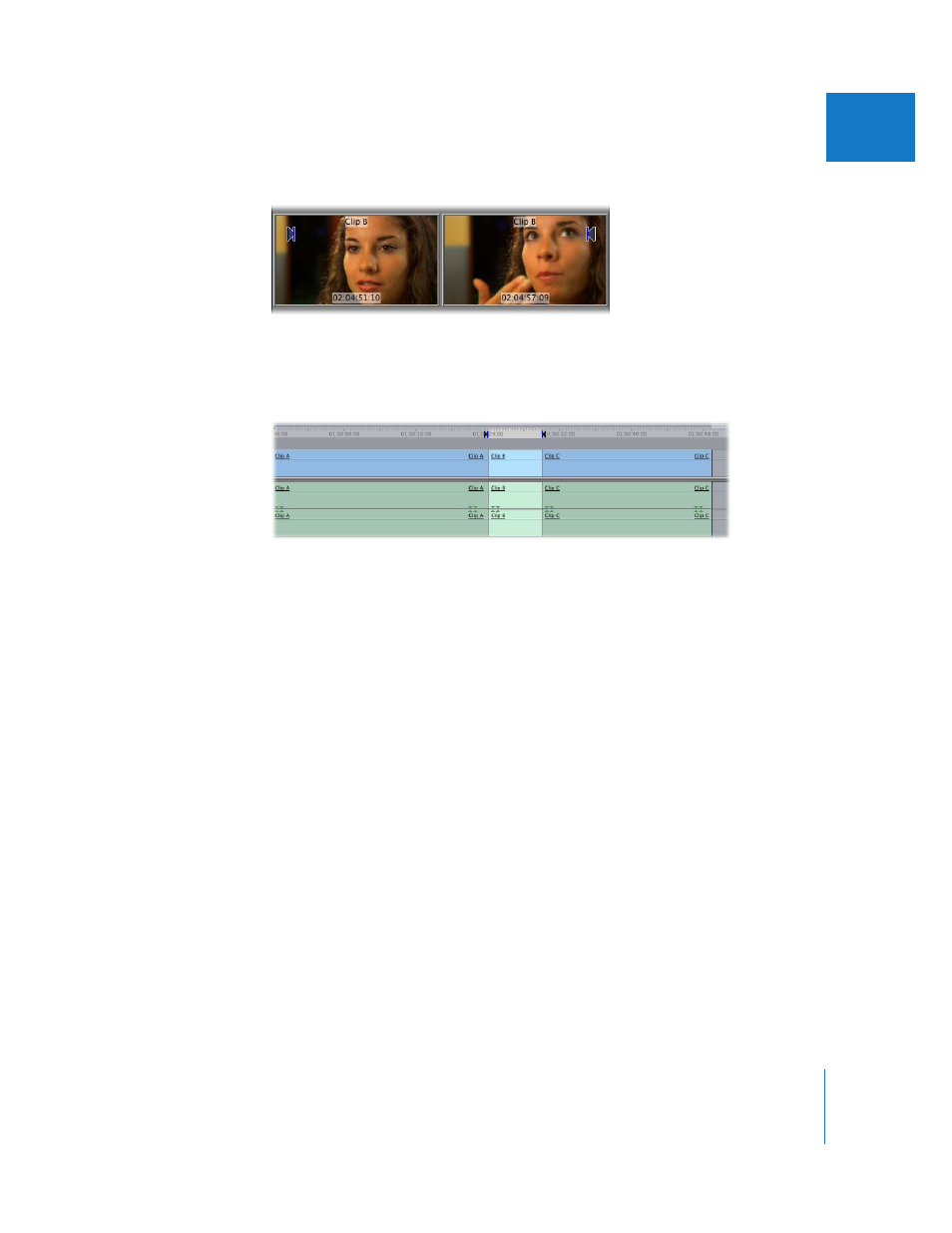
Chapter 33
Performing Slip, Slide, Ripple, and Roll Edits
489
VII
At the same time, the Canvas displays the frames at the In point and the Out point.
3
Release the mouse button when the clip is positioned at a range of frames that you like.
The duration and location of all clips in your sequence remain the same after
this operation.
4
Click the Play In to Out button (or press Shift-\) to review the new section between
your sequence clip’s In and Out points.
Performing Precise Slip Edits Numerically
Slipping a clip by just a few frames using the mouse can be difficult. It’s much less
cumbersome to precisely slip a clip numerically.
To slip a clip in the Timeline using timecode:
1
Select the Slip tool in the Tool palette (or press the S key).
2
Select a clip in the Timeline.
Note: To select multiple clips, hold down the Shift key as you select each clip.
3
Do one of the following:
 Type + (plus) or – (minus) and the number of frames to slip, then press Return.
 Press [ (left bracket) or < (left angle bracket) to slip the clip one frame to the right.
 Press ] (right bracket) or > (right angle bracket) to slip the clip one frame to the left.
 Press Shift-[ or Shift-< to slip the clip a default number of frames to the right.
 Press Shift-] or Shift-> to slip the clip a default number of frames to the left.
