Using audio transitions to smooth audible changes – Apple Final Cut Express 4 User Manual
Page 471
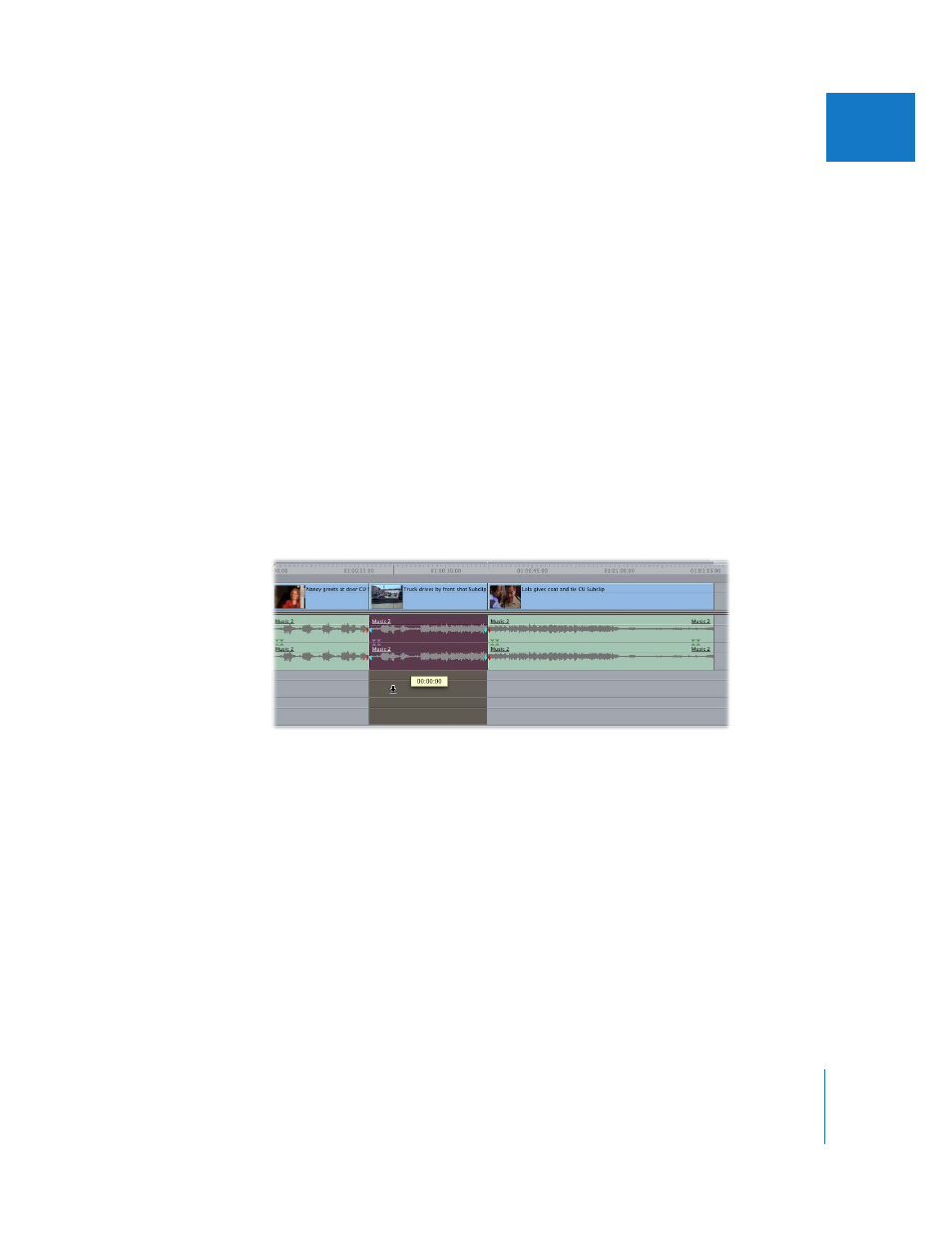
Chapter 32
Audio Editing Basics
471
VI
Moving Audio Items from One Track to Another
at the Same Frame
From time to time, you’ll want to move an audio clip up or down to an adjacent track,
but keep its In and Out points at the same location in your sequence. You might
do this to:
 Move a sound effect to another track to make room for another clip
 Organize the audio clips you’ve edited into your sequence into separate dialogue,
music, and effects tracks
 Place one actor’s dialogue on one track and another actor’s dialogue on another track
To move a clip to an adjacent track without changing its position in the Timeline:
1
Press and hold down the mouse button over the clip in the Timeline.
2
Press and hold down the Shift key.
3
Drag the clip up or down to an adjacent track.
Note: As you move the clip up and down into other tracks in the Timeline, you’ll notice
that it’s constrained from moving forward or backward in your sequence. It can only
move up and down. This works for both audio and video clips.
Using Audio Transitions to Smooth Audible Changes
Sometimes, a cut in the audio will be quite noticeable despite your best efforts to find
just the right frame on which to place the edit. In these cases, you can apply a cross fade
to the edit point to try to smooth out the transition from one audio clip to the next.
Final Cut Express comes with two audio transitions: a +3 dB cross fade (the default)
and a 0 dB cross fade. Each cross fade results in a different audio level change as the
transition plays. Your choice of cross fades depends on the clips you’re transitioning
between. Try one, then try the other to see which sounds better. For information on
applying transitions, see Chapter 36, “
