Apple Final Cut Express 4 User Manual
Page 708
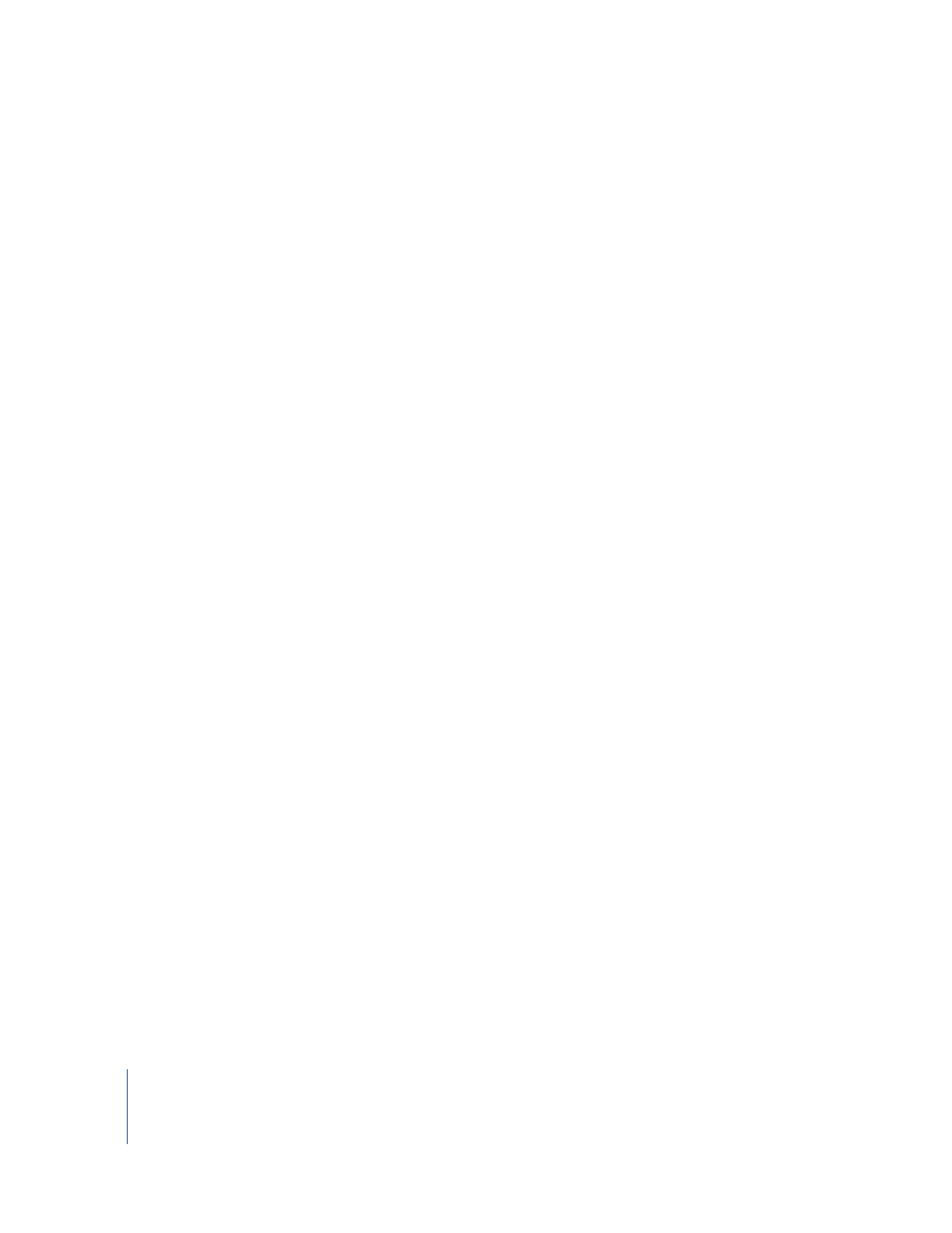
708
Part IX
To copy Color Corrector filter settings forward to another clip:
1
Double-click a sequence clip with the Color Corrector filter applied to open the clip in
the Viewer.
2
In the Viewer, click the Color Corrector tab.
3
Do one of the following:
 To copy the current color correction settings to the next clip: Click the Copy to 1st Clip
Forward button (or choose Modify > Copy Filters > To 1st Clip Forward).
 To copy the current color correction settings to the clip that is two clips forward:
Click the Copy to 2nd Clip Forward button (or choose Modify > Copy Filters >
To 2nd Clip Forward).
You can also copy the Color Corrector filter settings that you’ve previously made from
another clip to the currently selected clip.
To copy Color Corrector filter settings from a previously corrected clip:
1
Double-click a sequence clip with the Color Corrector filter applied to open the clip in
the Viewer.
2
In the Viewer, click the Color Corrector tab.
3
Do one of the following:
 To copy the current color correction settings from the previous clip: Click the Copy From
1st Clip Back button (or choose Modify > Copy Filters > From 1st Clip Back).
 To copy the current color correction settings from the clip that is two clips previous:
Click the Copy From 2nd Clip Back button (or choose Modify > Copy Filters >
From 2nd Clip Back).
Another way to use these controls is to select all the clips in the scene you’re working
on and then apply the Color Corrector filter to all of them. Once you’ve done that, it’s
easy to use the Copy Filter controls to copy any Color Corrector settings that you
change from prior clips in the sequence to current ones, and vice versa. For clips with
multiple filters, the Copy Filter controls operate by the following rules.
