Apple Final Cut Express 4 User Manual
Page 132
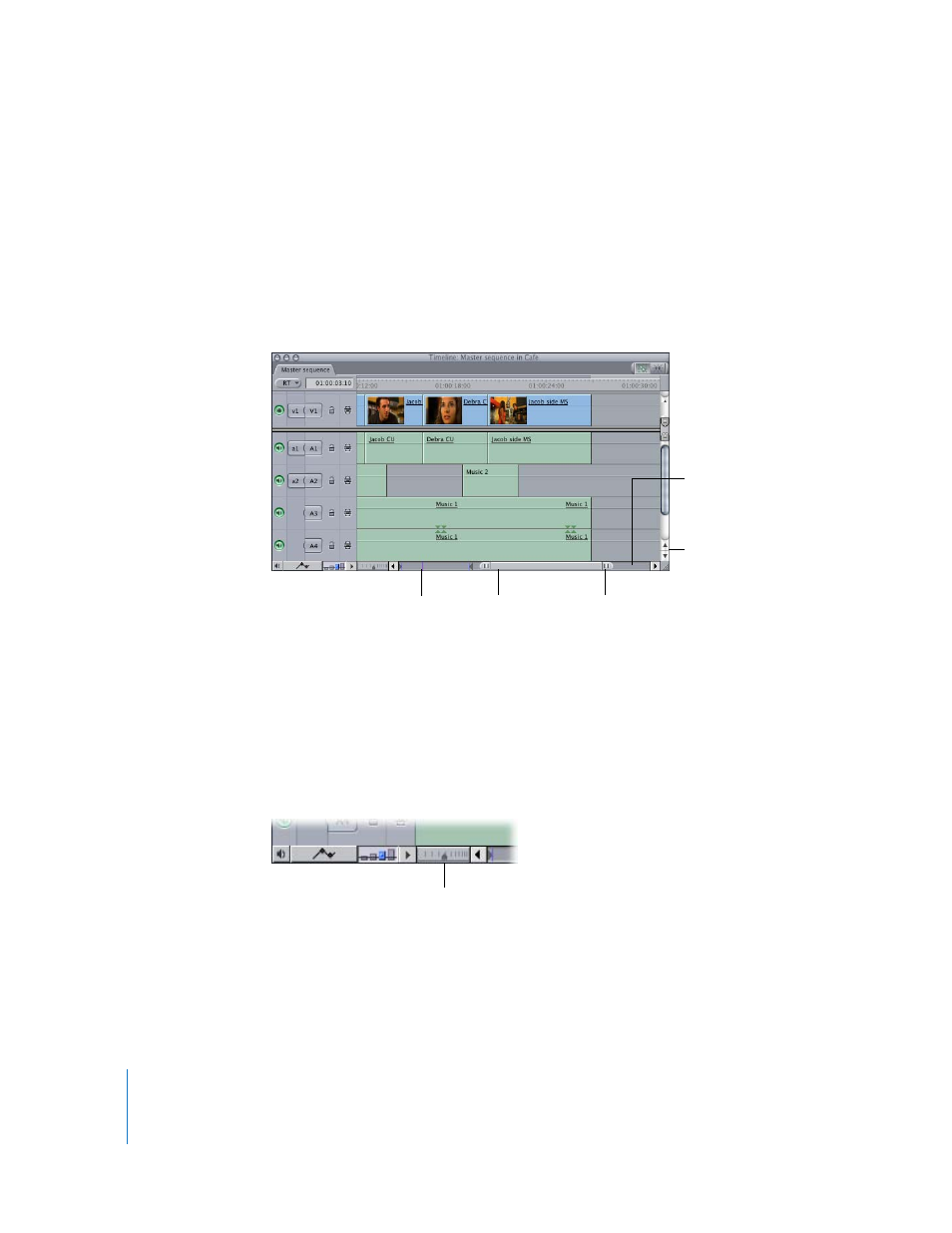
132
Learning About the Final Cut Express Interface
To zoom in and out of the Timeline using the Zoom slider, do one of the following:
m
Drag the thumb tabs on either side of the Zoom slider to adjust both ends of your view
at the same time. If the playhead is visible, it stays centered during the zoom. If the
playhead is not visible, the visible area of the Timeline stays centered.
m
Hold down the Shift key while you drag one of the thumb tabs (on either side of the
Zoom slider) to zoom in or out of your sequence from the selected end of the Zoom
slider, while keeping the other thumb tab locked in place. This also moves the visible
area of the Timeline in the direction you’re dragging as you zoom.
Once you’ve zoomed so far in to your sequence that you can’t see either the beginning
or ending clips in the sequence, you can use the Zoom slider as a scroll bar, to
smoothly move forward or backward to a specific section of your sequence.
To zoom in and out of the Timeline using the Zoom control:
m
Click or drag the Zoom control to view the Timeline at a different time scale while
keeping either the playhead or the current area of the Timeline centered. Clicking to
the right of the control zooms out to show more of your sequence; clicking to the left
zooms in to show more detail.
Scroll arrows
Playhead indicator
Thumb tab
Click in the space
around the slider to
scroll one length of the
Timeline window.
Zoom slider
Drag the Zoom control
to change the Timeline
to a different time scale.
