Apple Final Cut Express 4 User Manual
Page 810
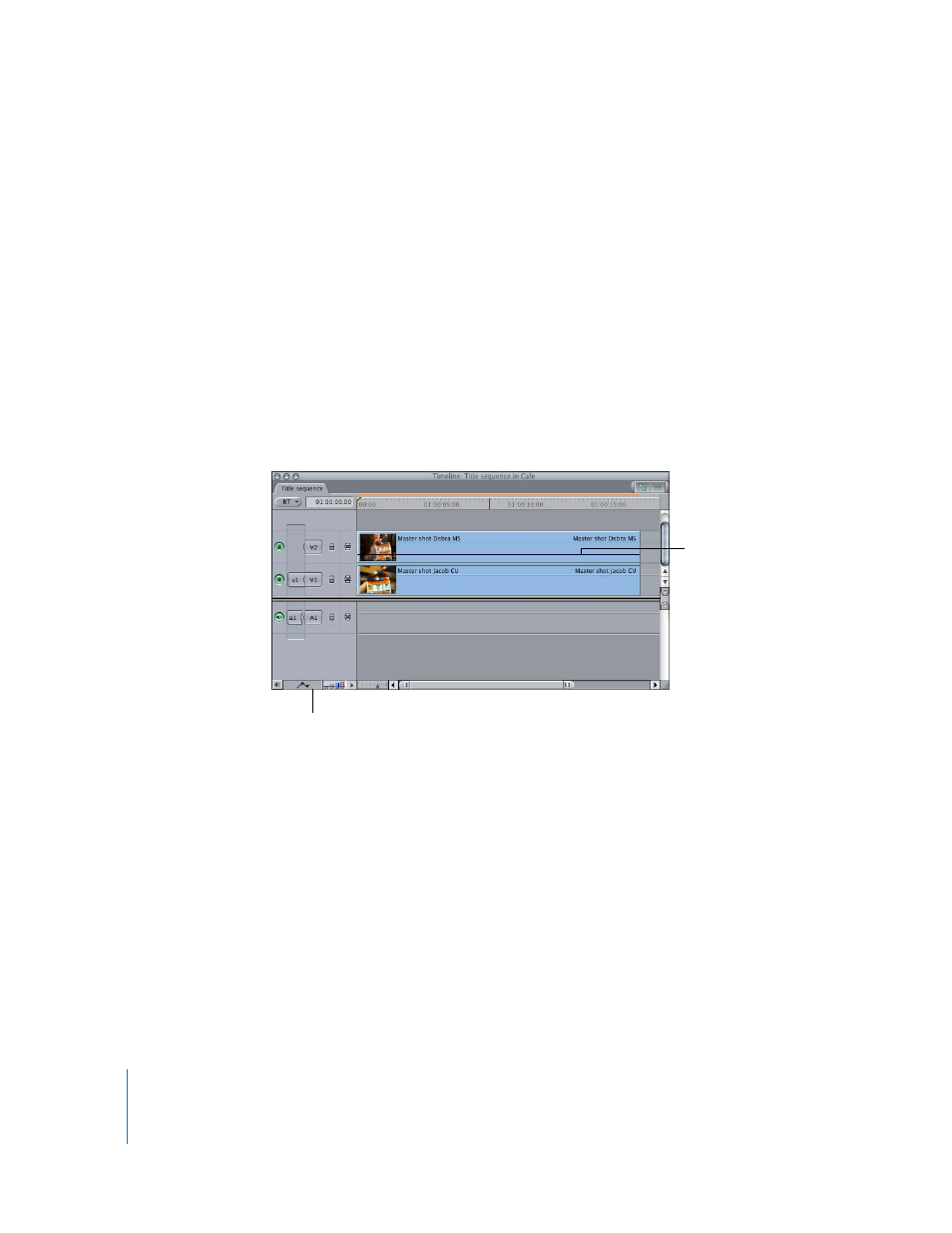
810
Part IX
There are two ways you can adjust a clip’s opacity:
 Drag the opacity overlay of a clip in the Timeline.
 Open the clip in the Viewer and specify the Opacity parameter’s value in the Motion tab.
The Opacity parameter in the Motion tab and the opacity overlay displayed in the
Timeline have identical settings. A change made to one is mirrored in the other.
When you blend multiple clips together using the Opacity parameter, it’s important to
be aware of the color range, the amount of movement, and the overall amount of
contrast and texture in the images with which you’re working. Balancing all of these
qualities is what separates a good-looking composite from a confused jumble of
images and motion.
To adjust the opacity of a clip (with no keyframes) in the Timeline:
1
In the Timeline, click the Clip Overlays control.
2
Drag the opacity overlay up or down to adjust the setting.
To adjust the opacity of a clip with greater accuracy, hold down the Command key
while you drag the opacity overlay.
Clip Overlays control
The opacity overlay can
be dragged up or down
to adjust it.
