Implicit and explicit master clips, How master clips connect to media files, Identifying master clips – Apple Final Cut Express 4 User Manual
Page 946
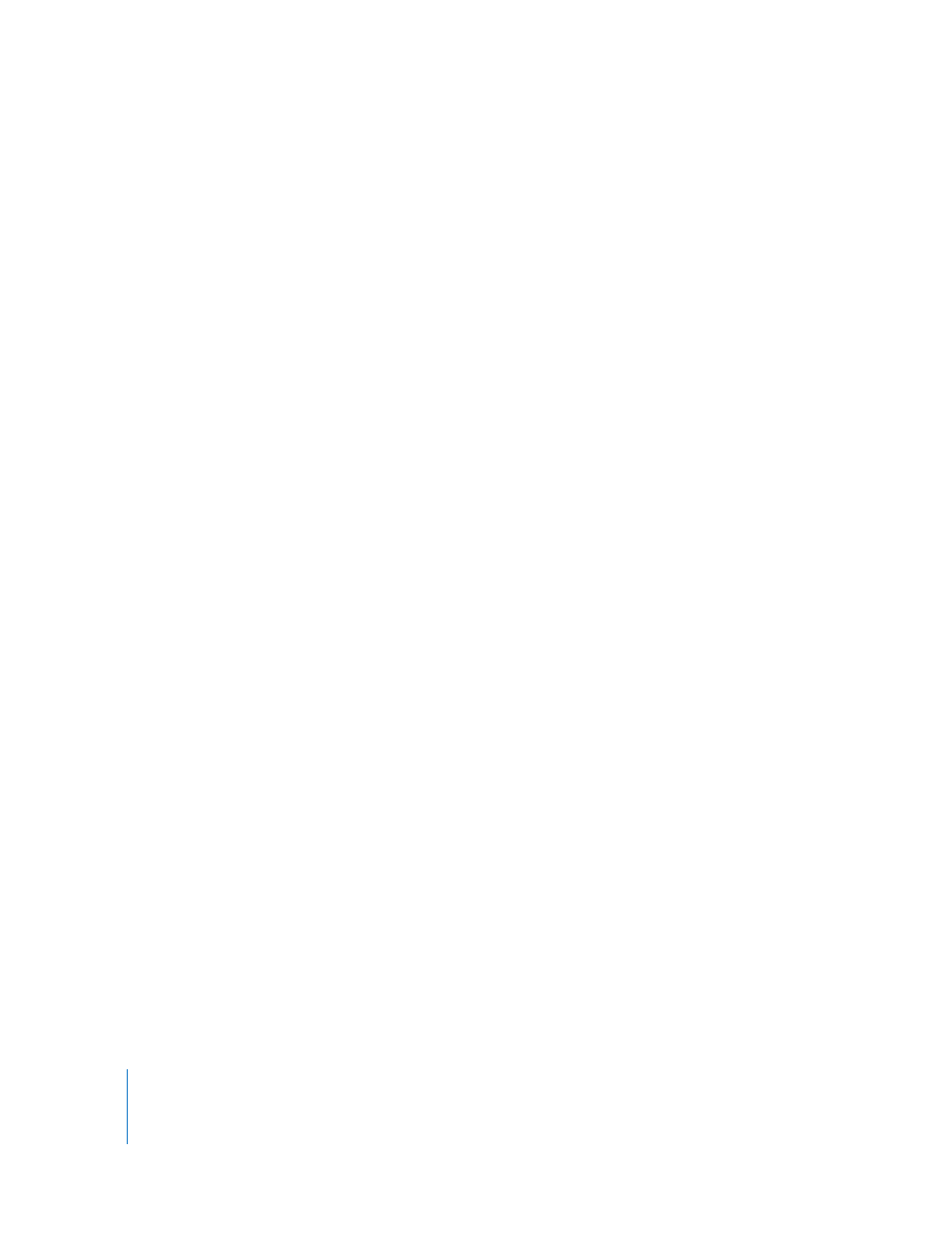
946
Part XI
Project Management and Settings
Implicit and Explicit Master Clips
Suppose you have a sequence that contains a lot of copies of the same clip. All of these
clips are affiliate clips with a single master clip in the Browser. If you delete the master
clip in the Browser, your project still contains the master clip information even though
the master clip can no longer explicitly be seen in the Browser. This means that the
affiliate clips still share their properties, which are stored in the implicit (now invisible)
master clip.
You shouldn’t delete master clips without a good reason, but if you do, your affiliate
clips won’t lose their property affiliations. It’s easy to make the master clip explicit by
dragging an affiliate clip from the Timeline to the Browser or by selecting an affiliate
clip and choosing View > Reveal Master Clip. When Final Cut Express does not have an
explicit master clip in the Browser to reveal, it asks if you want to create one.
How Master Clips Connect to Media Files
The connection between a master clip and its media file is the clip property called
Source. A clip refers to a media file via this property, which contains a directory path.
A directory path describes where a file is located within the file and folder hierarchy of
the file system. For example, the hard disk is the top level of the hierarchy, as all files
and folders are contained within the hard disk. The location of one of your media files
might be described like this:
/Volumes/Scratch Disk/Capture Scratch/My Project/My Media File
To find a clip’s media file in the Finder:
m
Select a clip and choose View > Reveal in Finder.
Identifying Master Clips
Master clips can exist only in the Browser; a sequence cannot contain a master clip. The
only way to identify a master clip is to view its Master Clip property in the Browser.
Creating a Master Clip by Duplicating a Master Clip
You can intentionally duplicate a master clip to create a new, unrelated master clip,
which will then have its own affiliate clips. However, you should do this sparingly
because the main reason for a master clip is to have only one clip per project that
represents a media file on disk.
To create a new master clip by duplicating a master clip, do one of the following:
m
Select a master clip in the Browser, then choose Modify > Duplicate as New Master Clip.
m
Control-click any master clip in the Browser, then choose Duplicate as New Master Clip
from the shortcut menu.
The clip is duplicated, and the new clip is an unrelated master clip.
