Selecting an individual clip, Selecting a group of clips by dragging – Apple Final Cut Express 4 User Manual
Page 393
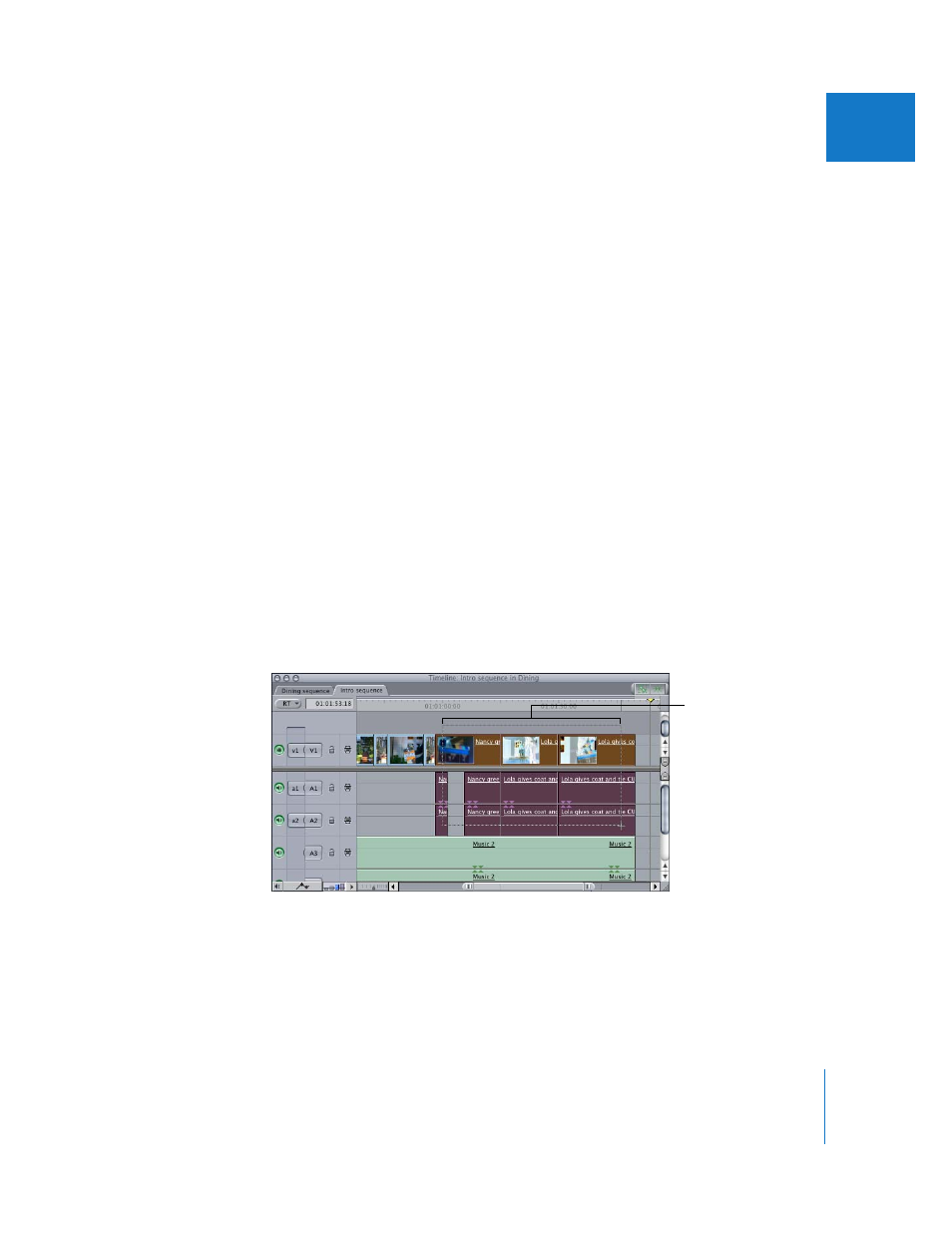
Chapter 27
Finding and Selecting Content in the Timeline
393
VI
Selecting an Individual Clip
This is the simplest kind of selection you can make in the Timeline.
To select an individual clip:
1
Do one of the following:
 Click the Selection tool in the Tool palette.
 Press A.
2
In the Timeline, click anywhere in a clip.
If the Canvas is set to display overlays, a cyan blue border appears around the video
image to indicate that the clip beneath the playhead is selected. (To set the Canvas to
display overlays, choose View > Show Overlays, so there is a checkmark next to it.)
Selecting a Group of Clips by Dragging
Sometimes the fastest way to select a group of contiguous clips is to drag a box
around them.
To select multiple whole clips by dragging:
1
Do one of the following:
 Select the Group Selection tool in the Tool palette.
 Press the G key two times, so the Group Selection tool is displayed in the Tool palette.
 Select the Selection tool in the Tool palette (or press A).
2
Drag a box around all of the desired clips to select them. Any clip you touch will be
included, even if you don’t drag across the entire clip.
Drag to select the
desired clips.
