Keyframing tools in finalcutexpress, Keyboard modifiers for the pen tool, Keyframing tools in final cut express – Apple Final Cut Express 4 User Manual
Page 756
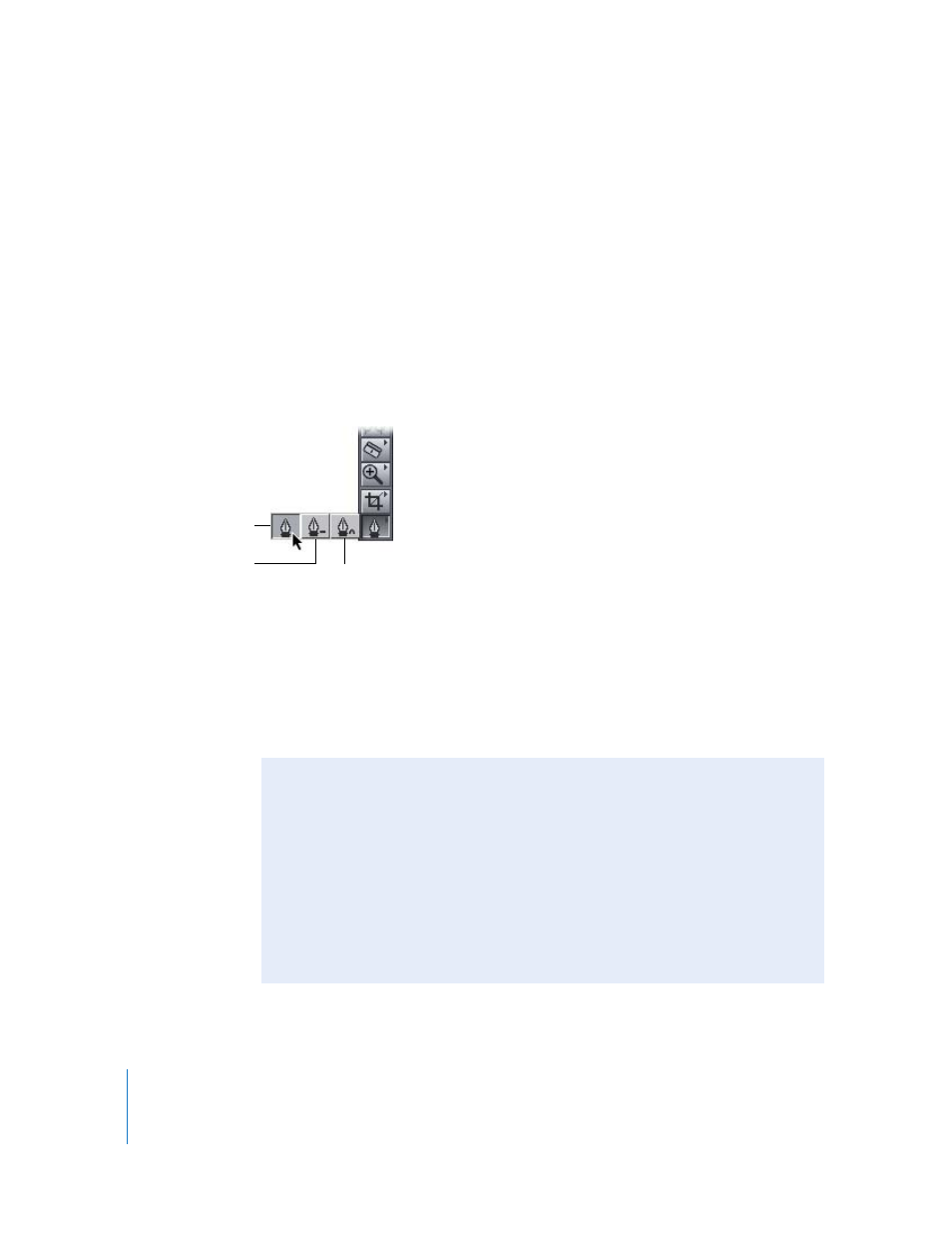
756
Part IX
 Zoom slider: Lets you zoom in and out of the duration displayed by the keyframe
graph ruler. Drag the thumb tabs on either side of the slider to adjust both thumb
tabs and leave the visible area of the keyframe graph centered. Press the Shift key
and drag one of the thumb tabs to zoom in or out of the keyframe graph, locking
the opposite thumb tab and moving the visible area of the Timeline in the direction
in which you’re dragging. For more information, see “
Keyframing Tools in Final Cut Express
Three tools in the Tool palette allow you to add, modify, or remove keyframes on a
parameter’s keyframe graph line in the keyframe graph area.
 Pen: Allows you to add keyframes to a parameter in the Motion tab or Timeline
keyframe graph area by clicking in the keyframe graph area. (To select this tool, press
the P key.)
 Pen Delete: Lets you delete a keyframe from a parameter by clicking the keyframe
itself. (To select this tool, press the P key twice.)
 Smooth Point: Allows you to smooth a keyframe’s interpolation by clicking the
keyframe itself. (To select this tool, press the P key three times.)
Smooth Point tool
Pen tool
Pen Delete tool
Keyboard Modifiers for the Pen Tool
To use the Pen tool most efficiently, use these keyboard modifiers:
 Hold down the Option key while the Selection tool is active to temporarily enable
the Pen tool, then click in the keyframe graph area of the Motion tab or the
Timeline to add a keyframe at that point.
 To remove the keyframe with the Pen Delete tool, hold down the Option key and
click an existing keyframe.
In addition, you can Control-click a keyframe and choose Smooth from the shortcut
menu to add Bezier handles to the keyframe. See “
page 770 for information on Bezier handles.
