Apple Final Cut Express 4 User Manual
Page 125
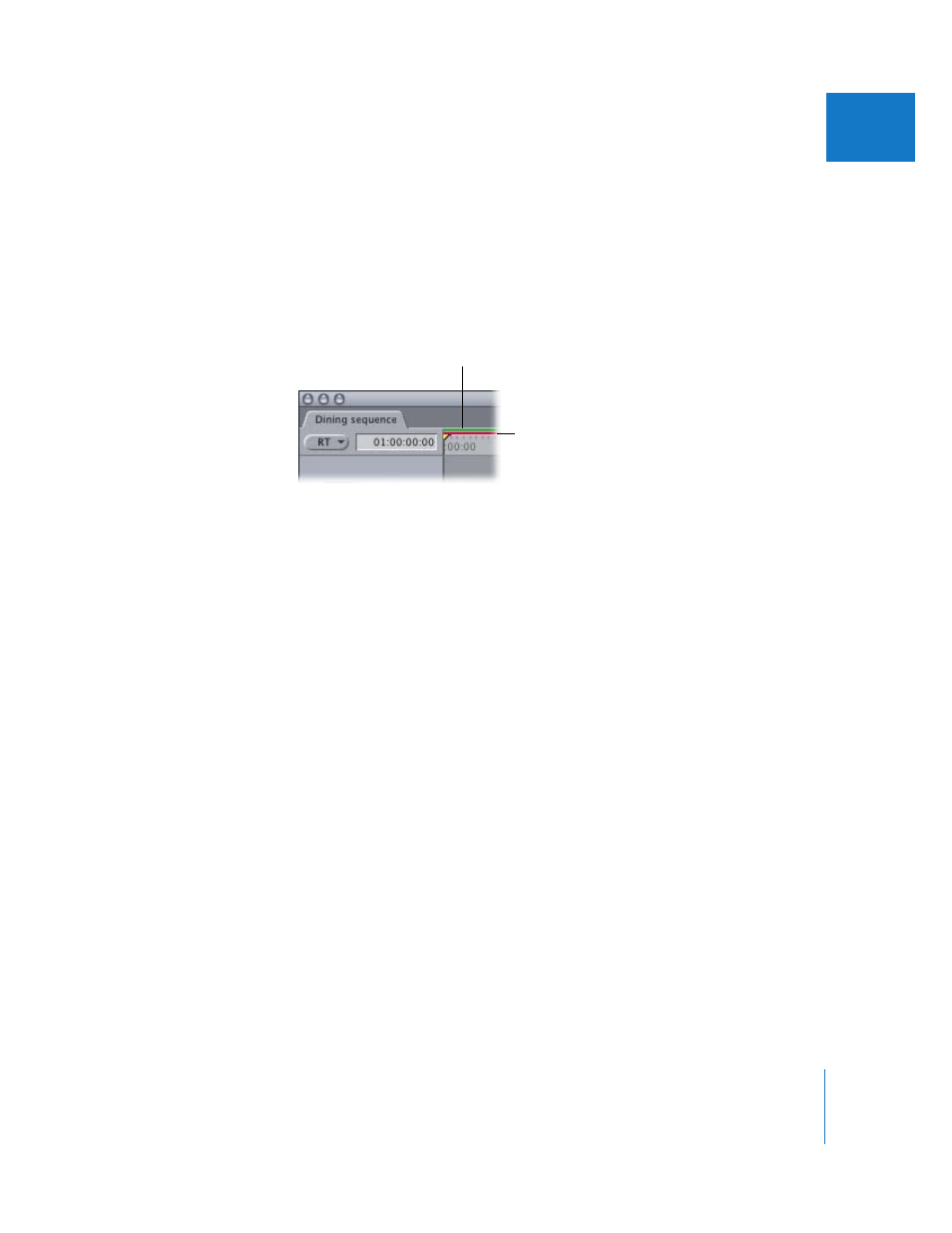
Chapter 9
Timeline Basics
125
II
 Render status bar: This bar at the top of the Timeline indicates which parts of the
sequence have been rendered at the current render quality. The top line is for video,
the bottom for audio.
 Video render bar (upper region): Indicates the presence and render status of video
effects items.
 Audio render bar (lower region): Indicates the presence and render status of audio
effects items.
Colors in the render bar above items indicate whether the items need to be
rendered. Items that don’t need to be rendered have dark gray bars above them. For
more information, see Chapter 56, “
,” on page 881. You can also
refer to Chapter 57, “
Rendering and Video Processing Settings
 Clip item render bars: Audio clip items can be rendered individually. Clip items in the
Timeline display individual render bars in the following cases:
 Audio clip items that require sample rate conversion: For example, audio clips that
were captured at 44.1 kHz but have been edited into a sequence set to 48 kHz.
 Audio clip items with filters applied: Applying one or more filters and performing
an Item Level Render causes an audio clip to display a render bar within the clip
item itself.
 Clip items with speed changes applied: Applying speed changes to a clip causes
audio clip render bars to appear.
For more information about clip item render bars, see Chapter 57, “
The upper area indicates
the render status of
video items.
The lower area indicates
the render status of
audio items.
