Viewing and adjusting a filter’s parameters, Viewing a filter’s parameters, Viewing and adjusting a filter’s – Apple Final Cut Express 4 User Manual
Page 682: Parameters, P. 682)
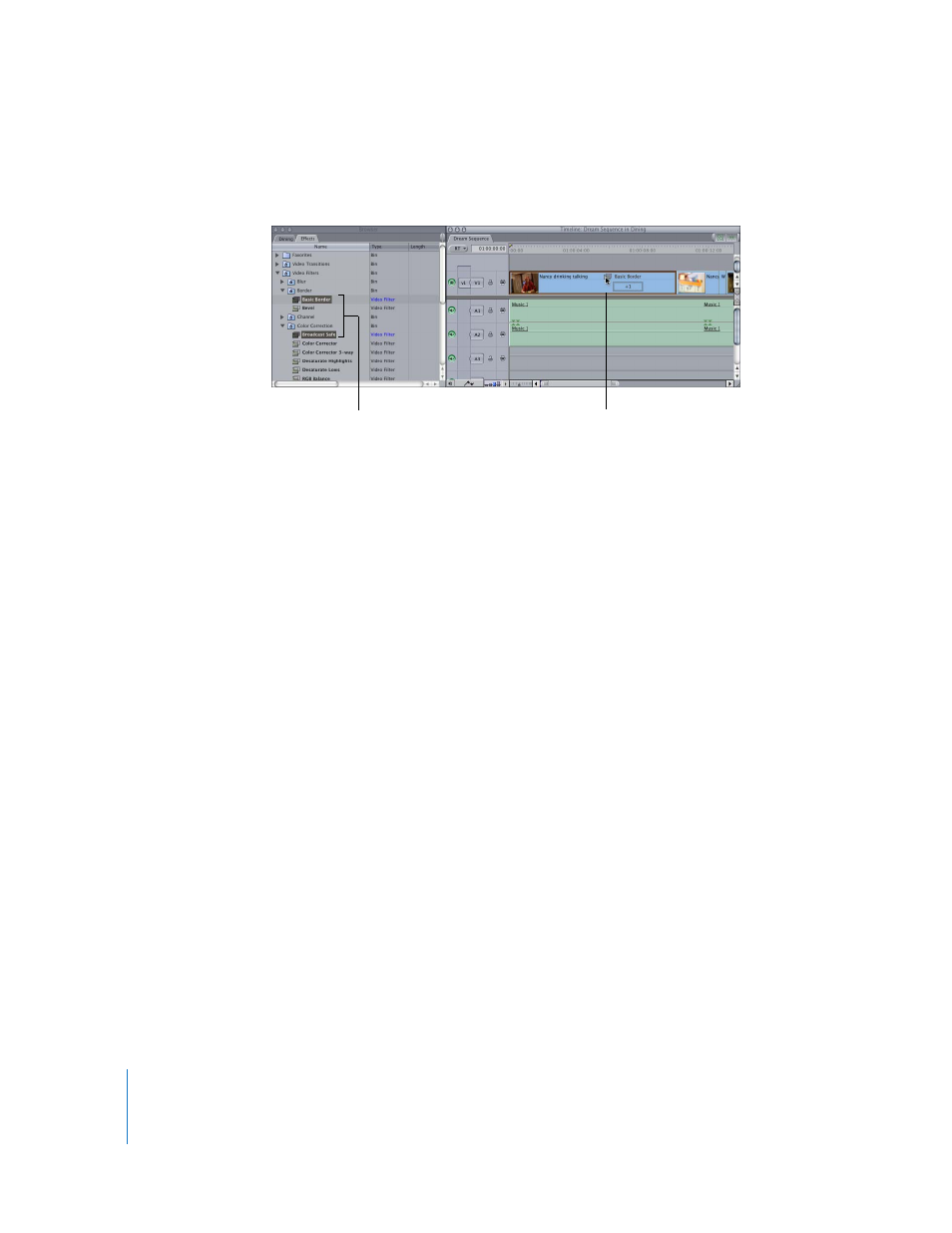
682
Part IX
m
Shift-click or Command-click to select multiple filters in the Effects tab of the Browser,
then drag them to one or more selected clips in the Timeline.
m
Drag one or more filters from a clip’s Filters tab in the Viewer to a clip (or multiple
selected clips) in the Timeline.
Viewing and Adjusting a Filter’s Parameters
After applying filters, you can view and adjust the specific filter settings in the Filters tab.
Viewing a Filter’s Parameters
Once you apply one or more filters to a clip, you must display filter parameters before
you can adjust them.
Note: If you want to show or modify parameters for a filter applied to a clip in your
sequence, make sure that you open the sequence clip in the Viewer, rather than
opening the master clip from the Browser.
To view the filters applied to a clip, do one of the following:
m
Open a clip in the Viewer, then click the Filters tab.
m
If a sequence clip is already open in the Viewer, click the Filters tab.
m
In the video track of a clip in the Timeline, double-click the filters bar.
The clip is opened in the Viewer with the Filters tab selected.
Note: If a sequence clip is already open in the Viewer with the Filters tab selected and you
open another sequence clip, the new clip appears with the Filters tab selected as well.
To reveal parameters for a filter:
m
In the Filters tab, click the disclosure triangle next to the parameter.
Select multiple filters
in the Browser.
Then, drag the filters
to selected clips in
the Timeline.
