Customizing track display in the timeline, Resizing timeline tracks, Resizing tracks by dragging – Apple Final Cut Express 4 User Manual
Page 346: P. 346)
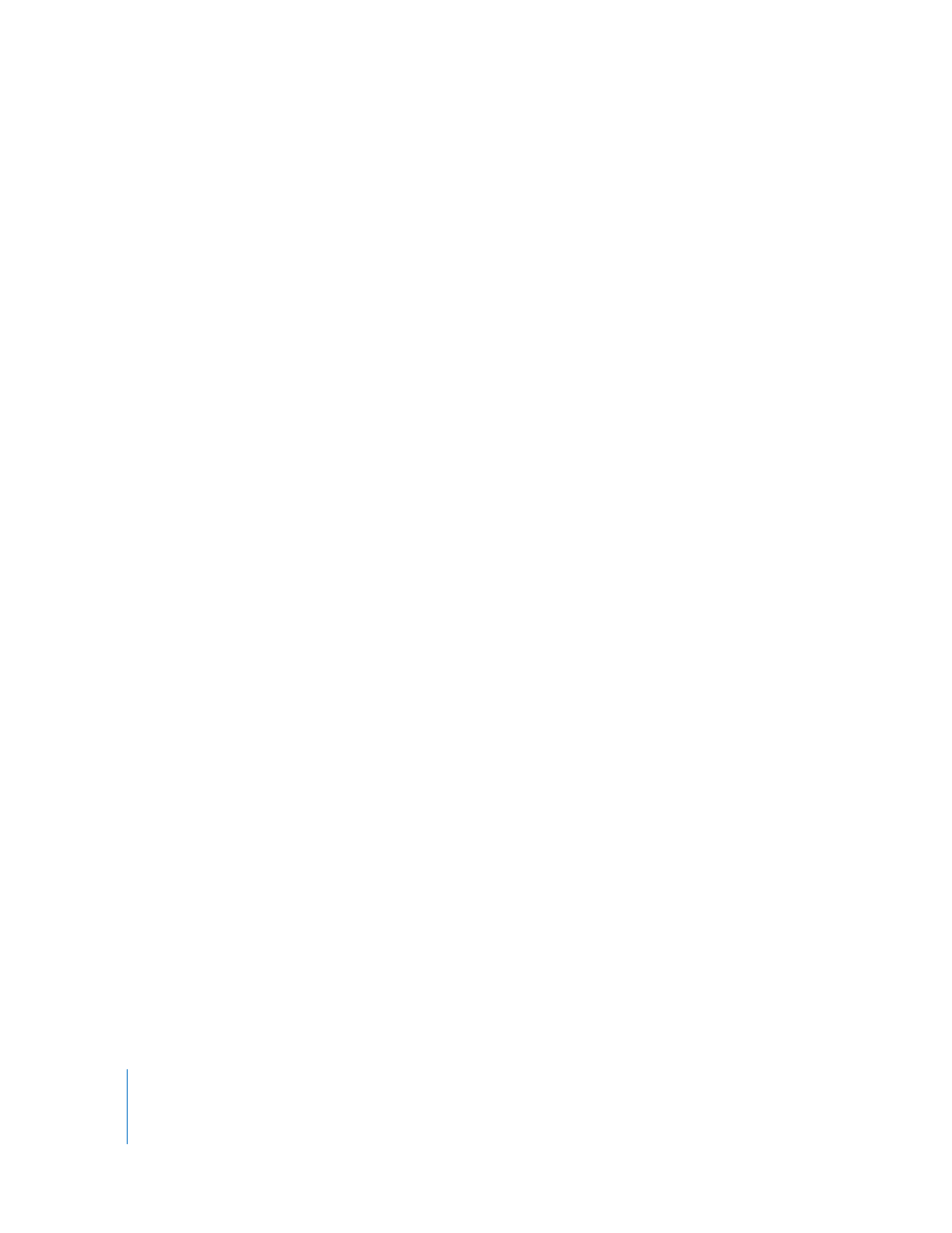
346
Part VI
Customizing Track Display in the Timeline
You can modify the way tracks are displayed in the Timeline in several ways:
 Tracks in the Timeline can be resized, either individually or collectively. For more
information, see the next section, “
 Clip items on video tracks can be displayed with name only, name and thumbnail
frame, or filmstrip. All video tracks in the sequence share the same display settings. If
you display the Timeline in Reduced track size view, you can’t see thumbnails. For
more information, see Chapter 9, “
 Audio tracks can be displayed in the Timeline with or without waveforms, and audio
tracks can be labeled as pairs (A1a & A1b, A2a & A2b) or as individually numbered
tracks (A1, A2, A3).
 You can show or hide the keyframe graph area of each track, adding additional space
below each video and audio track in which to view and edit effect parameters that are
applied to your clips. For more information on using the keyframe graph area in the
Timeline, see Chapter 48, “
Adjusting Parameters for Keyframed Effects
For more information about customizing Timeline display options, see Chapter 9,
“
Resizing Timeline Tracks
You can change the size of tracks in the Timeline, either by dragging a track’s boundary
in the Timeline patch panel, or by using the Track Height control.
Resizing Tracks by Dragging
You can resize individual tracks directly in the Timeline.
