Choosing video and audio outputs, Selecting playback settings – Apple Final Cut Express 4 User Manual
Page 990
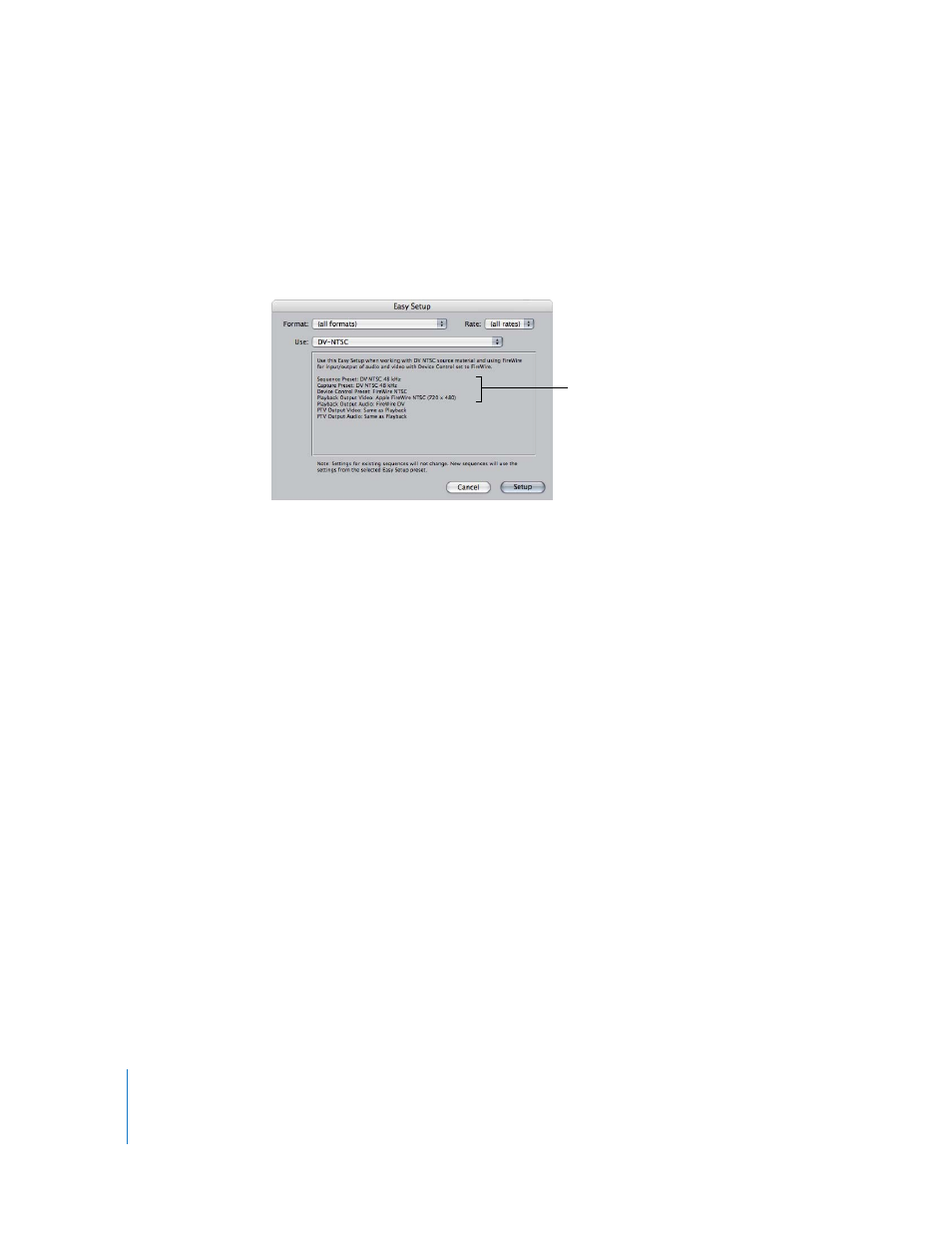
990
Part XII
Choosing Video and Audio Outputs
Make sure that the A/V devices settings of your Easy Setup match the configuration of
your external video and audio equipment.
To view a summary of your Easy Setup:
m
Choose Edit > Easy Setup.
This setting sends video out from the appropriate video output, whether it’s the FireWire
port or a third-party video interface.
Selecting Playback Settings
When you want to output your program to video, you can choose whether to render
the effects that won’t output at full quality in real time, or output them at the reduced
quality you’ve selected in order to avoid rendering.
Playback settings can be adjusted in the Playback Control tab of System Settings, or in
the RT pop-up menu in the Timeline. For output to tape, you can choose from the
following options in the Record pop-up menu:
 Full Quality: When this is selected, video is always output to tape at the highest
quality. Areas of your sequence that won’t play back at full resolution in real time will
need to be rendered prior to output.
 Use Playback Settings: Final Cut Express uses the selected real-time effects playback
settings when outputting your sequence to tape. If, as a result, your sequence will
output at less than full quality, you are warned of this prior to output. Outputting to
tape at low quality is useful for quickly creating sample tapes of your program when
you don’t have the time to render all necessary effects first.
Make sure the external
video and audio settings
in your Easy Setup match
the way you configured
your video equipment.
