Apple Final Cut Express 4 User Manual
Page 400
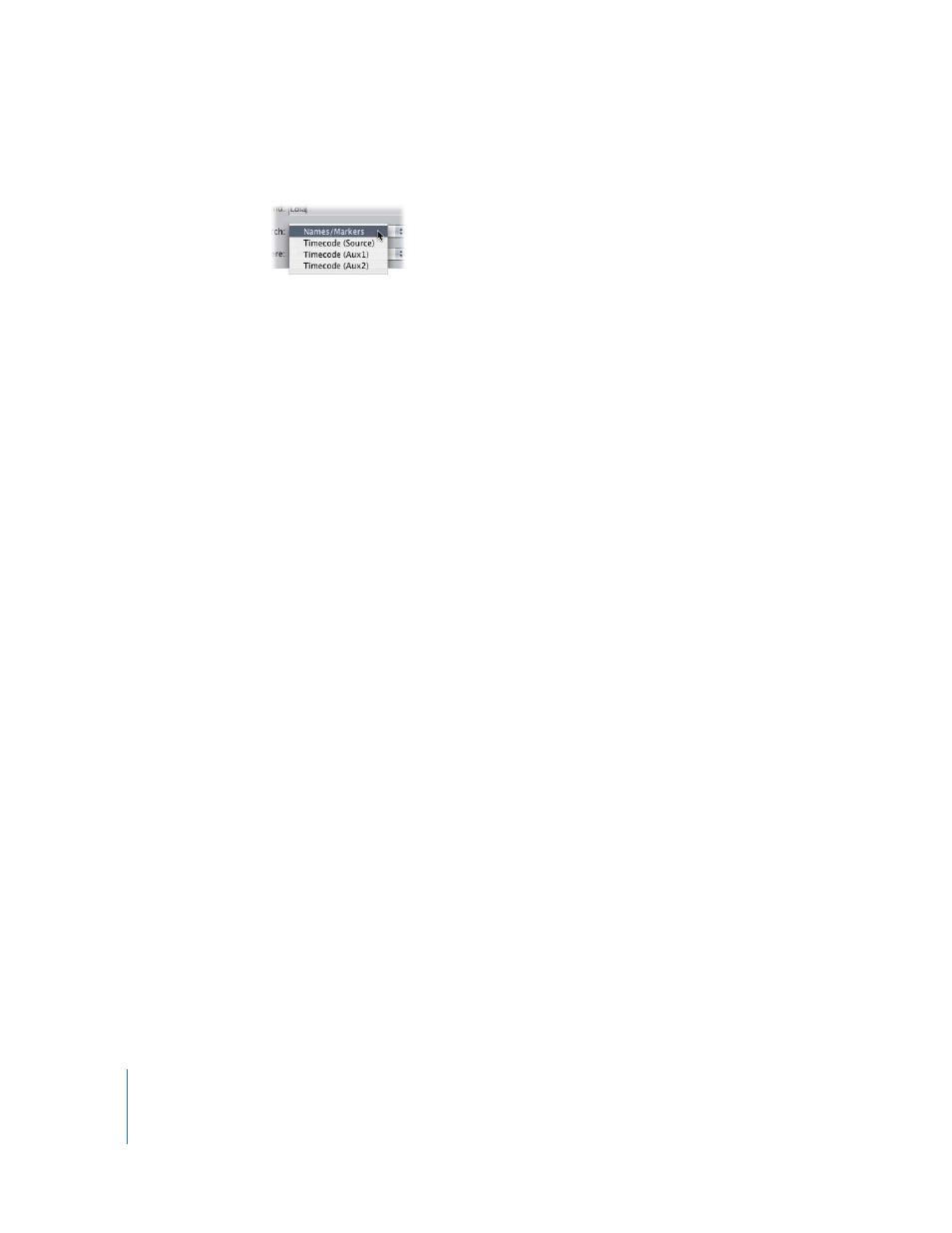
400
Part VI
5
Choose the type of item to search for from the Search pop-up menu.
 Names/Markers: Search for the text in clip names, marker names, and marker comments.
 Timecode: Search for any source or auxiliary timecode in a clip.
6
Choose which tracks to search from the Where pop-up menu.
 All Tracks: Search all tracks in the sequence.
 Auto Select Tracks: Search only tracks with Auto Select enabled.
 From In to Out: Search between the sequence In and Out points on all tracks.
7
To search, do one of the following:
 Click Find to find the item.
Final Cut Express finds the first item that matches the selected criteria from the
current position of the playhead to the end of the sequence. It does not find clips that
begin before the position of the playhead, nor does it wrap around to the beginning
of the sequence. If a clip name is matched, the clip is selected.
 Click Find All to find all clip items that match the search criteria.
All clip items that are found are selected in the Timeline. When a marker is found, the
playhead is positioned at the nearest marker after the playhead.
To cycle through items in the Timeline that match the search criteria:
m
Follow the steps above, then choose Edit > Find Next (or press Command-G or F3).
To search for an item backward from the position of the playhead:
m
Follow the steps above, then press Shift-F3.
