More about audio playback quality – Apple Final Cut Express 4 User Manual
Page 972
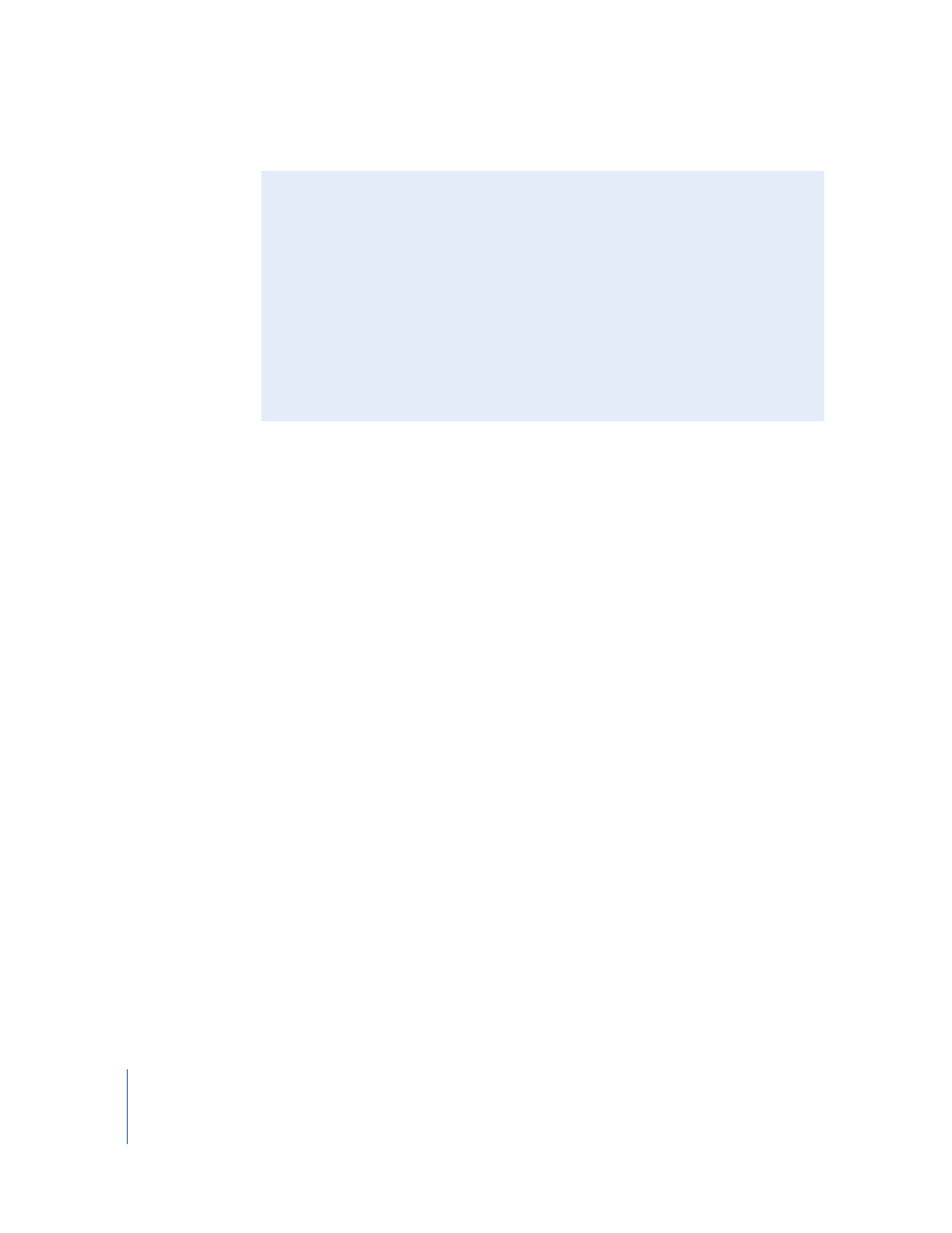
972
Part XI
Project Management and Settings
 Limit real-time video to N MB/s: Final Cut Express uses this number to limit how many
video streams can play back from your scratch disk in real time. This is useful when
multiple editing systems are sharing the same media (such as a storage area
network, or SAN), or when you have a scratch disk with a limited data rate, such as
a portable computer hard disk.
For example, suppose you try to play a sequence with six simultaneous video tracks
containing DV media, and Final Cut Express warns you that frames were dropped
during playback. If you then try to play a sequence with five simultaneous video
tracks and no frames are dropped, you know that your scratch disk can handle no
more than five simultaneous DV video streams. Since DV has a data rate of 3.6 MB/
sec., you can select the “Limit real-time video to” option and enter 18 MB/sec.
(5 x 3.6 MB/sec.) in the number field. Now, if a sequence requires a sustained data
rate of more than 18 MB/sec. for playback, Final Cut Express shows a red render bar
over this portion of the sequence.
Note: Final Cut Express always allows a single video stream to play, even if the data
rate limit you set is below the data rate of a single video stream. For example, if you
set the data rate limit to 1 MB/sec., Final Cut Express would still play back a single DV
video stream, even though its data rate is 3.6 MB/sec.
More About Audio Playback Quality
Sample rate conversion occurs when you use clips with audio sample rates that differ
from the sample rate in your sequence’s settings. If the sample rate of your media
files matches the sample rate of the sequence, this pop-up menu has no effect.
Transitions between rendered and nonrendered portions of audio clips are also
affected by the quality setting chosen in the Audio Playback Quality pop-up
menu. For example, if you choose Low Quality and you play a partially rendered clip
that contains a reverb, you won’t hear the tail of the reverb when the playhead
crosses the boundary from a rendered to a nonrendered section of the sequence.
However, if you choose Medium or High quality, you hear the reverb even when
crossing the render boundary.
