Master-affiliate clip relationships, Techniques for breaking large clips into subclips, Turning markers into subclips – Apple Final Cut Express 4 User Manual
Page 280: O subclips (see, Turning markers, Into subclips, P. 280)
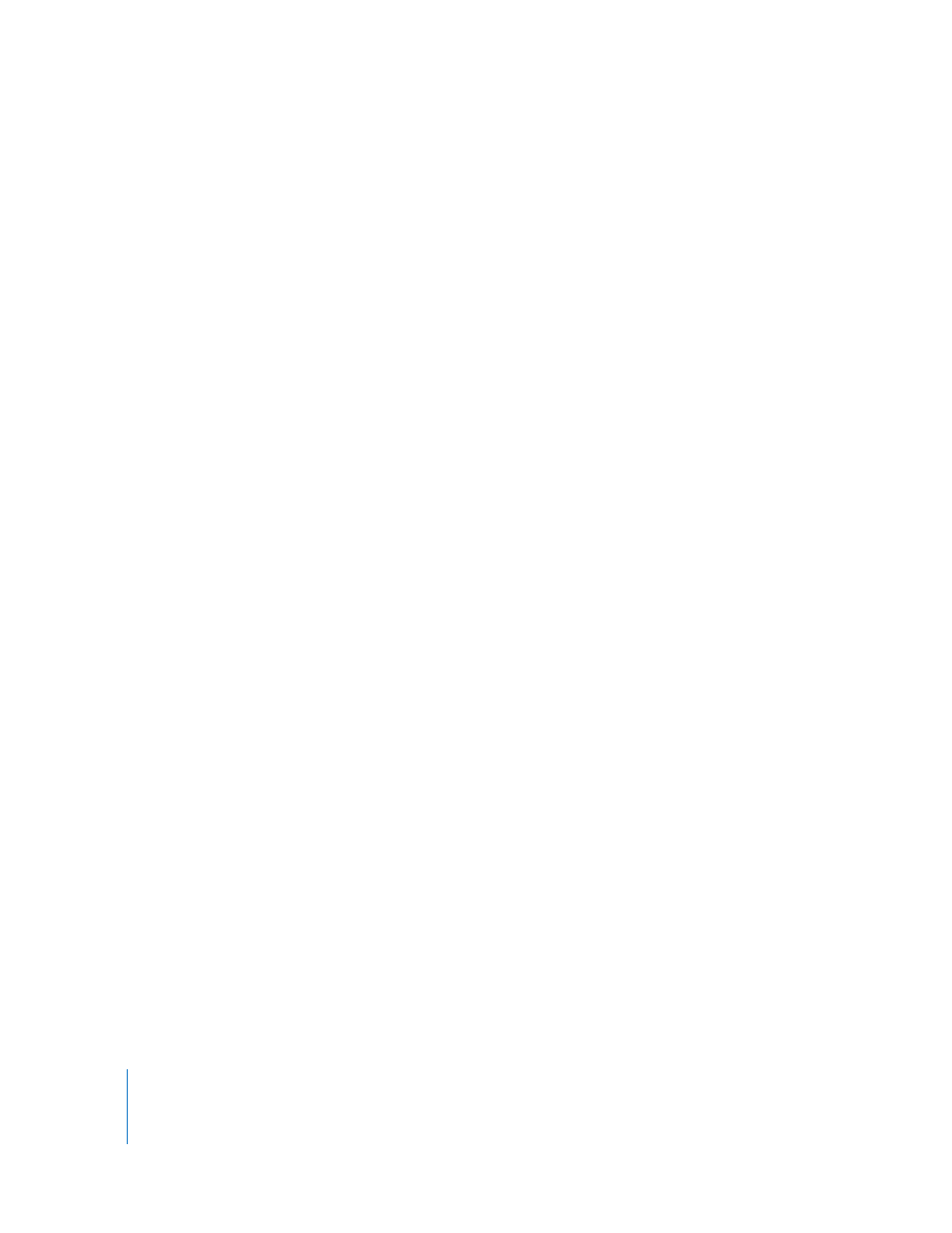
280
Organizing Footage and Preparing to Edit
Master-Affiliate Clip Relationships
When you create a new subclip, it has master clip status. When you edit the subclip
into a sequence, an affiliate subclip is created. This behavior is identical to the behavior
of all other clips with master-affiliate relationships.
You don’t need to worry about master-affiliate relationships too much while you are
editing. These issues only become important when you are managing your media files
toward the end of a project, or when transferring your project and media files to
another editing system. For more information, see Chapter 60, “
Techniques for Breaking Large Clips into Subclips
There are a few ways you can create subclips in Final Cut Express:
 Create markers in a clip, and then turn them into subclips.
 Create subclips manually, one at a time, by setting In and Out points in the original
clip and choosing Modify > Make Subclip.
With some kinds of video footage (mainly DV), you can also create subclips from the
start/stop data that is created by the camcorder and embedded in the video data. See
“
Automatically Creating Subclips Using DV Start/Stop Detection
Turning Markers into Subclips
Once a clip has markers, you can easily turn the markers into subclips. Subclips are
defined from one marker to the next. If there is only one marker, the Out point of the
subclip is determined by the clip Out point. If you double-click a marker in the Browser,
it opens a subclip in the Viewer. For more information, see Chapter 19, “
