Setting up your editing system to output to tape, P. 989) – Apple Final Cut Express 4 User Manual
Page 989
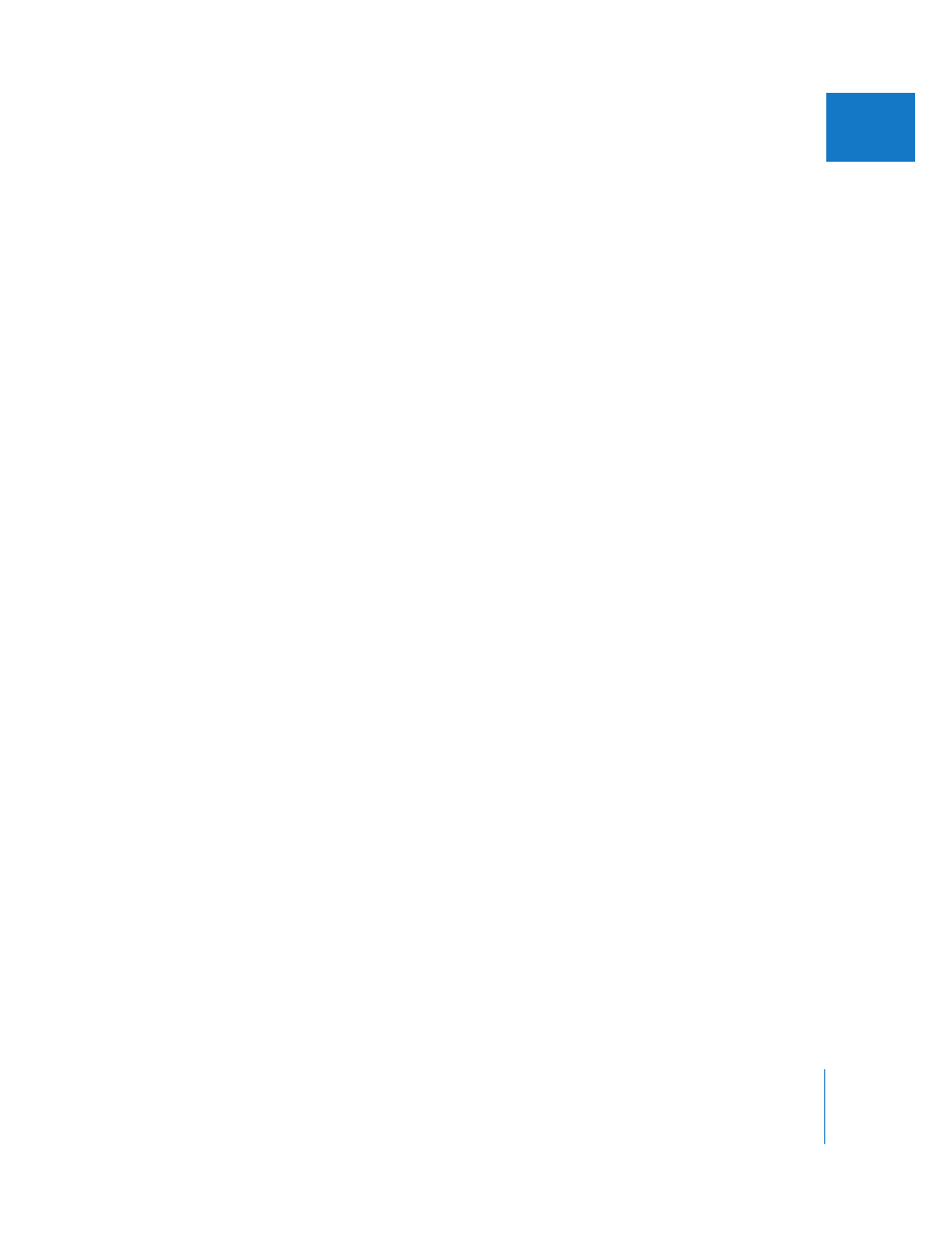
Chapter 63
Preparing to Output to Tape
989
XII
Recording to Tape Directly from the Timeline
This method allows you to record whatever signal is currently playing on your editing
system, regardless of the quality. Simply connect the video output of your computer
(FireWire or third-party video interface) to a VTR or camcorder, enable external video
monitoring in Final Cut Express, and press the record button. Whatever happens in the
Timeline is recorded to tape. This is useful for recording rough cuts directly from the
Timeline or when you want to record any real-time adjustments you make in the
Viewer, Canvas, or Timeline.
This method is convenient for quick output at any time, but may display low-quality
video and unrendered sections of the Timeline. The quality of video output is based on
the real-time settings of your editing system and the current Timeline, so high-quality
video is not guaranteed. Use this method to quickly create work-in-progress tapes when
you aren’t concerned about output at the highest quality.
Setting Up Your Editing System to Output to Tape
Before you output to tape, you need to set up your video devices and Final Cut Express
settings and preferences. Some steps are only relevant to particular methods.
Step 1:
Connect your video deck or camcorder
Step 2:
Select playback settings in System Settings or in the RT pop-up menu
in the Timeline
Step 3:
Select render settings in Sequence Settings
Step 4:
Set preferences related to tape output
Step 5:
Cue the videotape (Print to Video)
Connecting Your Video Equipment and Setting It to VCR Mode
Make sure your VTR or camcorder is connected to your computer and turned on. For
more information, see Chapter 11, “
Make sure your camcorder or deck is set to VCR (sometimes labeled VTR) mode.
Final Cut Express cannot record to video equipment that is in Camera mode. If your
video device has multiple inputs (for example TV, Line 1, and Line 2), make sure the
input that’s connected to your computer is the one that is selected.
