Preparing a sequence order in the browser, Sorting to create a sequence order, P. 309) – Apple Final Cut Express 4 User Manual
Page 309
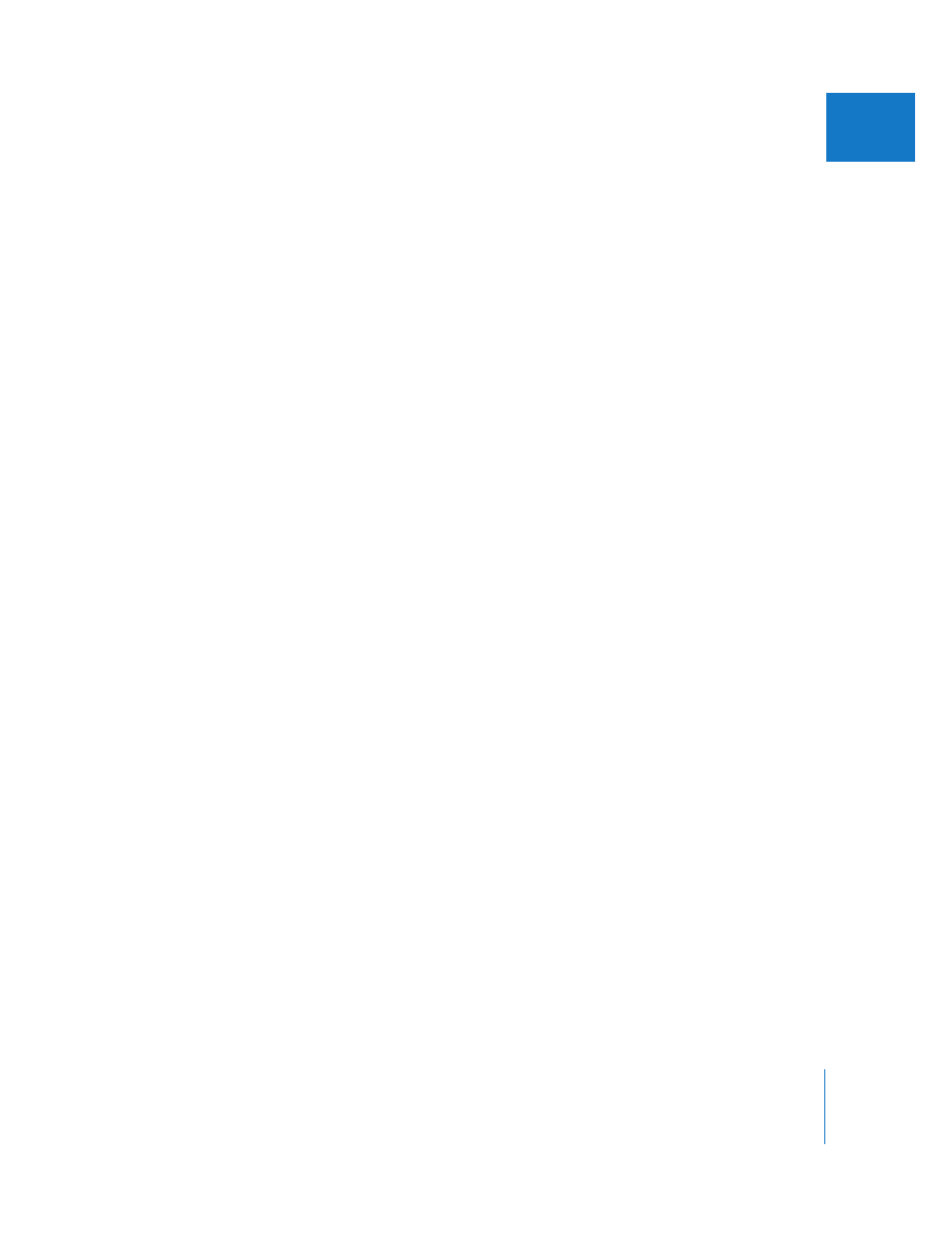
Chapter 22
The Fundamentals of Adding Clips to a Sequence
309
VI
Determining What Parts of Clips You Want in Your Sequence
To specify what part of a clip you want in your sequence, you open it in the Viewer and set
In and Out points. The In point is the first frame of the clip you want to use in a sequence,
and the Out point is the last frame. For information about setting In and Out points for
clips, see Chapter 23, “
Setting Edit Points for Clips and Sequences
If you like, you can also add an entire clip to your sequence, without setting In or Out
points for it. For information, see “
Dragging Clips to the Timeline
Instead of adding clips to your sequence one at a time, you can organize a group of
clips in the Browser and drag all of them to your sequence at the same time. For
information about adding groups of clips directly to your sequence, see the next
section, “
Preparing a Sequence Order in the Browser
Preparing a Sequence Order in the Browser
You can sort clips or visually arrange them (using icon view) in the Browser and then
drag the sorted group of clips to the Canvas or Timeline to instantly edit them into
your sequence in the arranged order. It’s not necessary to arrange a sequence order of
clips in the Browser before moving them into a sequence, but the techniques
described here can save you some time.
Sorting to Create a Sequence Order
The ability to sort by column information in the Browser (in list view) can help you quickly
organize clips into the order in which you want them to appear in your sequence.
For example, if you entered scene and shot numbers when you logged your shots, you
can sort by these two columns, and then select all of these shots to edit into your
sequence in the correct order. Or, if you want to edit your footage into a sequence in
the chronological order in which scenes were shot, you can sort by the Reel and Media
Start columns, and then drag a group of clips into your sequence.
For more information on sorting, see “
