Using window layouts, Choosing a window layout, P. 139) – Apple Final Cut Express 4 User Manual
Page 139
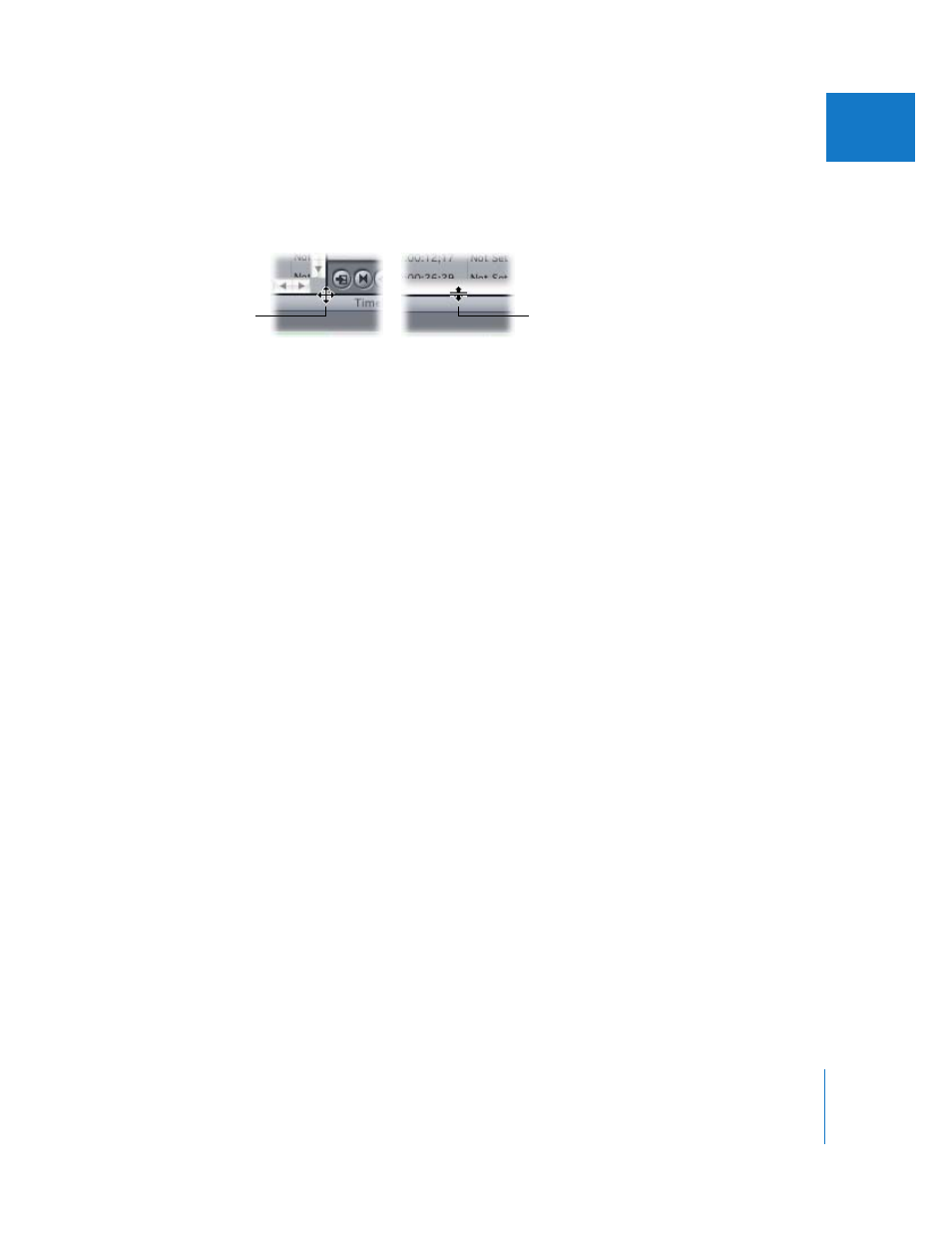
Chapter 10
Customizing the Interface
139
II
To resize multiple windows at the same time:
1
Move the pointer over the border between the windows you want to resize.
The pointer changes to the Resize Window pointer.
2
Drag the border in the desired direction to resize the appropriate windows.
The windows on either side of the border are resized accordingly.
Any border between two windows in Final Cut Express can be dragged. When borders
line up, such as the tops of the Browser and Timeline, they act as a single border—
resizing one window resizes the other as well.
Using Window Layouts
Final Cut Express comes with a set of predefined window layouts. These layouts
determine the size and location of the four main windows in Final Cut Express (the
Browser, Viewer, Canvas, and Timeline), along with the Tool palette and audio meters.
Some window layouts include additional windows, such as the Tool Bench.
Keep in mind the following about window layouts:
 The available layouts depend on the resolution of your display.
 All layouts adjust automatically to the position of the Dock. If you change the
position of the Dock, reselect your window layout to reposition the windows so they
aren’t covering the Dock.
Choosing a Window Layout
Choose a layout that maximizes your screen real estate in the best way for your source
material, editing function, screen resolution, and monitor type. For example, if you’re
doing voice over, you may want to choose the Voice Over Recording layout.
To choose a window layout:
m
Choose Window > Arrange, then choose an option from the submenu.
Pointer between
three or more windows
Pointer between
two windows
