View pop-up menu – Apple Final Cut Express 4 User Manual
Page 90
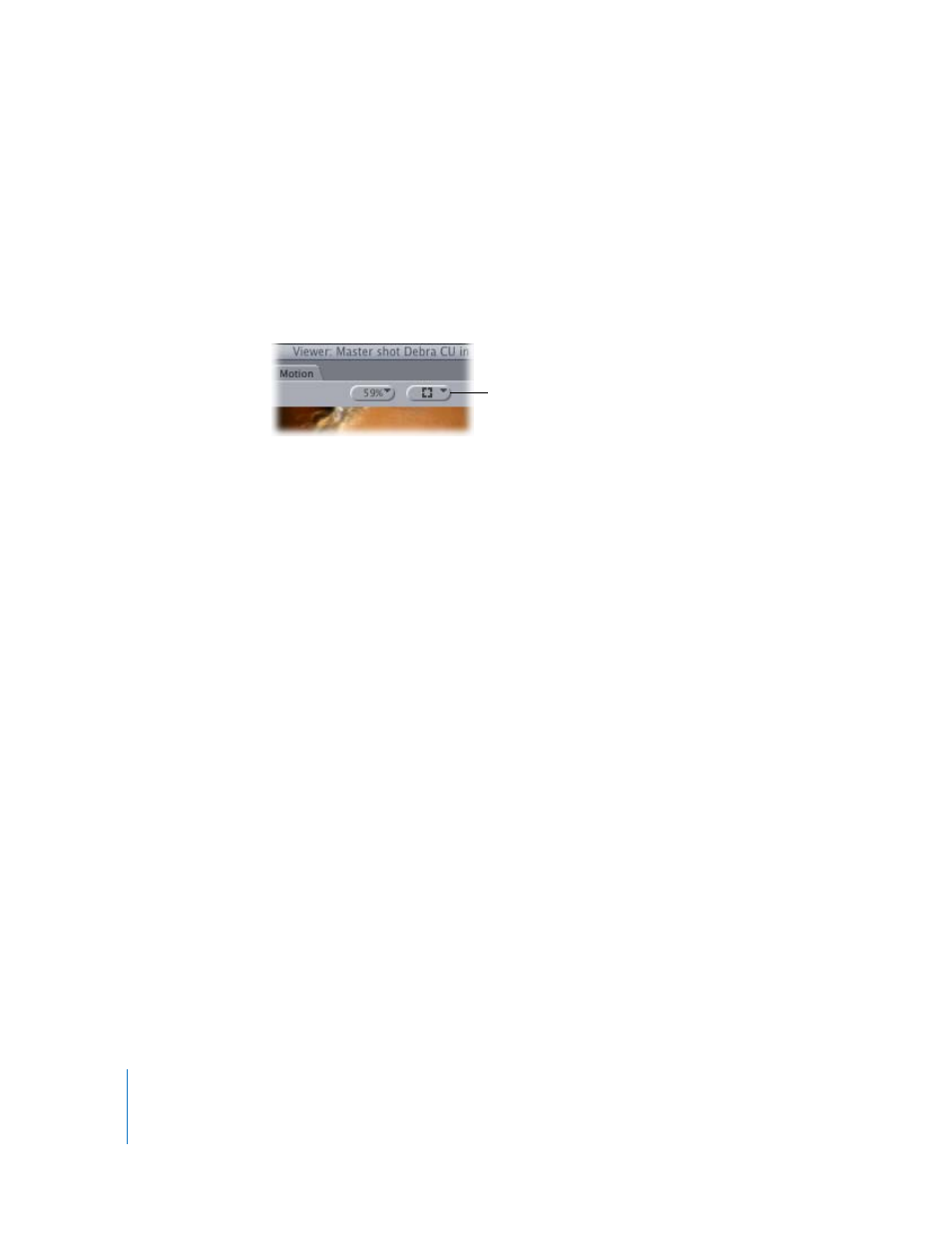
90
Learning About the Final Cut Express Interface
Important:
Clips may not play back smoothly if you zoom in on them so far that part of
the image is obscured, and you see scroll bars to the right and below the Viewer windows.
Other windows blocking the Viewer will also affect playback. Choosing a window layout or
pressing Shift-Z are easy ways to remedy playback quality in this situation.
View Pop-Up Menu
You can choose various options from this pop-up menu for how you view your clips
and sequences in the Viewer.
 Image or Image+Wireframe: Image is the default, and simply shows the video of
your clip or sequence as it plays back. Image+Wireframe is useful when you’re using
motion effects or compositing. Each video layer in the Viewer has a bounding box
with handles (or a wireframe) that can be used to adjust that clip’s size, rotation, and
position. For more information on using motion effects, see Chapter 47, “
,” on page 723 and Chapter 48, “
,” on page 751. For information on compositing, see Chapter 52,
 Overlays: Final Cut Express provides translucent visual cues, called overlays, that help
you easily recognize certain parts of your edit in the Viewer, such as the markers and
In and Out points of clips in your sequence.
Note: To view overlays such as title safe and timecode overlays, you need to enable
this option.
 Title safe overlay: These show you the boundaries within which you need to keep
your graphics and text so they’ll appear when the sequence is played back on
television. For more information, see Chapter 55, “
None of these view options affect either rendered output or material sent to tape. They
only affect display in Final Cut Express.
View pop-up menu
