Methods of compositing, Different ways to layer clips in the timeline – Apple Final Cut Express 4 User Manual
Page 808
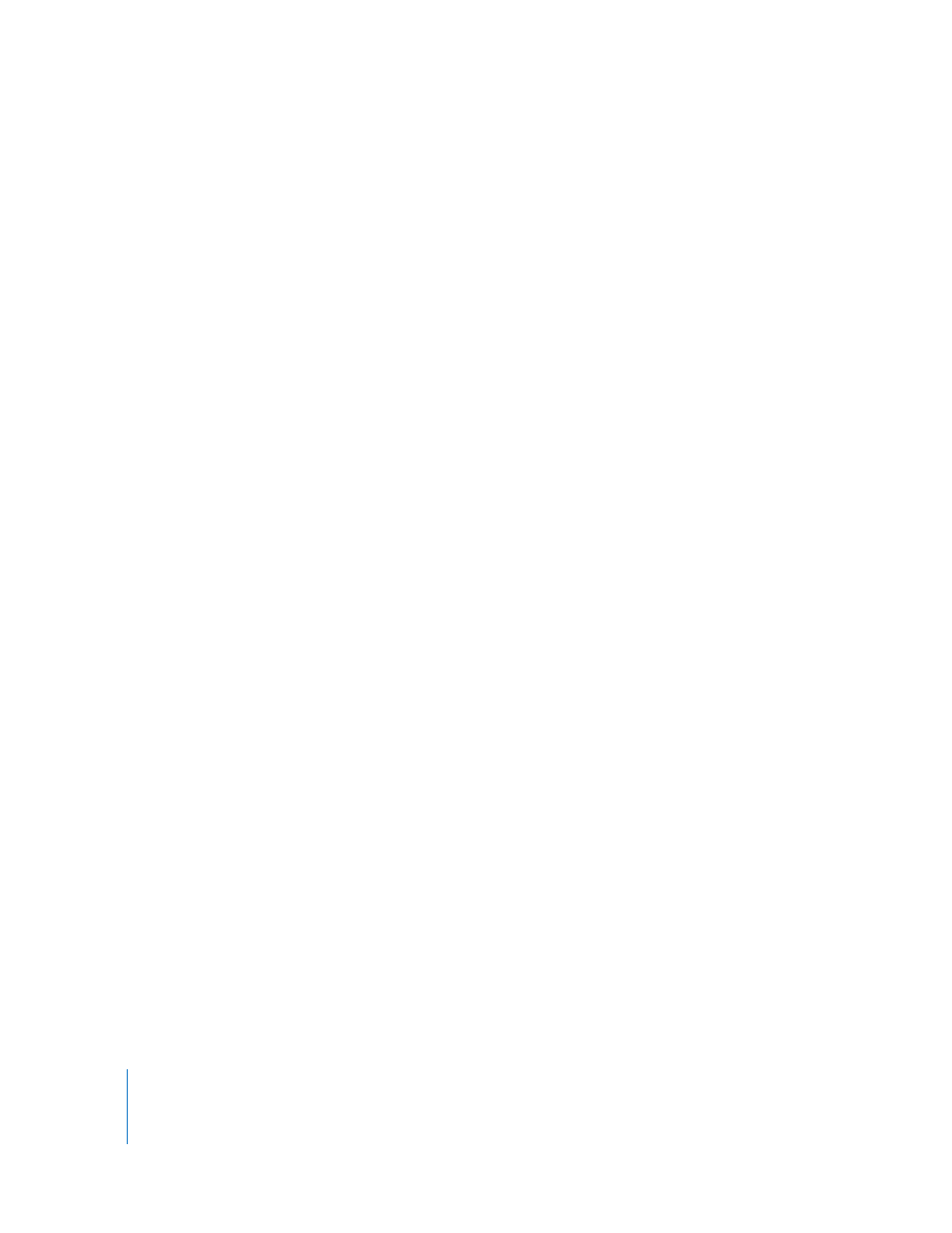
808
Part IX
Methods of Compositing
Once you’ve layered clips in the Timeline, you can adjust how each one blends with the
layers below using the following methods:
 Opacity levels: This adjusts the transparency of a clip. You can adjust the Opacity
parameter to subtly blend two or more layers together, or you can animate this
parameter over time to create fade-ins and fade-outs. For more information, see
“
Adjusting Opacity Levels of Clips
 Composite modes: This determines how the brightness and color values of one clip
visually interact with those of clips beneath it. Composite modes are sometimes
called blending modes. For more information, see “
 Alpha channels: In some cases, a graphic or video file includes an additional channel
of grayscale information that determines the transparency of the image. Unlike a
simple opacity control, an alpha channel specifies a unique transparency value for
each pixel in the image. Alpha channels can be used as masks to hide parts of an
image (such as blue-screen footage) or to create transparency that varies throughout
the image. For more information, see “
Using Video and Graphics Clips with Alpha
As an editor, you’ll find compositing useful for creating montages, abstract images, and
titles over video. The more layers you have, the more creative you can get. However,
you should aim to keep your designs as simple as possible, using the minimum
number of layers necessary to achieve your visual design or effect.
Different Ways to Layer Clips in the Timeline
There are several ways you can layer clips in the Timeline.
 Create a new track in a sequence, then edit clips into the new track.
You can add one or more tracks to a sequence, depending on the effect you are
creating. For more information, see Chapter 24, “
Working with Tracks in the Timeline
 Drag a clip into an empty area of the Timeline, so a track is created for the new clip.
You can drag a source clip to the unused space above (or below) the current tracks
to create a new track for that clip. If you drag a clip above the tracks already in the
Timeline, you’ll create a new video track. If you drag a clip below the tracks in the
Timeline, a new audio track is created. For more information, see Chapter 24,
“
