Finding and closing gaps, P. 420) – Apple Final Cut Express 4 User Manual
Page 420
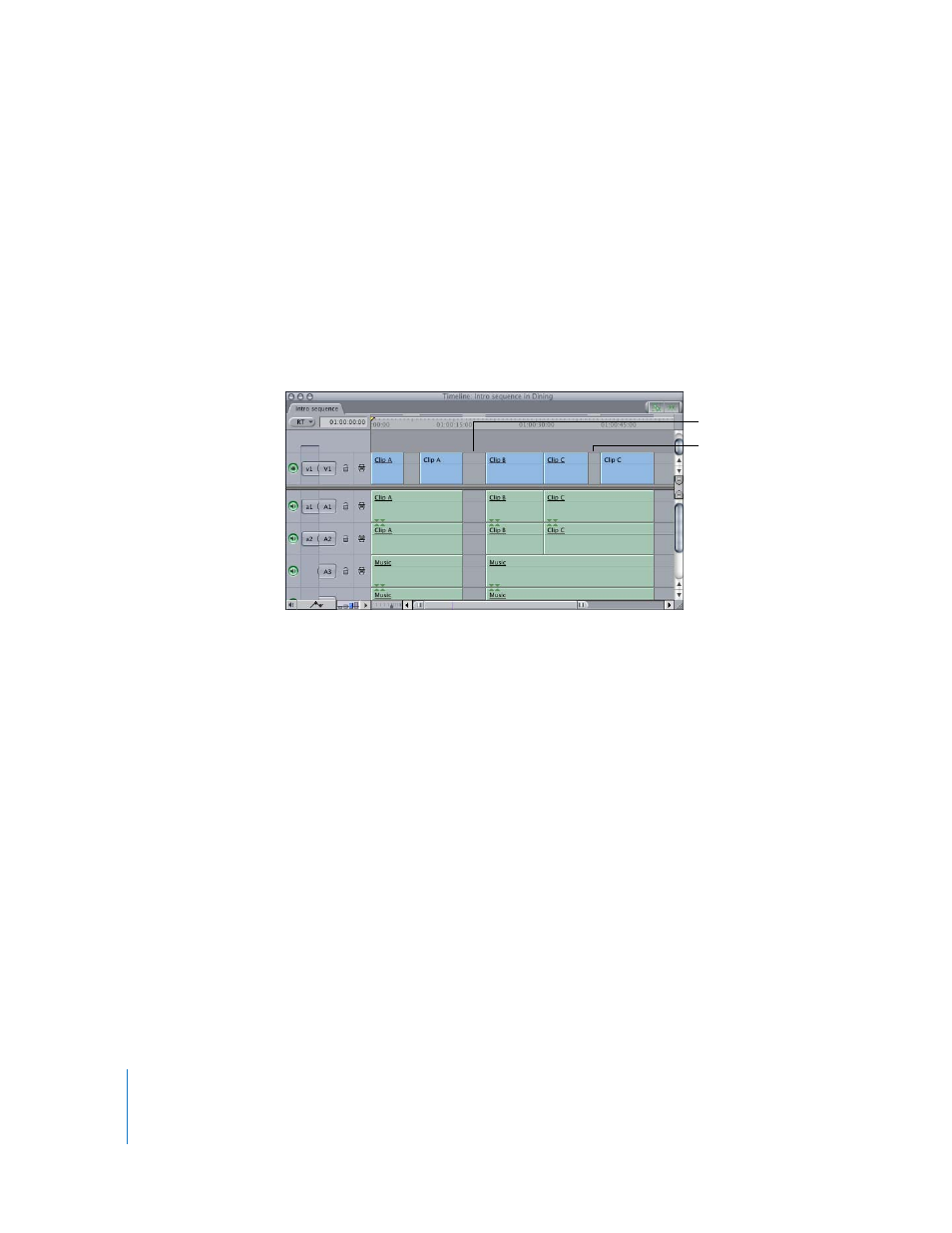
420
Part VI
Finding and Closing Gaps
As you edit, cut, paste, and move items around in Final Cut Express, empty spaces (called
gaps) may be left between clips in your sequence. Sometimes they are extremely small
(one or two frames), which makes them difficult to see in the Timeline. When a sequence
with gaps plays back in the Canvas, however, even tiny gaps are apparent as flashes of
black, so you don’t want to unintentionally leave them in the sequence.
There are two types of gaps:
 Track gaps: These are empty spaces between two clips in the same track.
 Gaps: These are track gaps that occur in every single track of your sequence.
To find gaps in a sequence:
1
Move the playhead to the beginning of the sequence to start looking from the
beginning. Otherwise, you can look for gaps to the right or left of the playhead’s
current position.
2
Do one of the following:
 Choose Mark > Next, then choose Gap from the submenu (or press Shift-G).
 Choose Mark > Previous, then choose Gap from the submenu (or press Option-G).
The playhead moves to the beginning of the first gap found to the right or left of
the playhead.
To find track gaps in a sequence:
1
Decide which track to search and make it the destination track.
2
Do one of the following:
 Choose Mark > Next, then choose Track Gap from the submenu.
 Choose Mark > Previous, then choose Track Gap from the submenu.
The playhead moves to the beginning of the first track gap found.
Track gap
Gap
