Timeline options tab, Render control tab, P. 977) – Apple Final Cut Express 4 User Manual
Page 977
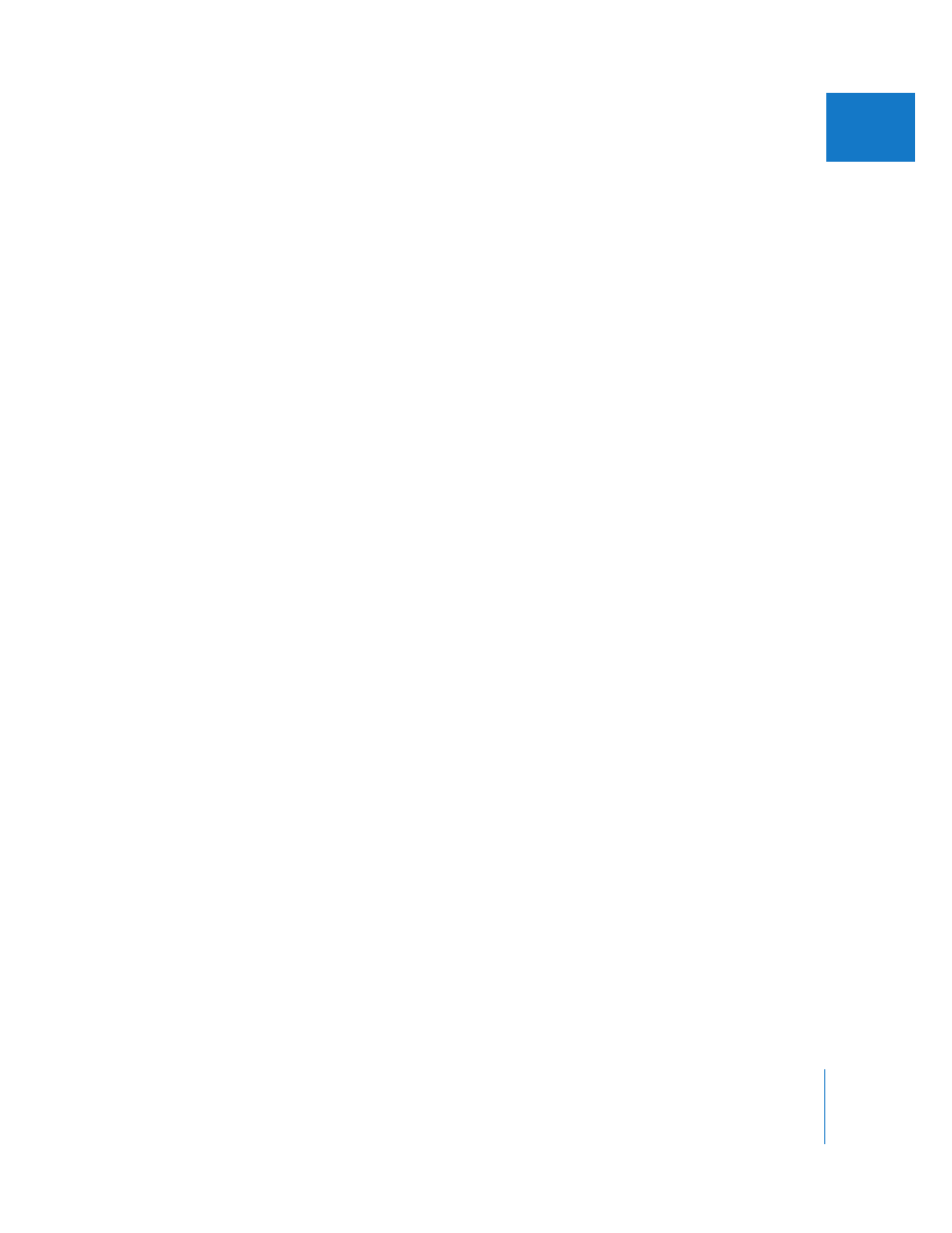
Chapter 62
Choosing Settings and Preferences
977
XI
Visibility, Track Locking, and Audio Keyframe Options
 Warn if visibility change deletes render file: Making an entire track invisible
automatically deletes any render files associated with that track. Make sure you select
this option to see a warning before this occurs.
Note: As an alternative to hiding a track and losing its render files, you can make
individual items invisible, which preserves these render files. To find out how to
disable individual clip items, see Chapter 52, “
 Record Audio Keyframes: When this option is selected, keyframes are recorded
whenever audio level, pan, or filter controls are adjusted.
 Always Reconnect Externally Modified Files: When this checkbox is selected,
Final Cut Express reconnects clips to any media files that have been modified since
the last time Final Cut Express was the active application. Select this option when
you are working with a lot of media files or projects. For more information, see
“
Reconnecting Media Files Automatically
Automatic Conforming and Scaling Options
These options control how mixed-format sequence editing is handled.
 Auto conform sequence: This pop-up menu determines whether sequence settings
are automatically conformed to the settings of the first clip added.
 Always scale clips to sequence size: Select this checkbox when you want edited clips
whose frame size is smaller than that of the current sequence to be scaled up when
you add them to the sequence.
Timeline Options Tab
This tab is used to set default options for new sequences. This is where you set the
default number of video and audio tracks for new sequences. Once a sequence is
created, you can change display options by choosing Sequence > Settings or by using
the Timeline display controls in the lower left of the Timeline. For more information, see
Chapter 9, “
Render Control Tab
This tab is used to set default render options for new sequences. You can choose the
default frame rate and resolution settings used when you render items in new
sequences, and decide what kinds of effects are displayed (such as filters and speed
settings). Once a sequence is created, you can change its render control options by
choosing Sequence > Settings and clicking the Render Control tab. For more
information, see Chapter 57, “
