Restrictions during preview, Using the logging area – Apple Final Cut Express 4 User Manual
Page 229
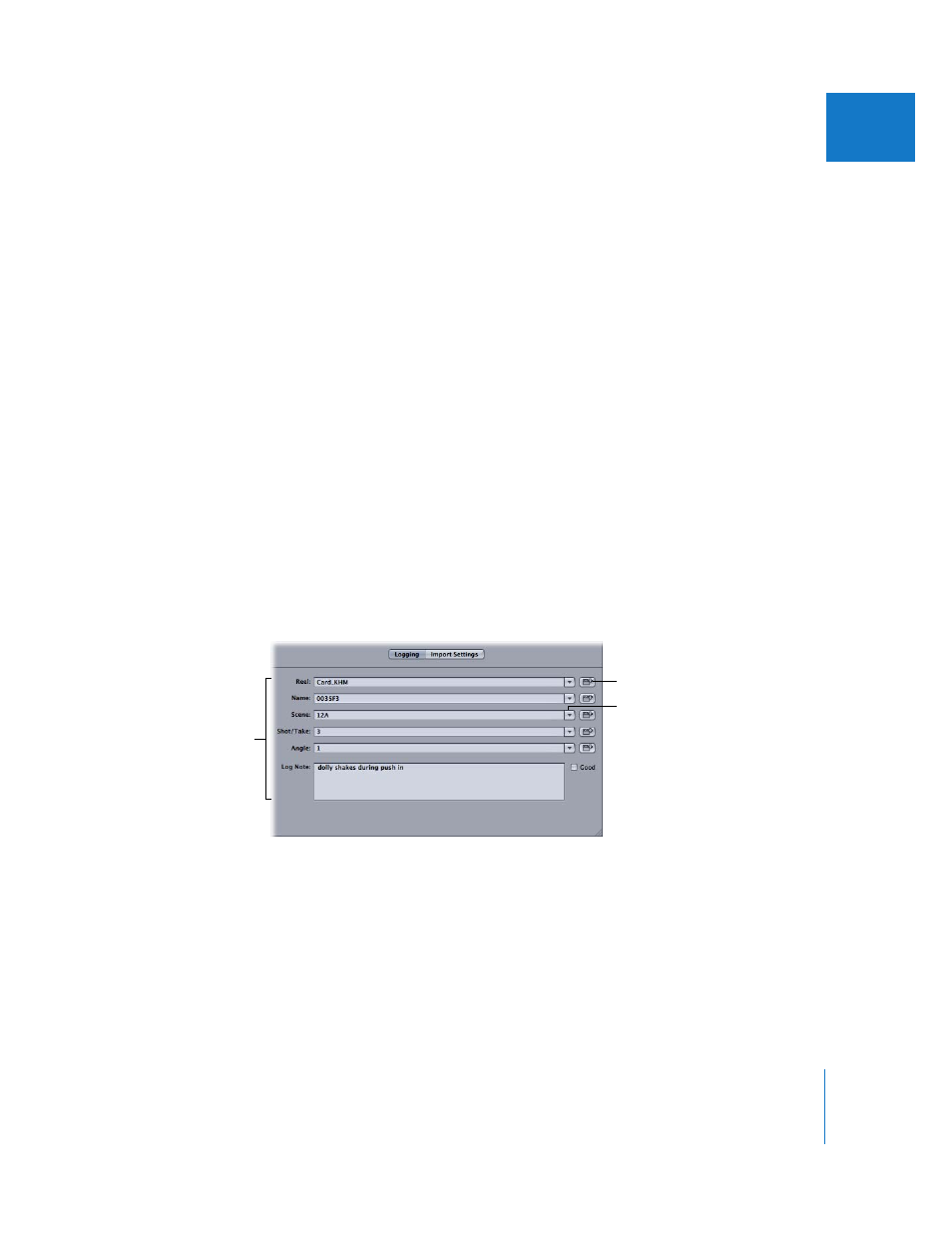
Chapter 16
Ingesting Media Files
229
IV
To move from clip to clip within the selected clips in the Browse area, do one
of the following:
m
Click the Previous Clip button (or press Command–Control–Left Arrow).
m
Click the Next Clip button (or press Command–Control–Right Arrow).
To add the current clip to the Transfer Queue, do one of the following:
m
Click the Add Clip to Queue button.
m
Click in the image display area and drag the clip to the Transfer Queue.
m
Press F2.
Restrictions During Preview
The following restrictions apply while viewing clips in the Preview area:
 Listening to audio while scrubbing: While previewing footage in the Log and Transfer
window, you can only hear audio during forward playback at normal (100 percent)
speed. Scrubbing at other speeds is silent.
 Video playback performance: Computers with the minimum HD video system
requirements (a 1 GHz processor and 1 GB of RAM) do not smoothly preview
HD video in the Preview area.
Using the Logging Area
You can use the Logging area to modify a clip’s reel name and other descriptive
information before ingesting. Data entered here is stored with project clips after ingest.
The fields here are identical to the logging fields in the Capture window. Press Tab to
move from field to field, and press Shift-Tab to move through fields in reverse.
You can reset clip logging fields and metadata by Control-clicking one or more clips in
the Browse area and choosing Revert to Original Metadata from the shortcut menu.
The following clip properties are reset: Reel, Name, Scene, Shot/Take, Angle, Log Note,
In, Out, and the clip’s playhead position.
Logging fields
Increment button
Autofill pop-up menu
