Apple Final Cut Express 4 User Manual
Page 188
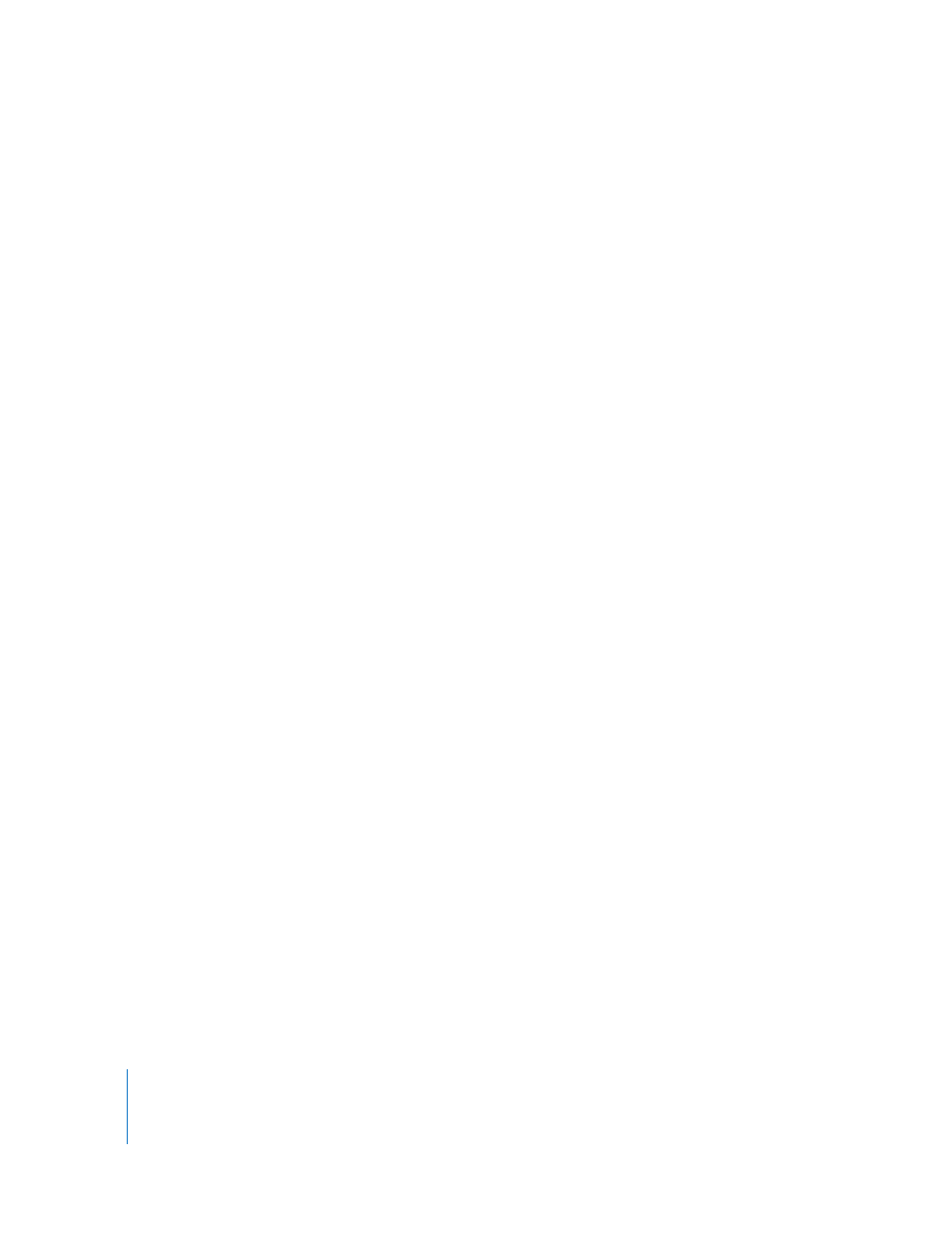
188
Part IV
12
To adjust clip In and Out points using timecode, do one of the following:
 Enter a timecode number for the In or Out point.
 Click in the Clip In or Out point timecode field, then type + (plus sign) or – (minus sign)
followed by the number of frames or seconds you want to adjust the In or Out point.
For example, you could adjust the In point to be 10 frames earlier by clicking in the Clip
In Point Timecode field and then typing –10.
Important:
You should avoid capturing a clip if you see timecode breaks (where
timecode numbers skip or disappear) between the clip In and Out points (for example,
if the timecode starts over at 00:00:00:00 in the middle of the tape). For more
information, see “
Avoiding Duplicate Timecode Numbers on a Single Tape
13
Enter naming information for the clip by doing the following:
a
Enter a brief description in the Description field (click the Slate button to increment
this field by 1).
Note: After you capture an individual clip, the last number in the Description field is
automatically incremented.
b
Enter a scene number in the Scene field (click the Slate button to increment this
field by 1).
c
Enter numbers for the shot and take in the Shot/Take field (click the Slate button to
automatically increment the field by 1).
d
Enter a number for the angle (click the Slate button to automatically increment the
field by 1).
The text in the Name field in the Capture window is generated automatically from the
Description, Scene, Shot/Take, and Angle fields. However, only the fields whose
checkboxes are selected contribute to the clip name. Underscores in the clip name
separate the content of each included field. For example, the clip name “Man Talking
3_23_4” is generated from the Description “Man Talking”, the Scene “3”, the Shot/Take
“23,” and the Angle “4”.
