Changing render settings, Using the render control tab, Render & playback settings – Apple Final Cut Express 4 User Manual
Page 912
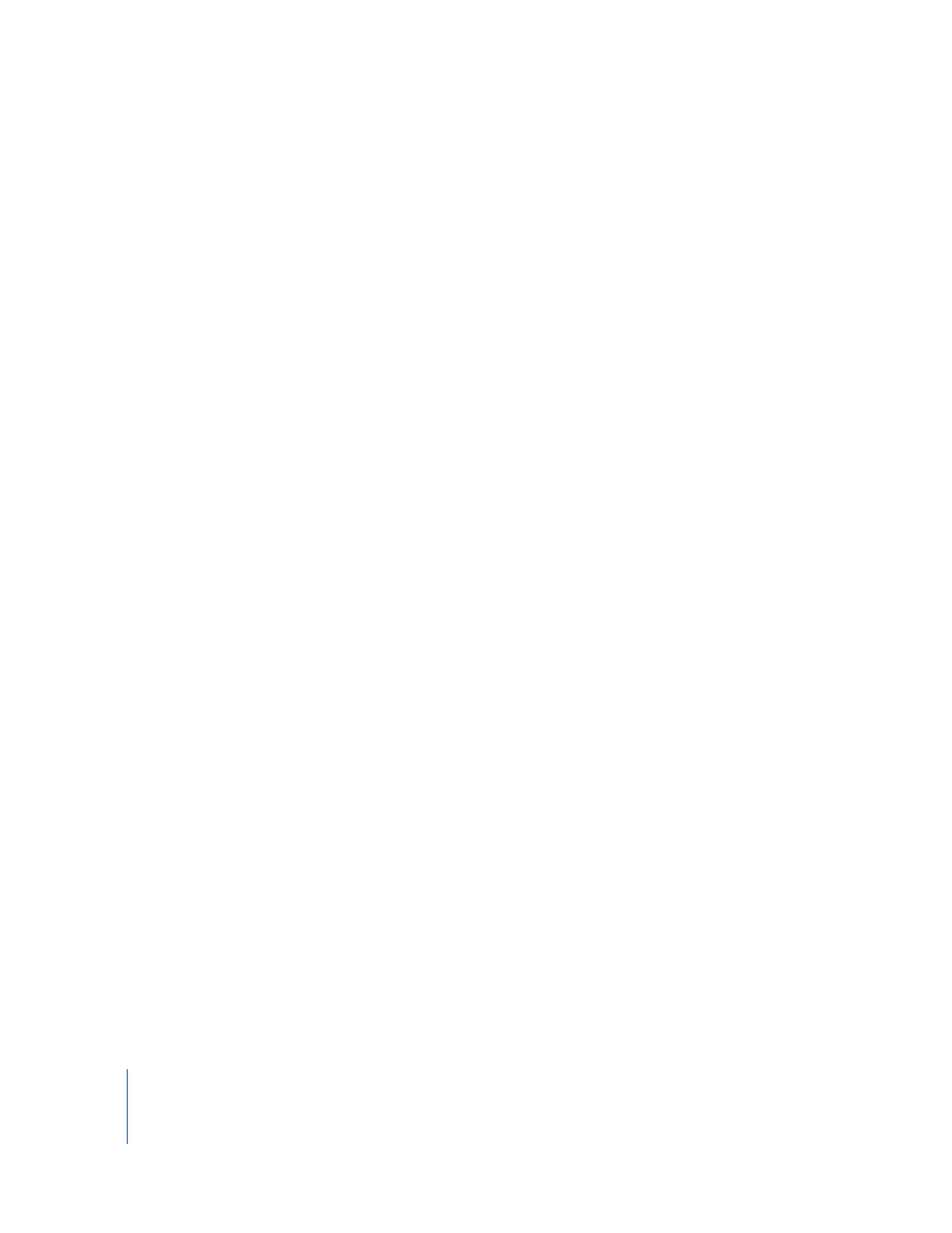
912
Changing Render Settings
Each sequence has render options you can change in the Render Control tab of the
Sequence Settings window. This tab allows you to choose the video quality and frame
rate of rendered files. You can decrease rendering time by reducing image quality and
frame rate.
These settings are also available in the Render Control tab of the User Preferences
window. In the User Preferences window, these settings determine the default render
settings for newly created sequences.
Using the Render Control Tab
Each sequence has its own render and playback settings, located in the Render Control
tab of the Sequence Settings window. These settings allow you to enable and disable
processor-intensive video filters and frame blending. This is useful if you want to apply
filters and speed changes to clips but temporarily disable them to avoid rendering
while you edit. You can also use this tab to reduce render quality while you work and
then return to full quality for your final render.
Note: The Render Control tabs of the User Preferences and Sequence Settings windows
have identical settings. Changes made to the Render Control tab of the User Preferences
window only affect the default settings for new sequences, whereas changes to the
Render Control tab of the Sequence Settings window affect individual sequences.
Render & Playback Settings
The Render Control tab provides the following render and playback settings:
 Filters: Selecting this option allows filters to be processed during rendering or
playback. If this option is not selected, all filters are ignored.
 Frame Blending For Speed: This option only affects clips with speed settings applied. If
this option is selected, frame blending is processed during rendering or playback. If
this option is not selected, frame blending is ignored for all clips in your sequences.
