The transport bar in other windows, Altering the display – Apple Logic Pro 7 User Manual
Page 87
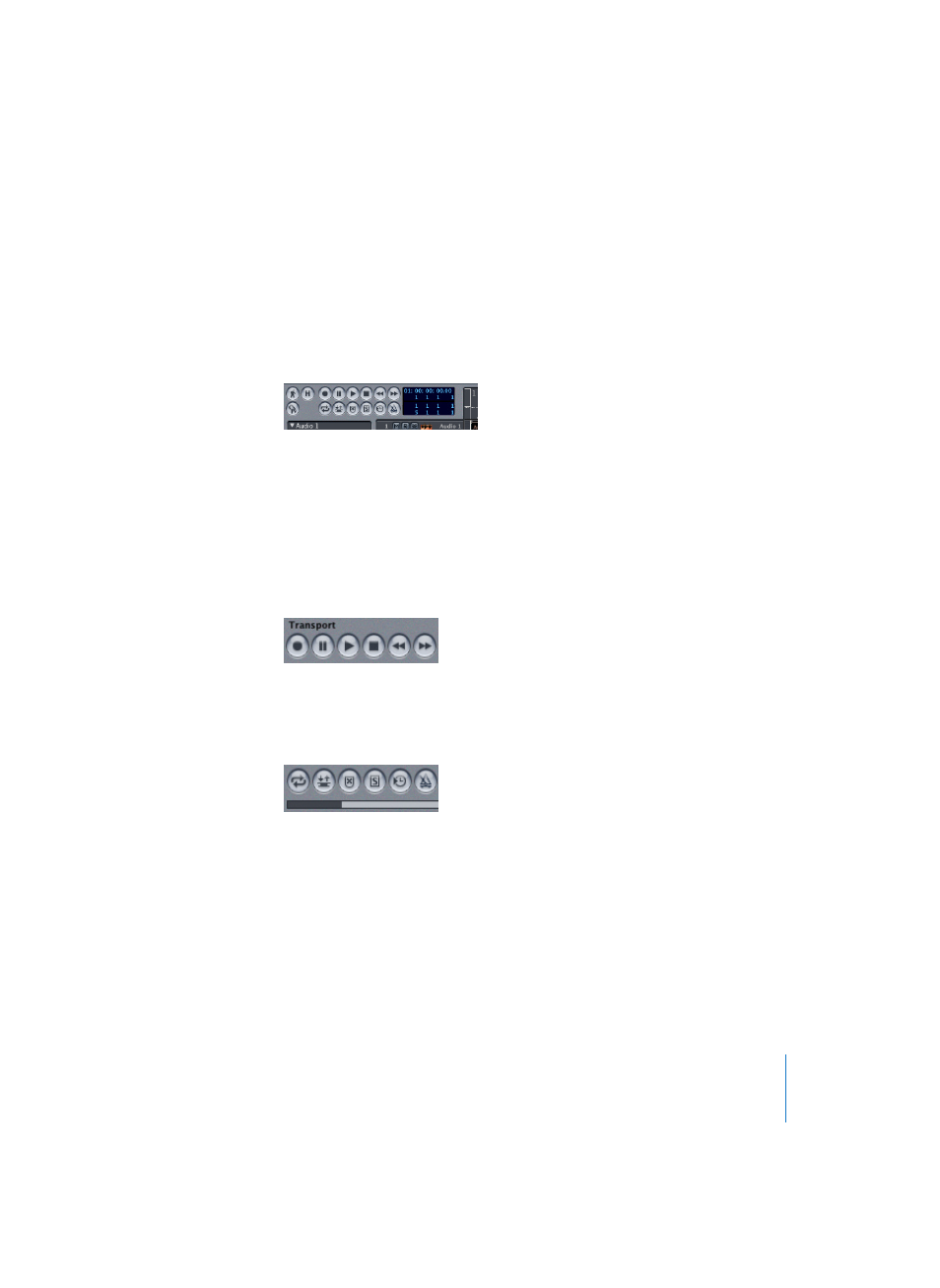
Chapter 2
Transport
87
The Transport Bar in Other Windows
You can also configure a fixed Transport window in the Arrange and Matrix windows.
Select View > Transport and a Transport field appears in the top left corner of the
window. The number of visible buttons and displays is dependent on the size of the
area available. You can adjust this area by click-holding on the intersection of the Track
List, Arrange area and Bar Ruler (the cursor will change to a four-headed arrow), and
dragging.
Altering the Display
The Transport window pull-down menu opens when you click on the arrow at the
bottom right. This menu is used to reconfigure the Transport window’s appearance.
Smaller/Larger
You can adjust the size of the Transport bar to nine different size settings. This is
achieved by dragging the bottom right corner of the Transport window.
Legend
This display option conceals/reveals a description of all window elements, and is very
helpful if you are still getting to know the program.
Position Slider
This hides/shows a bar along the bottom edge of the window. The size of the bar is
directly related to the current portion of the song shown in the Arrange area, and this
portion’s relationship to the overall song length (see “MIDI Monitor/Song End” on
page 93). You can click-hold on the bar and drag left or right to quickly move to a
different song position.
Use SMPTE View Offset
This alters the display of the SMPTE time shown at the song startpoint, regardless of
the true SMPTE start time being read from an external time code source. More
information on this can be found in the SMPTE View Offset section (see “General” on
page 607).
