Sorting regions, The waveform display outside the region, Overview calculation – Apple Logic Pro 7 User Manual
Page 355: Automatic overview calculation
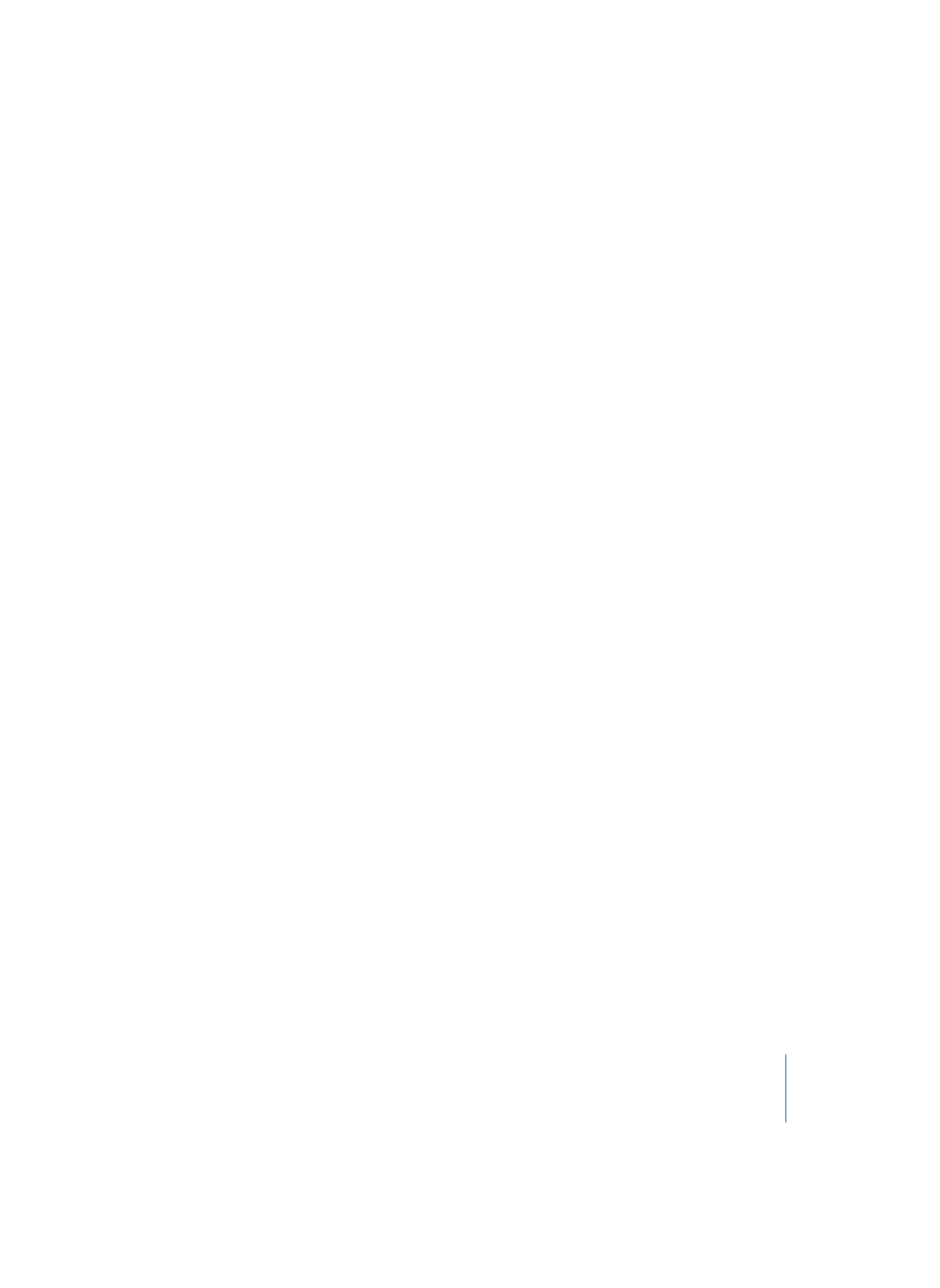
Chapter 9
Audio Window
355
Files sorted by… > Drive
The audio files are sorted according to the drive on which they are stored (hard disk,
removable drive, partition).
Sorting Regions
The display of Regions can be sorted (within an audio file) according to various criteria
by choosing View > Sort Regions by…
Sort Regions by… > Start
The Regions are sorted according to their time position in the audio file. This is the
default setting.
Sort Regions by… > Length
The Regions are sorted according to their lengths.
Sort Regions by… > Name
The Regions are sorted alphabetically.
The Waveform Display outside the Region
Logic defaults to showing the waveforms outside the defined Region area in light gray.
You can alter the display by Option–click-holding inside the Region. A pull-down menu
will appear, containing the following options:
None
No waveform display outside the Regions.
Bright
Waveform display outside the Regions colored light gray.
Middle
Waveform display outside the Regions colored mid gray.
Dark
Waveform display outside the Regions colored dark gray.
Overview Calculation
In addition to the actual audio data, an audio file also contains data required for
graphical display of the waveform in the Audio window and Sample Editor (“Overview”
data).
Automatic Overview Calculation
If the Audio > Audio Setting > General > Create Overview after Recording option is
switched on, graphic overviews are automatically calculated immediately after audio
recording.
If you switch off this option, overviews are not calculated automatically, but can be
started manually.
