Marker color, Marker text – Apple Logic Pro 7 User Manual
Page 334
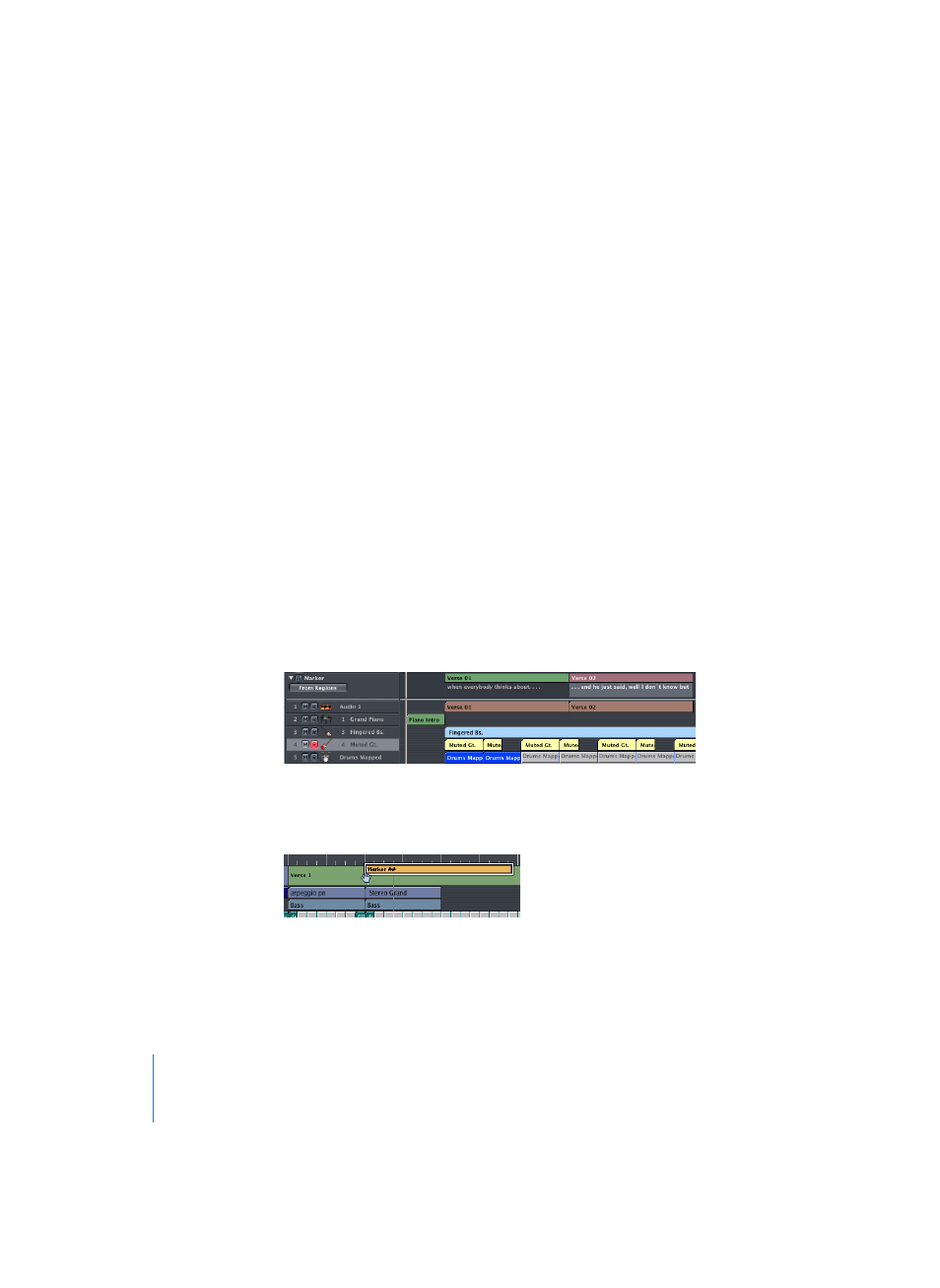
334
Chapter 8
Global Tracks
To copy a marker:
m
Drag the marker while holding Option, or use the standard Copy and Paste commands.
Marker Color
To assign a background color to a marker, open the color palette (View > Colors), select
one or several markers, and click the desired color in the palette.
Marker Text
If you double-click an existing marker in the Marker track, the Marker Text window will
open, containing the default Marker ## name. This name is pre-selected, allowing you
to immediately overwrite it by typing in the desired name. The “##” denotes the
automatically displayed Marker number, which corresponds to the (marker) order along
the timeline. You can also use the “##” characters in conjunction with other characters,
if you’d like the marker number to form part of the name. More about marker text can
be found in “Markers” on page 157.
Note: If you use Enter to create paragraphs in the Marker Text window, the first
paragraph of the text (regardless of its length) will be displayed in a separate “title line”
(of the marker) in the Marker track. This is unlike the marker display in the Bar Ruler,
where all text below the first paragraph will also be displayed in the Marker track,
depending on available space (you might want to change the height of the Marker
track). This can be used for musical or technical notes, as an example. In this scenario,
the marker color is only shown in the title line, with the remaining text displayed white
on black.
If you want to edit a marker name immediately after creating it, hold Control-Option-
Command while clicking on the desired marker track position: A text field will open,
allowing you to type the desired name. Press Return to complete.
This method of quick text entry can also be applied to existing markers: Double-click
the marker while holding Control-Command, or use the Text tool.
