Using floating palettes, Object selection by key commands – Apple Logic Pro 7 User Manual
Page 496
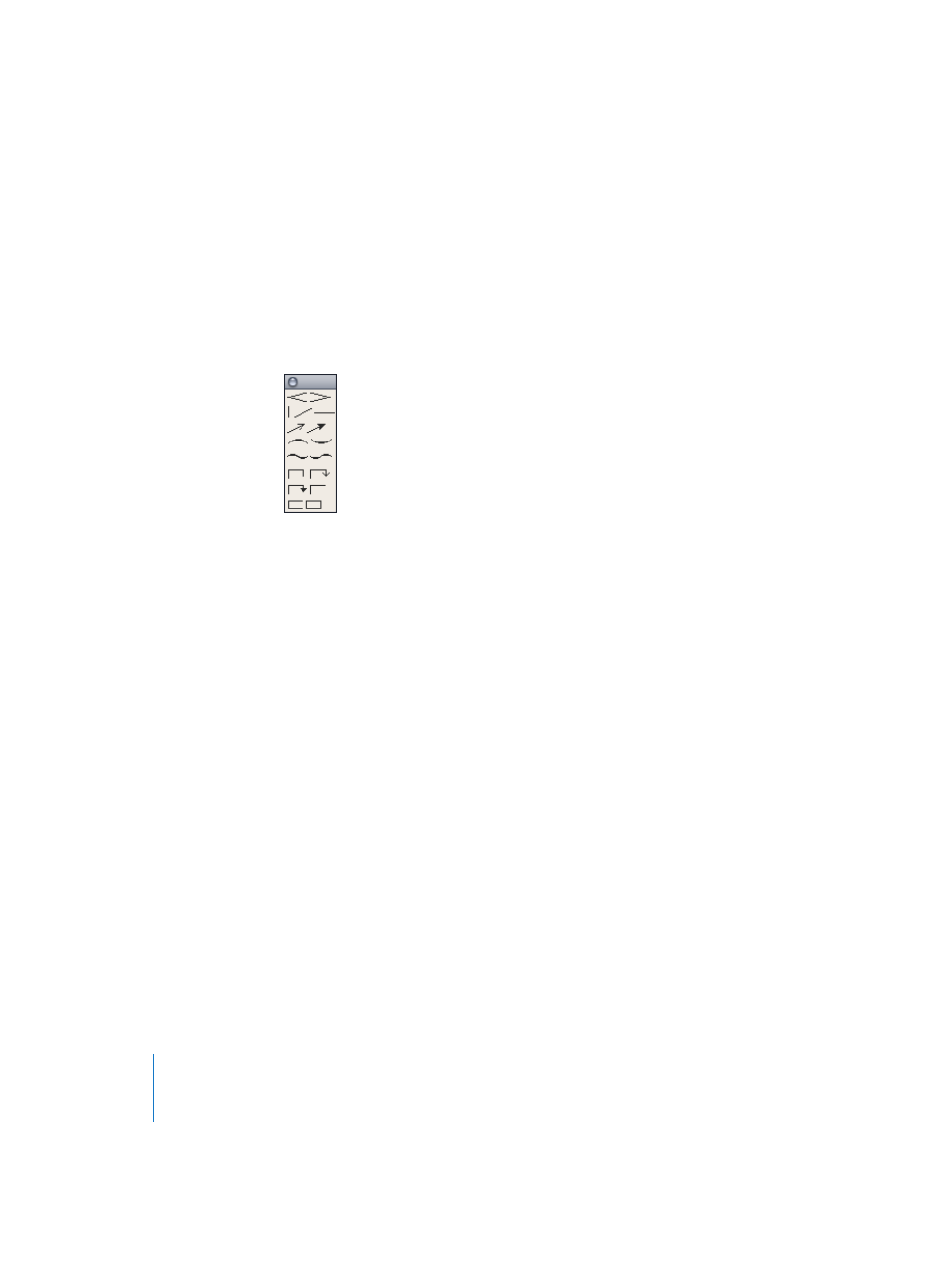
496
Chapter 16
Score Editor
Using Floating Palettes
A double-click on one of the squares in the Part box’ top section opens a small floating
window, containing all objects of the corresponding group. This palette can be moved
to any place on the screen. Objects can be taken directly from these palettes, and
dragged into position in the Score.
Note: Unlike in the regular Part box, the object selection is not visible in the palettes.
The palettes can have different shapes, depending on which modifier key is pressed
while you open a floating palette with a double-click:
•
Normal (with Control)
•
Vertical (with Option)
•
Horizontal (with Command)
If you don’t use a modifier key when you open a palette, the shape depends on the
corresponding setting in the Score Preferences.
As many palettes as needed can be simultaneously opened, and positioned around the
screen.
Object Selection by key commands
The following (user definable) key commands (see “Key Commands” on page 44) will
select the corresponding note values inside the Part box. These can then be inserted
quickly, using the pencil tool:
•
Part box 1/1 Note
•
Part box 1/2 Note
•
Part box 1/4 Note
•
Part box 1/8 Note
•
Part box 1/16 Note
•
Part box 1/32 Note
If you execute any one of these twice in succession, the corresponding triplet value is
selected, three times brings you to the dotted value, and four times back to the original
value.
