Audio to score streamer, Opening the audio to score streamer – Apple Logic Pro 7 User Manual
Page 415
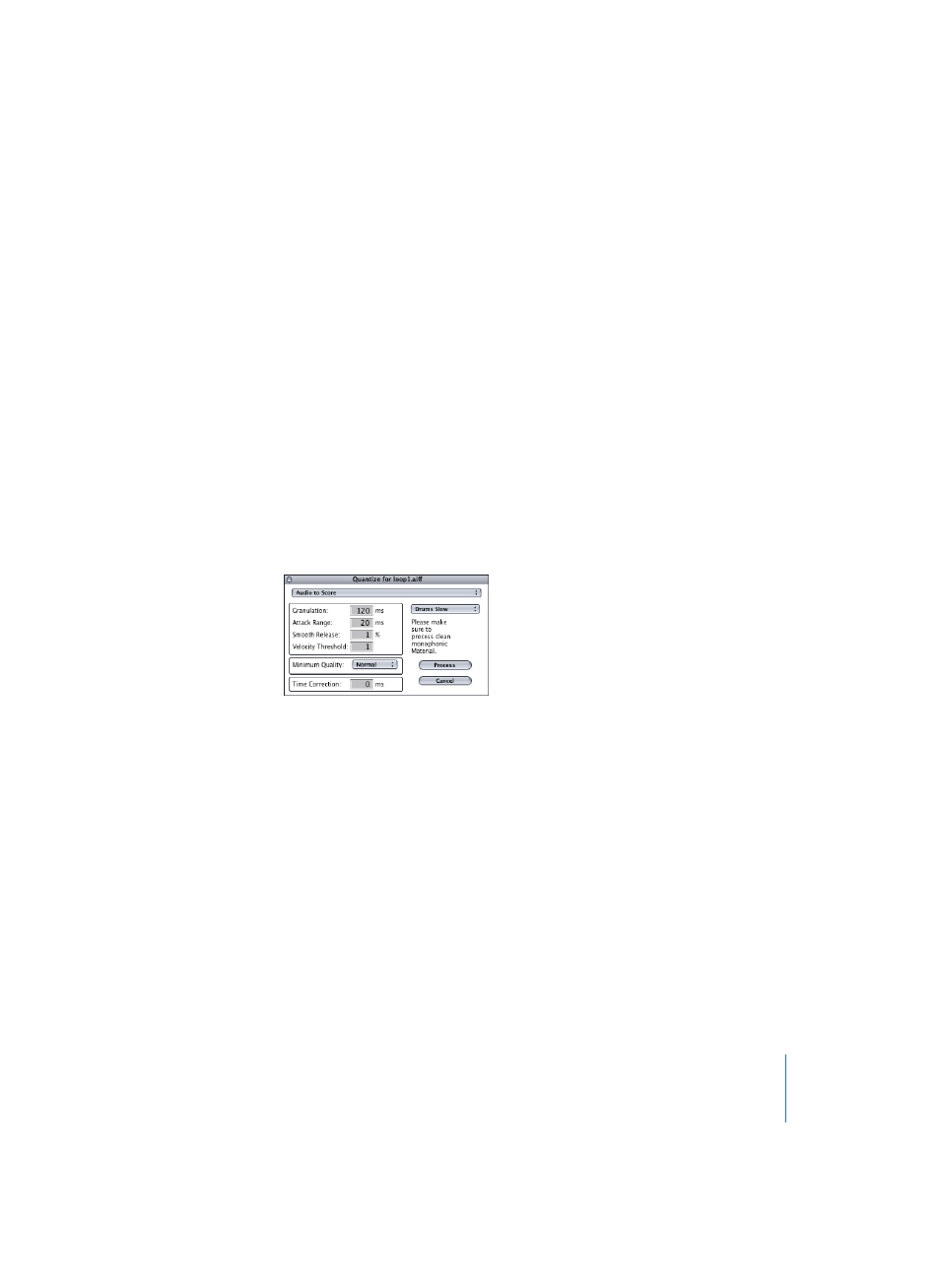
Chapter 11
Sample Editor
415
Audio to Score Streamer
This function transforms a monophonic audio recording into musical notation, by
creating a MIDI Region that corresponds to the recorded melody. This allows you to
play a MIDI sound module in unison with an audio recording or—transposed— as a
second voice. This function is best-suited to producing melody notes from a clearly
sung vocal line. It also works best with non-legato performances.
The Audio to Score Streamer creates a MIDI Region in the Arrange window, containing
the optimum interpretation of the audio data. The notes are displayed in the Score
window, immediately after the conversion.
Opening the Audio to Score Streamer
Begin by selecting the MIDI track in the Arrange window that you want the new MIDI
Region placed on.
Select Factory > Audio to Score.
The parameters for the Audio to Score function are similar to those used by the Audio
to MIDI Groove function (see “Audio to MIDI Groove Template” on page 412).
Minimum Quality is the only extra parameter. It lets you select between normal, or high
quality processing, as the preset value of the program. This allows you to deal with
situations which demand the highest possible processing quality. The Normal setting is
more tolerant of audio trigger points that aren’t perfectly in tune, but it can generate
wrong notes. If the minimum quality is set to High, Logic only accepts audio trigger
points of a clearly identifiable pitch. Indistinct trigger points are replaced by notes with
a pitch of C3 and MIDI channel 3, labeled as an undetected mark.
When analyzing audio material containing clearly identifiable pitches, you will find that
good results can be obtained from either setting.
Click Process to execute the function.
A MIDI Region containing the generated data is automatically created in the Arrange
window, on the selected MIDI track.
