Stem direction, Rest display, Copying voices or staves – Apple Logic Pro 7 User Manual
Page 545: Copying voices or staves into other score styles, Deleting voices in a score style
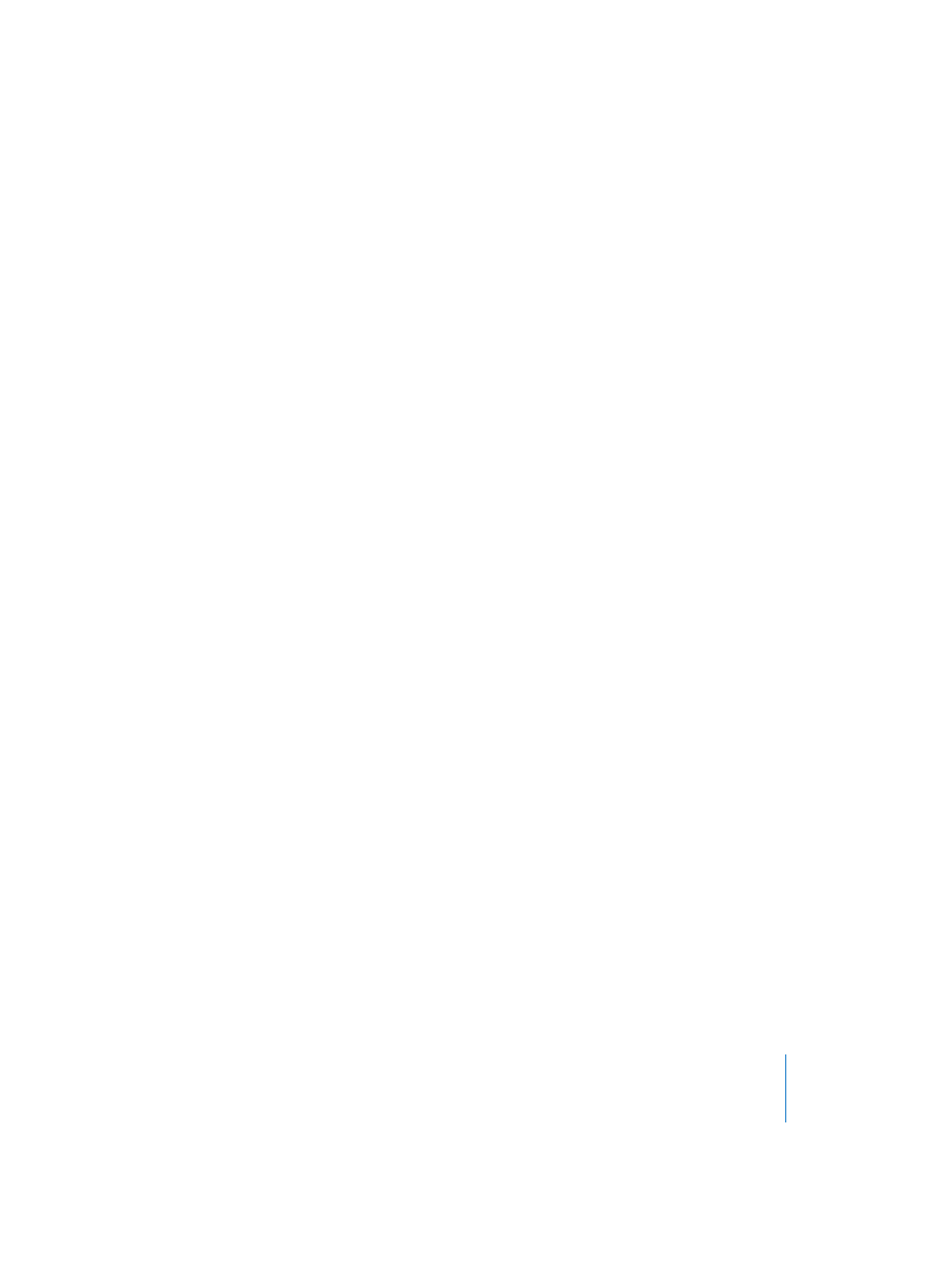
Chapter 16
Score Editor
545
Stem Direction
The default stem direction for notes that beamed across staves is towards the center.
I.e. the beam is displayed between the two staves, stems in the lower staff point up,
stems in the upper staff point down.
The vertical position and the inclination of that beam can be altered by applying the
stem length change functions described above: To move the whole beam in parallel
motion, select all beamed notes at once and choose Attributes > Stems > Up or …Down,
to change the inclination of the beam, select the first or last note of that group and
apply those functions.
However, you can also define the same stem direction for all notes with the regular
note attribute functions, thereby placing the beam above the top staff or below the
bottom staff. If you decide that you like the in-between beam better, you’ll need to
select all notes again and choose attributes > Stems > Default.
Rest Display
As always, rests are displayed automatically in Logic, according to the Rest settings in
the used Score Style. However, since in the cross-staff beaming situation described
above, most or even all notes belong to the Voice of the top staff, the lower staff will
contain rests—even directly at the position of some of the notes. To avoid this, you
should use a Score Style where the automatic rest display is deactivated for the Voice of
the bottom staff. Wherever rest display is desired, those rests can be inserted with the
mouse from the Part box.
Copying Voices or Staves
Copying Voices or Staves into other Score Styles
With the Copy and Paste-commands (Edit menu or key commands), you can transfer
one or several voices and/or staves including their parameters, into other Score Styles.
Select the Voices you want to copy, by dragging the mouse vertically in the margin
column to the left of the stave numbers. The selection will be indicated by a dark grey
vertical beam. Now, select Edit > Copy (X). Switch to the Score Style into which you
want to paste these voices (this also works between different songs). Finally, set the
Insert mark (>) and select Edit > Paste (X). Note that if a Voice is selected in the
destination Score Style (indicated by a black beam in the left column), it will be
replaced by the pasted voices.
Deleting Voices in a Score Style
To delete Voices or staves from a Score Style, select them (dark grey beam, see above)
and press Backspace, or select Edit > Clear.
