Input via midi, Caps lock keyboard – Apple Logic Pro 7 User Manual
Page 57
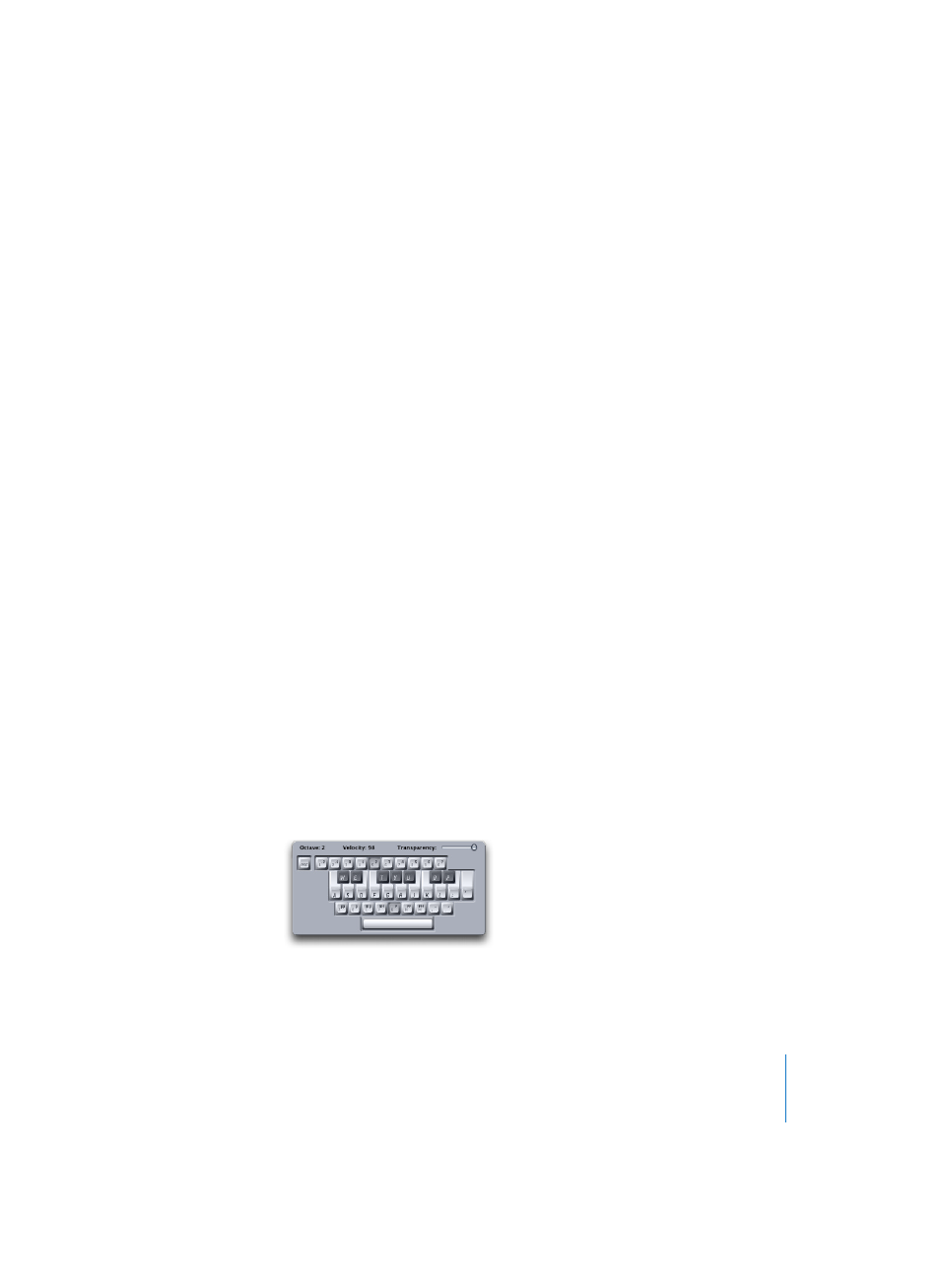
Chapter 1
Using Logic
57
Note: As you can use key assignments that are already in use for other functions, you
should take care to avoid using keys that are assigned to functions that you might also
want to use when working in step input mode.
Input via MIDI
Note input via MIDI works as per input via the on-screen keyboard (see “Input via
Screen Keyboard” on page 53). Obviously, you press keys on your real-world MIDI
keyboard, rather than clicking notes on the on-screen keyboard. Incoming MIDI note
Velocity information is stored when using MIDI Step Input. It is recommended that the
Keyboard window should remain open when you first start using these functions, to
make the learning process easier. Once familiar, you can leave it closed as it is
unnecessary to open the Keyboard window when using key commands.
It is also recommended that you make use of the Input key commands (see “Input via
the Computer Keyboard” on page 55) to quickly switch values such as the note length,
or to determine the insert position.
Chords can be inserted by playing the chord on the MIDI keyboard. You don’t need to
switch on Chord Mode in order to do so.
Caps Lock Keyboard
This feature allows you to use the computer keyboard as a realtime MIDI keyboard. This
is ideal for situations where no external MIDI or USB keyboard is available, such as
when travelling with your PowerBook.
The Caps Lock Keyboard supports more than ten octaves, and even includes support of
Sustain and Velocity information.
The Caps Lock Keyboard is enabled/disabled by pressing the Caps Lock key on your
computer keyboard. As long as the Caps Lock LED is lit, your Caps Lock Keyboard is
active.
Needless to say, while in this mode, many keys have different functions and their usual
key command assignments are not active.
This is the English version of the CapsLock Keyboard—German, Spanish, or French
versions will appear, dependent on your Mac OS X Keyboard setting.
