Internal objects, Using internal objects, Apple quicktime – Apple Logic Pro 7 User Manual
Page 238: Internal—rewire, Starting/stopping the rewire connection
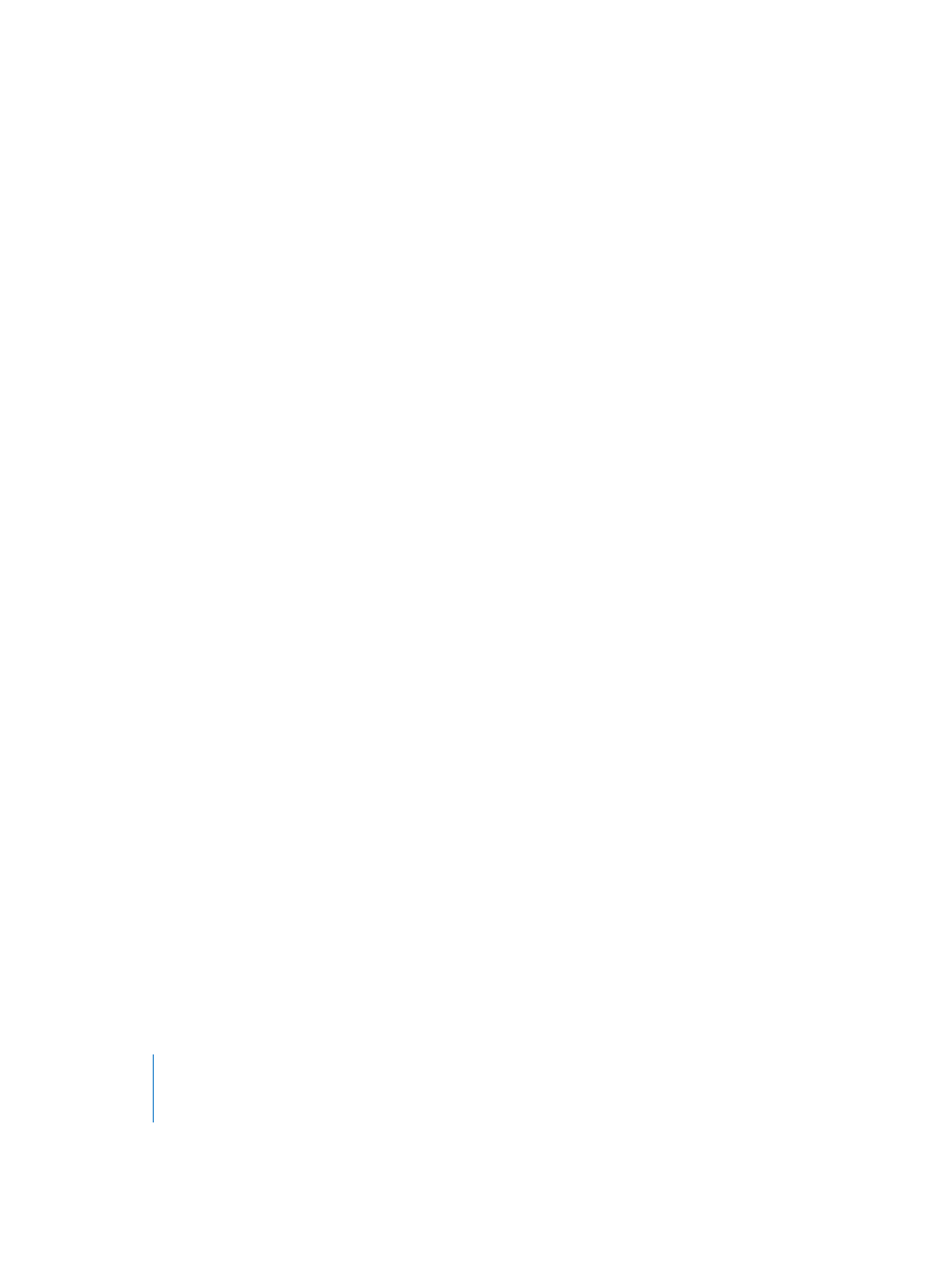
238
Chapter 5
The Environment
Each song can have only one MIDI metronome click Object. You only need to create a
MIDI Metronome Click Object if the one that existed when the song was created has
been deleted. If you do need to create one, select New > MIDI Metronome Click.
Internal Objects
“Internal” Objects include instruments located inside your Macintosh (such as a PCI
card and/or software synthesizers). Although communication with sound sources
inside the computer does not actually use MIDI, it still conforms to the MIDI
communication protocol. Internal Objects have an input, but no output. They therefore
act like extra output ports, which are hard-wired to the relevant sound generator.
Using Internal Objects
If you want to address internal sound sources, you must first create an equivalent
internal Object (see below). Then create a standard instrument, multi-instrument or
mapped instrument for the device. Next, connect the output of the instrument to the
internal Object. Then use the instrument as you normally would.
Apple QuickTime
The QuickTime system extension offers a software-based GM sound generator.The
“QuickTime Musical Instruments” file must be present on your System.
To create a virtual representation of the QuickTime synth, choose New > Internal >
Apple QuickTime.
This software synth is 16-part multi-timbral. As usual, you can switch sounds via
program changes; these are arranged according the GM table. Channel 10 is always set
to drum sounds, with GM key assignments. The QuickTime synthesizer reacts to notes
and program change commands, as well as to pitch bend (±2 semitones) and the main
volume controller (#7).
The first note is used to initialize the relevant MIDI channel of the QuickTime
synthesizer, and is not played.
Internal—ReWire
New > Internal > ReWire allows you to send MIDI data to ReWire2 compatible
applications and their software instruments.
Starting/Stopping the ReWire connection
To connect to a ReWire compatible software instrument, first launch Logic and then the
ReWire application. When shutting down, first quit the ReWire application, then Logic.
