Copying aliases, Ornament, Macros – Apple Logic Pro 7 User Manual
Page 241: Macro input and output
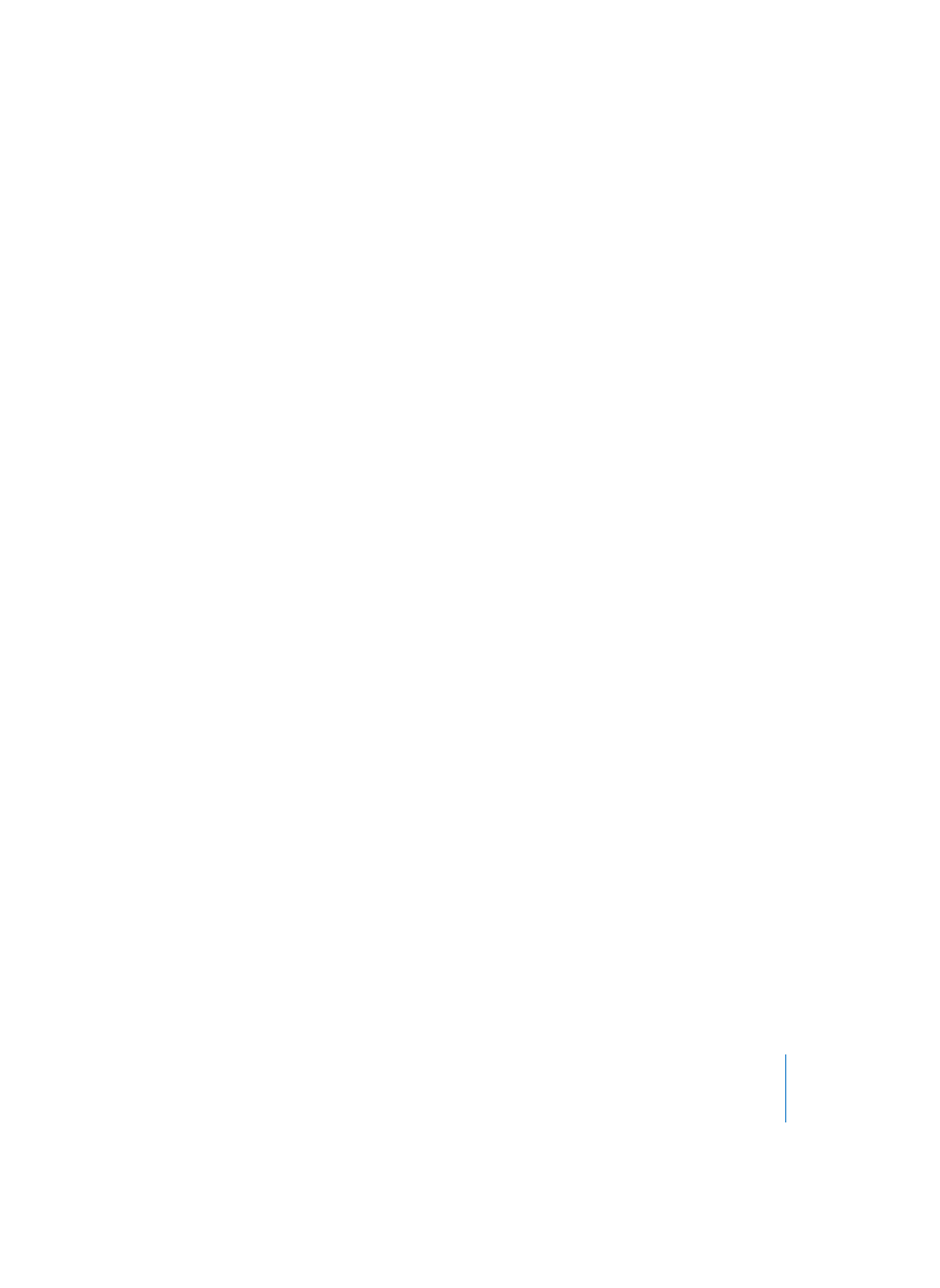
Chapter 5
The Environment
241
Share Name/Share Size
These two parameters do just what they say—when checked, the alias shares the size
and/or name of the original. If unchecked, it can be resized and given its own name.
Copying Aliases
If you copy an alias, you will create a new alias of the same original. If you select and
copy both an alias and its original, you will create a copy of the original with its own,
separate alias.
Ornament
You can create an ornament by selecting New > Ornament. Ornaments are simply solid
backgrounds behind other Environment Objects. An ornament never “covers” the
Objects behind it, allowing you to continue to select multiple Objects by rubber-
banding them.
Macros
Macros are not actually Environment Objects. Rather, they are collections of other
Environment Objects and their cabling. To create a new macro, first select all
Environment Objects that you wish to include, then select New > Macro. Logic will
enclose all selected Objects in a “frame” with a gray background. The macro will
automatically be named after its input and output Objects, separated by a dash (see
below).
You can create a “protected” macro by holding Control while creating the macro.
Protected macros can not be unpacked, so ensure that you’ve made a copy of the
Objects and cabling before creating a protected macro.
Macros have a lot in common with standard Environment Objects—you can connect
cables to and from them, they can be resized, they have their own parameters and
icon, they can be placed on the Arrange window’s Instrument List and they can be
copied or dragged between Environment layers (including between songs).
Macro Input and Output
As a macro is a collection of Objects, individual Objects need to be specified as the
macro’s input and output. This can be done in two ways: by name or by default. If you
name one Object “Macro-In”, and another “Macro-Out”, these will automatically become
the macro’s input and output. If there is no Object named “Macro-In”, the upper-
leftmost Object will become the macro’s input. If there is no Object named “Macro-Out”
then the lower-rightmost Object will become the macro’s output. Cables leading into
the macro deliver events to the macro’s input Object, and cables leading from the
macro’s outlets carry events leaving the macro’s output Object.
