Track button slide activation, Selecting an instrument, Changing an instrument assignment globally – Apple Logic Pro 7 User Manual
Page 118: Selecting track instruments by drag and drop
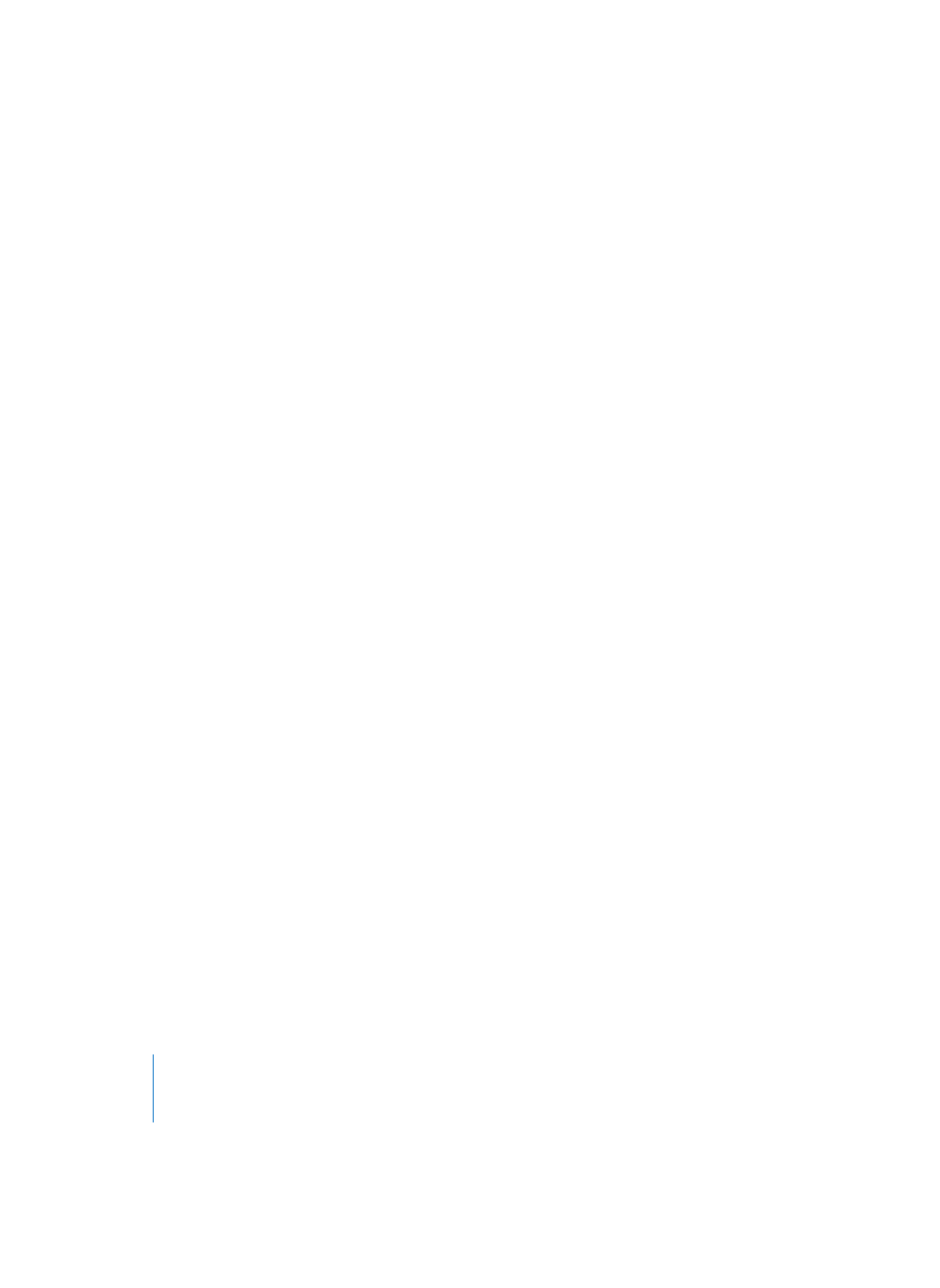
118
Chapter 3
Arrange Window
Note: Hiding tracks does not affect their playback in any way. You can also link the Hide
functions of all tracks belonging to a Group by selecting Hide in the Group Property
Settings. Another thing to keep in mind is that there is no key command for Unhide
Selected Arrange Track because there is no way that you can select a hidden Arrange
track—it is hidden, after all …
The color codes of the global Hide View button:
•
Gray—no tracks hidden.
•
Turquoise—setup mode, all tracks with individual hide buttons visible.
•
Orange—one or more tracks are hidden.
Track Button Slide Activation
Buttons on Arrange tracks (Solo, Mute, Record Enable, Hide, Track Protect, Node, Freeze)
support “slide activation”, which is similar to running your finger across several channel
strip buttons on good hardware mixing consoles.
As a usage example of slide activation in Logic, click-hold on the Mute button of one
track, and drag the mouse up or down. The Mute buttons of all “swiped” tracks will
switch to the same state.
Simply drag over the Mute buttons of the same tracks to undo the Mute.
Selecting an Instrument
Click-holding on an Instrument’s name (or icon) in the Track List opens a hierarchical
pull-down menu. The sub menus of this pull-down menu correspond to the
Environment layers (see “Layers” on page 202) of your song. This is where you select
and assign Instruments to a track.
Changing an Instrument Assignment Globally
If you hold down Option while selecting an Instrument, the previously selected
Instrument will be replaced in every track in the current song by the new Instrument
(even in tracks in folders).
Selecting Track Instruments by Drag and Drop
You can select any of the Objects in the Environment window to be the current track
Instrument, by simply dragging one out of the Environment window, and dropping it
onto the Track List.
If you move a Multi Instrument into the Track List, the selected sub-channel is set as the
track Instrument. If no sub-channel is selected, all initialized (the sub-channels that are
not crossed out) sub-channels are set for the destination track, and the tracks below
that. If there are no tracks below the destination track, new tracks will be created.
In all cases, the Environment Objects involved are completely unaltered.
