Track arming, Bounce – Apple Logic Pro 7 User Manual
Page 285
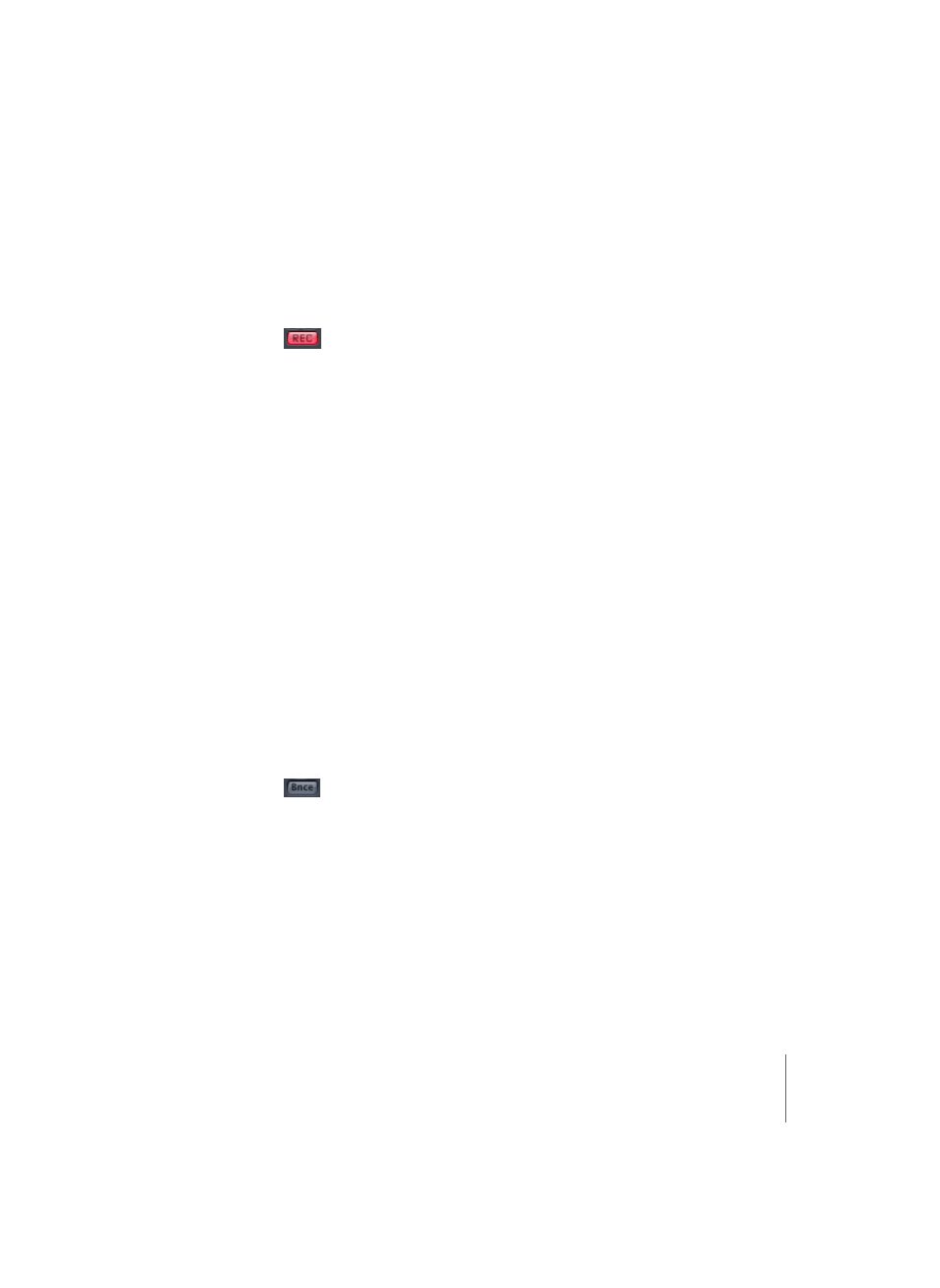
Chapter 6
Logic’s Mixing Facilities
285
Track Arming
The Record Enable button (see below) “arms” a track, making it ready for recording.
Once armed, the Record Enable button flashes red. It remains constantly lit during the
actual recording.
If the control flashes between gray-red, this indicates that no audio track is selected in
the Arrange window, and no recording can take place. Please select the corresponding
Audio track in the Arrange.
Rec controls only exist for Track Objects. Please note that the number of Track Objects
that can be simultaneously armed is limited to the number of tracks that your audio
hardware can record to concurrently. This would typically be the number of inputs
offered by the audio hardware.
You can select the input that the Track Object will record from, via the input selector
slot, found in the I/O section of the Track Object. Click-holding on the slot will reveal a
pull-down menu, showing all available inputs for your hardware. If the record track is
stereo, the inputs will be displayed in pairs (Input 1–2, Input 3–4, and so on). They will
be displayed individually for mono tracks. Arming a track set to a specific input will
automatically disarm any other track that is currently using the same input.
You can record on all hardware simultaneously, if using different audio hardware
systems.
Bounce
Output Objects feature Bounce buttons. Bounces for Output Objects 1 and 2 can also
be initiated by choosing File > Bounce from any Logic window (although the Arrange
would be the most appropriate).
The Bounce process allows you to create an audio file (or multiple audio files) based on
all audio Objects routed to the selected Output Object. All parameters, including
volume, pan, and effects are recorded as part of the “bounced” file. Bouncing takes
place in either realtime or faster than real time (“offline” bounce).
To create a bounce file:
1
Press the Bounce button on the Output Object or choose the File > Bounce menu
option.
2
Set the parameters in the Bounce dialog window (see below).
3
Press the Bounce (or Bounce & Burn) button in the Bounce dialog window.
