Logic’s mixing facilities, Audio mixer – Apple Logic Pro 7 User Manual
Page 265
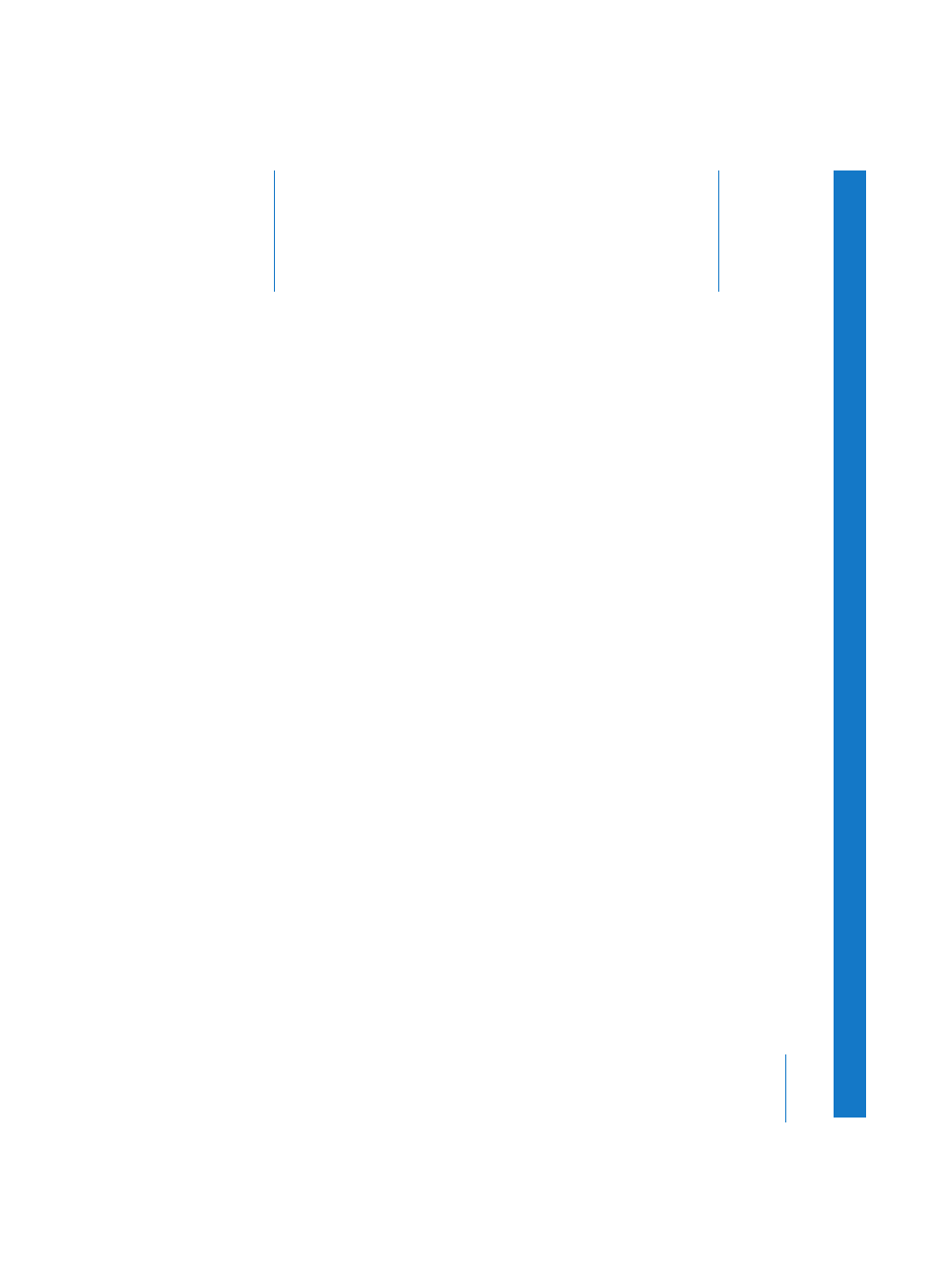
6
265
6
Logic’s Mixing Facilities
Logic provides you with different Mixer windows,
designed to make mixing a painless and intuitive process.
Logic’s two major Mixer windows—the Audio Mixer and the Track Mixer—are the topic
of this chapter. We will first have a close look at the specific characteristics of the Audio
Mixer. Before we move on to the Track Mixer, we will provide you with detailed
information on Audio Objects, which are the building blocks of the Audio and Track
Mixers. Finally, you’ll get in touch with all of the Track Mixer’s special features. We’ll also
have a look at MIDI channel strips, which are displayed right alongside audio tracks in
the Track Mixer.
If you compare both Mixer windows, you can see that they look quite similar. There are,
however, some differences in the Parameters area: The Audio Mixer is a layer of the
Environment and therefore offers not only the Layers menu, but also the appropriate
Object Parameter box. In the Parameters area of the Track Mixer, you can see several
Filter buttons, labeled Global, MIDI, Input, Track, Inst, Aux, Bus, and Output. These Filter
buttons make the Track Mixer a very convenient tool for mixing, as they allow you to
limit the display to the tracks you’re interested in.
Another obvious difference between the two Mixer windows is that the Audio Mixer
consists solely of Audio Objects; you will not find any MIDI channel strips in it. The Track
Mixer displays MIDI tracks beside audio tracks, allowing you to mix all song tracks in
one window.
Audio Mixer
The Audio Mixer is one of the Environment layers in the default song (the template
loaded by Logic after launching). To open it, select Audio > Audio Mixer, or go to the
Environment (Windows > Environment or Command-8), and choose Audio from the
Layer menu.
Note: If you press Option while opening a Mixer window, the Mixers will appear as float
windows.
