Markers without a name, Marker list window, Opening the marker list window – Apple Logic Pro 7 User Manual
Page 161: Tools in the marker list window
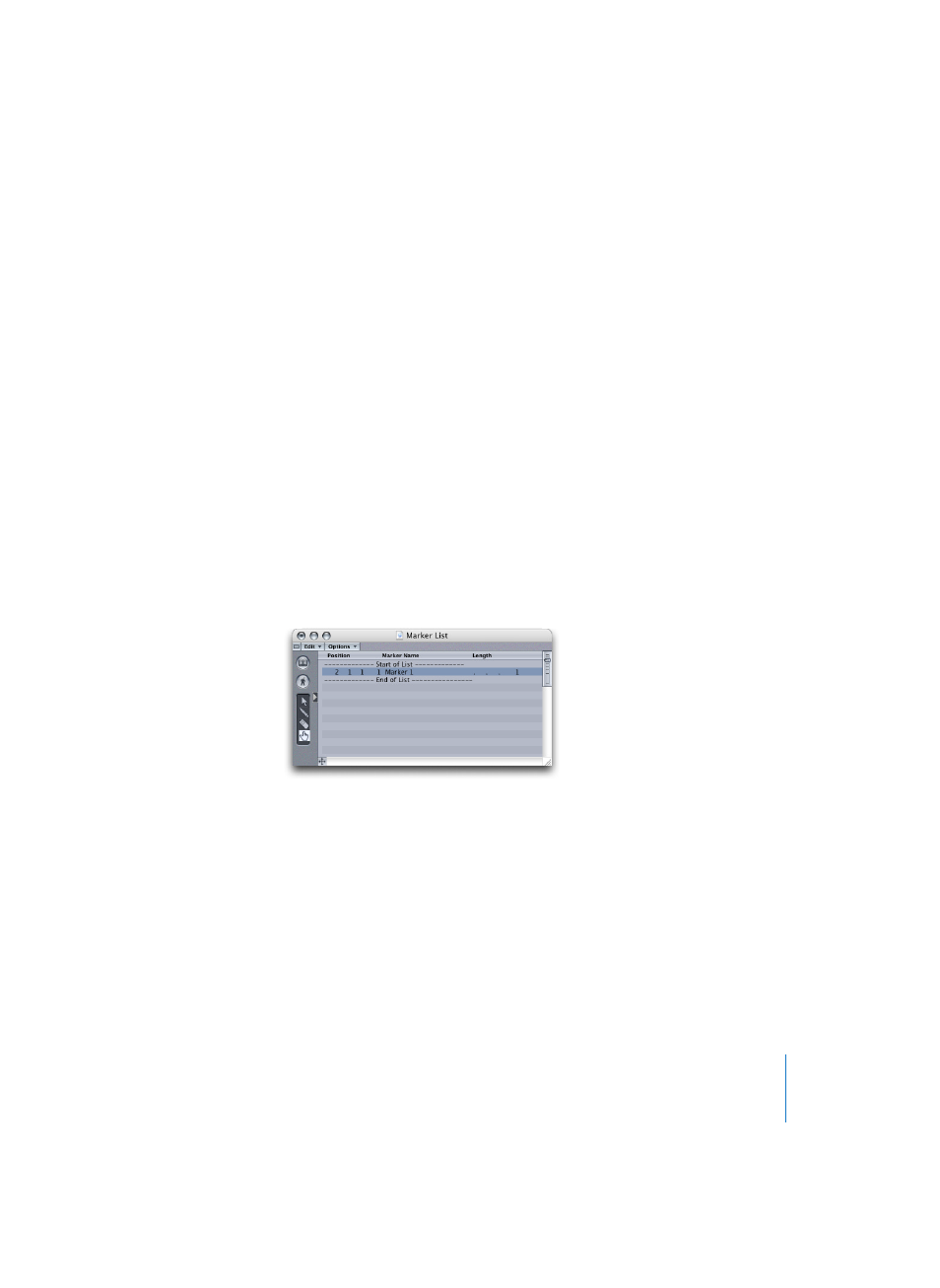
Chapter 3
Arrange Window
161
…for marker text
You can assign colors to all currently selected characters in the Marker Text window by
clicking on the desired color in the palette.
…for the Marker Text window and Bar Ruler background
A Command-click on one of the colors in the palette will assign the color to the
background of the Marker Text window, and also to the marker background in the Bar
Ruler. (If dark colors are used, the marker text will automatically be shown in an inverse
color).
Markers without a Name
Press Enter, or Option–Space bar and Enter, rather than typing in text, to create a
marker with no name.
Marker List Window
The Marker List window shows all existing markers in an event list. You can copy and
delete markers, and/or edit their position and length in this window. You can also
select any marker for text editing.
Opening the Marker List window
The Options > Marker > Open List and …Open List as Float functions (and key
commands) open the Marker List window.
Reselecting this command closes the Marker List window.
The Edit menu contains the usual Clipboard and selection commands. The Select all
following, Select inside Locators, and Toggle selection functions are available as key
commands.
Tools in the Marker List Window
•
The Pointer offers the usual selection and editing functions.
•
Selection: by clicking, clicking with Shift held down, and “rubber-banding” in the
vicinity of the marker name.
•
Editing: use the mouse as slider, direct value input by double-clicking. Double-
clicking on the name converts the Marker List into a Marker Text window, where
the text of that particular marker is displayed.
