Resetting the audio recording path, I/o labels, Deleting i/o labels – Apple Logic Pro 7 User Manual
Page 306: I/o label file, Copy entire mixer setup, Between songs
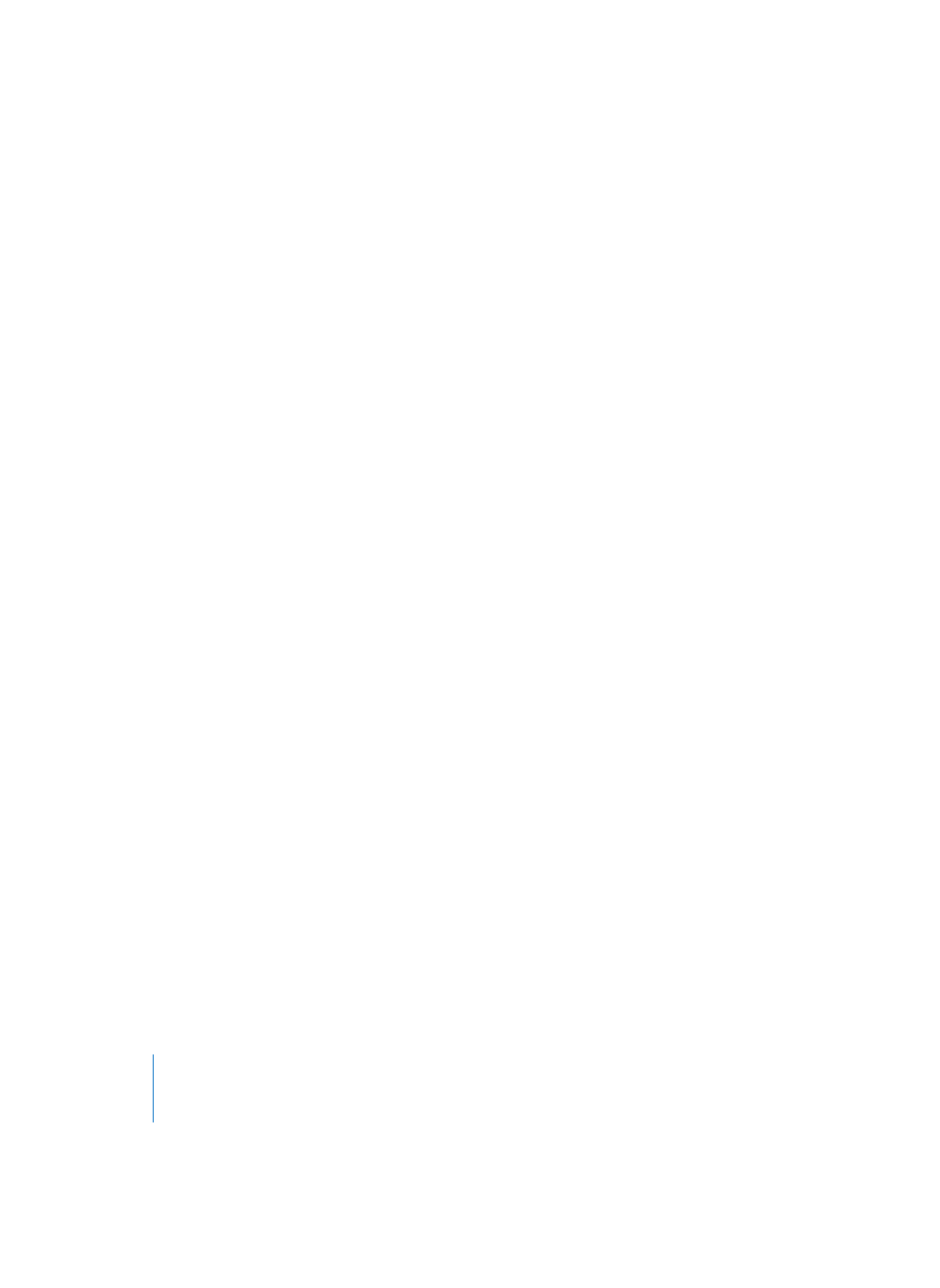
306
Chapter 6
Logic’s Mixing Facilities
Resetting the Audio Recording Path
Select Edit > Remove Record Path in order to reset the audio recording path.
I/O Labels
You can define names for each Audio Object’s I/O options, which can be used instead
of defaults like “Input 1” or “Output 8”. Select View > I/O Labels to do so.
Be sure to select the right hardware in the Device menu. You can individually name any
audio input, output, or bus for each audio hardware type.
To the far left, you’ll see the default names. Just to the right of this, the names delivered
by the relevant audio driver (as applicable). In the column to the right of this, you can
double-click and type in a name of your choice. The width of the name bar is the same
as that of Audio Objects shown in the Environment. Farther to the right, you can type
in short labels, as used beneath the send knobs of the mixers.
The radio buttons individually define which name will be used for each I/O section (for
the selected hardware type). The radio button will be selected automatically when a
name is entered.
Deleting I/O Labels
To reset all names to their defaults, select Edit > Reset Input/Output Labels.
I/O Label File
I/O Labels can be individually defined for each hardware type, but are valid for all
songs. The labels are stored in a separate file, located in the Logic folder. The file is
called “IOLabels xxx” with “xxx” being the name of the hardware type.
Copy Entire Mixer Setup
You can copy entire mixer setups in the Audio Configuration window. There are two
ways of doing so:
•
You can copy settings between songs;
•
You can copy settings between different hardware devices.
The latter only is possible if the audio hardware devices are controlled by drivers that
utilize Logic’s native Audio Engine (see “Audio Drivers” on page 377). This is how
copying settings works:
Open the Audio Configuration window via Audio > Audio Configuration, and choose
View > All Components. The devices are selected in the Device menu.
Between Songs
Select the song that contains the setup that you want to copy, and open its Audio
Configuration window. Select Edit > Copy, and then select the target song, open its
Audio Configuration window, and choose Edit > Paste.
