Demixing regions, Muting regions – Apple Logic Pro 7 User Manual
Page 138
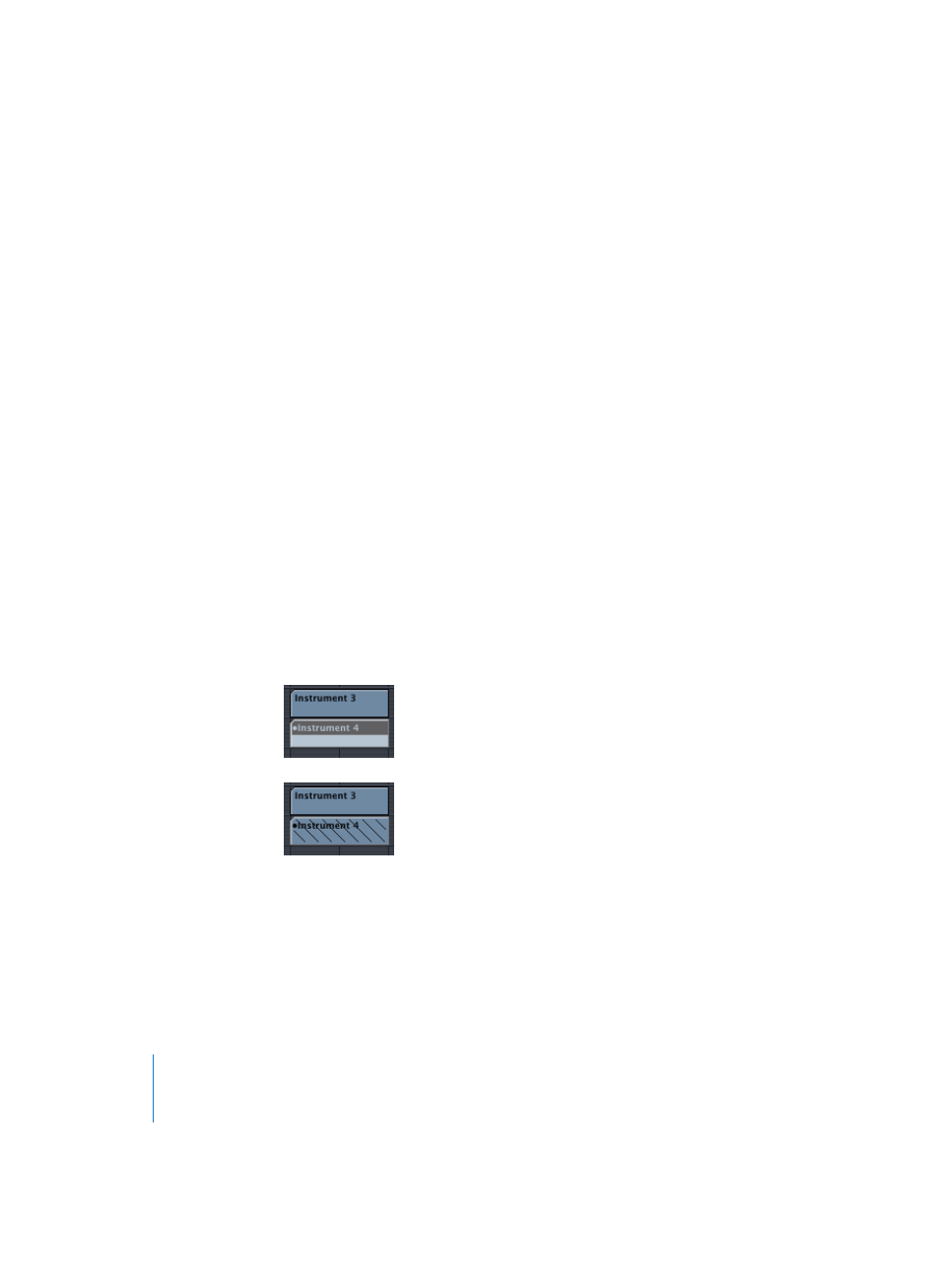
138
Chapter 3
Arrange Window
Demixing Regions
The Region > Split/Demix > Demix by Event Channel function searches the selected
Region for events with different MIDI channels. A separate Region, containing all
matching events, is created for every MIDI channel that is found. Each of these Regions
is created on a track with an Instrument that matches the MIDI channel. If no such
tracks exist, new tracks are created, using the original Instrument’s track.
This function is useful for the import of Standard MIDI Files (Format 0), when all note
events are placed in a single MIDI Region.
The Region > Split/Demix > Demix by Note Pitch function searches the selected MIDI
Region for notes with different note numbers. A different MIDI Region of the same
length is created for every note number found. The tracks created for these MIDI
Regions is assigned to the same Instrument as the original MIDI Region. This feature is
especially useful for separating drum parts that have been recorded into Logic from a
drum machine.
Muting Regions
Often, when arranging, you’ll want to test musical ideas by muting certain Regions. This
is what the Mute tool (see “The Tools” on page 18) is designed for.
You can mute individual or selected Regions by clicking on them with the mute tool.
Clicking a muted Region reverses this state (unmuting). Muted Regions are indicated
by a dot that precedes the Region name, and are shaded (dependent on the
Preferences > Display > Arrange > Muted Regions are textured setting).
Note: You can perform the same function with the Mute Folders/Regions key command.
