Macro parameters, Special macro features, Faders – Apple Logic Pro 7 User Manual
Page 242
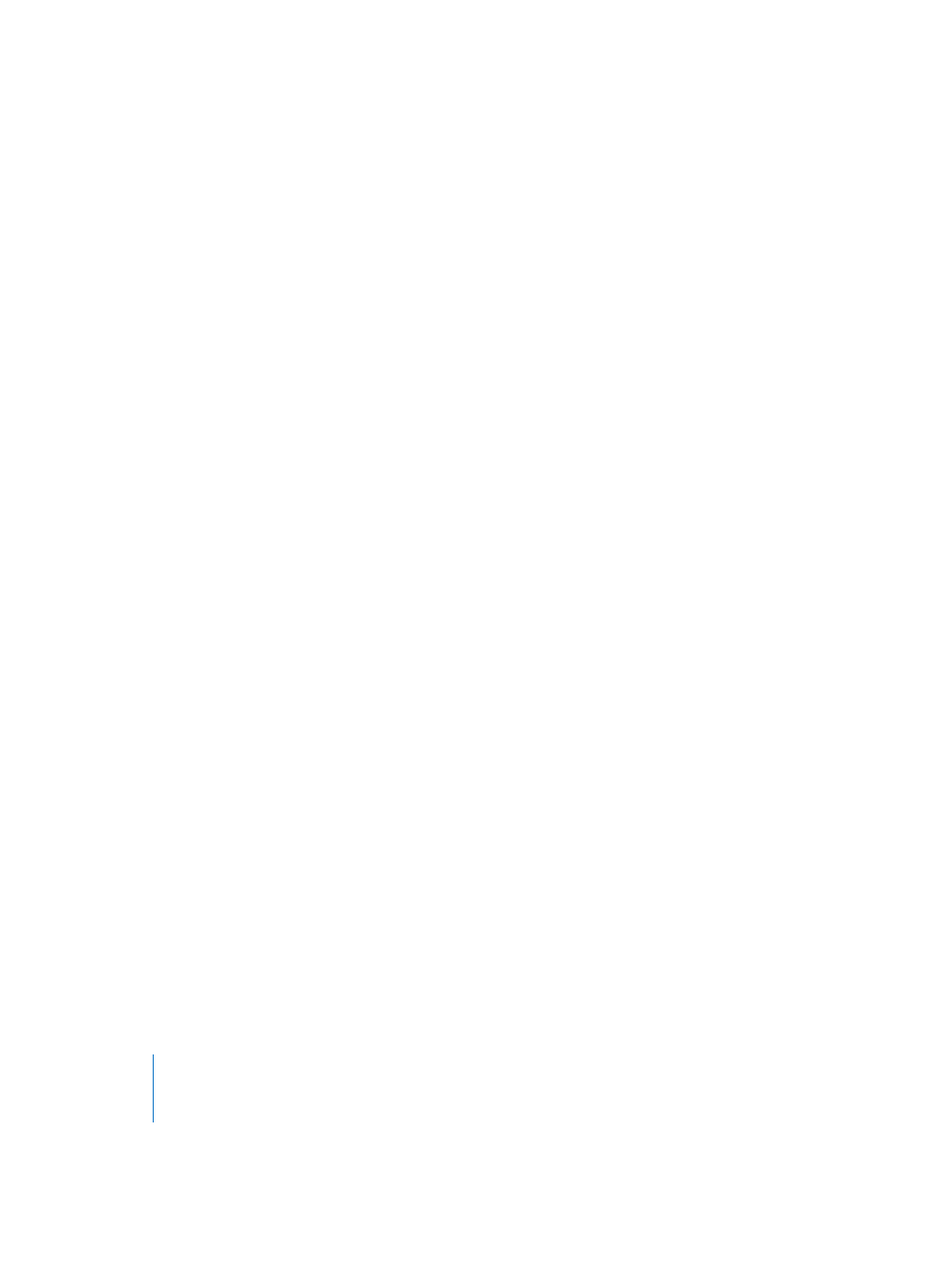
242
Chapter 5
The Environment
Macro parameters
Macros have four parameters:
Icon & Instrument List Checkbox
As usual, the checkbox next to the word Icon determines whether the macro appears
on the Arrange window’s Instrument List. If you use a macro as a (selected) track
instrument, events played on the track, or incoming MIDI events will be sent to the
macro’s input Object (see above).
If you place a macro on the Instrument List, you can choose any of the available icons
for it, via the usual pop-up menu.
Auto Fader
If you select a group of faders, and create a macro from them, checking this box will
make them behave as if they were cabled serially.
Show All
This checkbox determines which Objects remain visible when combined into a macro.
When checked, all Objects will be visible (assuming the macro is not resized to hide
some of them). When unchecked, only faders, monitors, ornaments, and keyboard
Objects will be visible. (You can toggle this checkbox at any time).
Special Macro Features
Unpacking
You can revert any macro back into its component Objects and cables, by double-
clicking in any empty (blank) section of the macro Object.
Size Limitations
Macros are limited in size—the limit is dependent on the memory usage of the
individual Objects within the macro. This limit is typically between 100 and 200 Objects.
Nesting Macros
You can nest macros—a macro can contain other macros as Objects.
Cables Leading Outside the Macro
If some of the Objects selected when creating a macro have cables leading to
unselected Objects, these cables will be deleted when the macro is created. A warning
dialog will notify you of this. In this situation, the macro is made from a copy of the
original selection of Objects, and the original collection of Objects remains unchanged.
If no cables lead to unselected Objects, the macro uses the original Objects.
Faders
Faders (see “Faders—Overview” on page 243) are used to send MIDI events by clicking
or click-dragging on them. Faders come in different forms (knobs, sliders, numerical,
and buttons). Fader Objects respond to incoming MIDI events.
