Creating a project – Apple Logic Pro 7 User Manual
Page 60
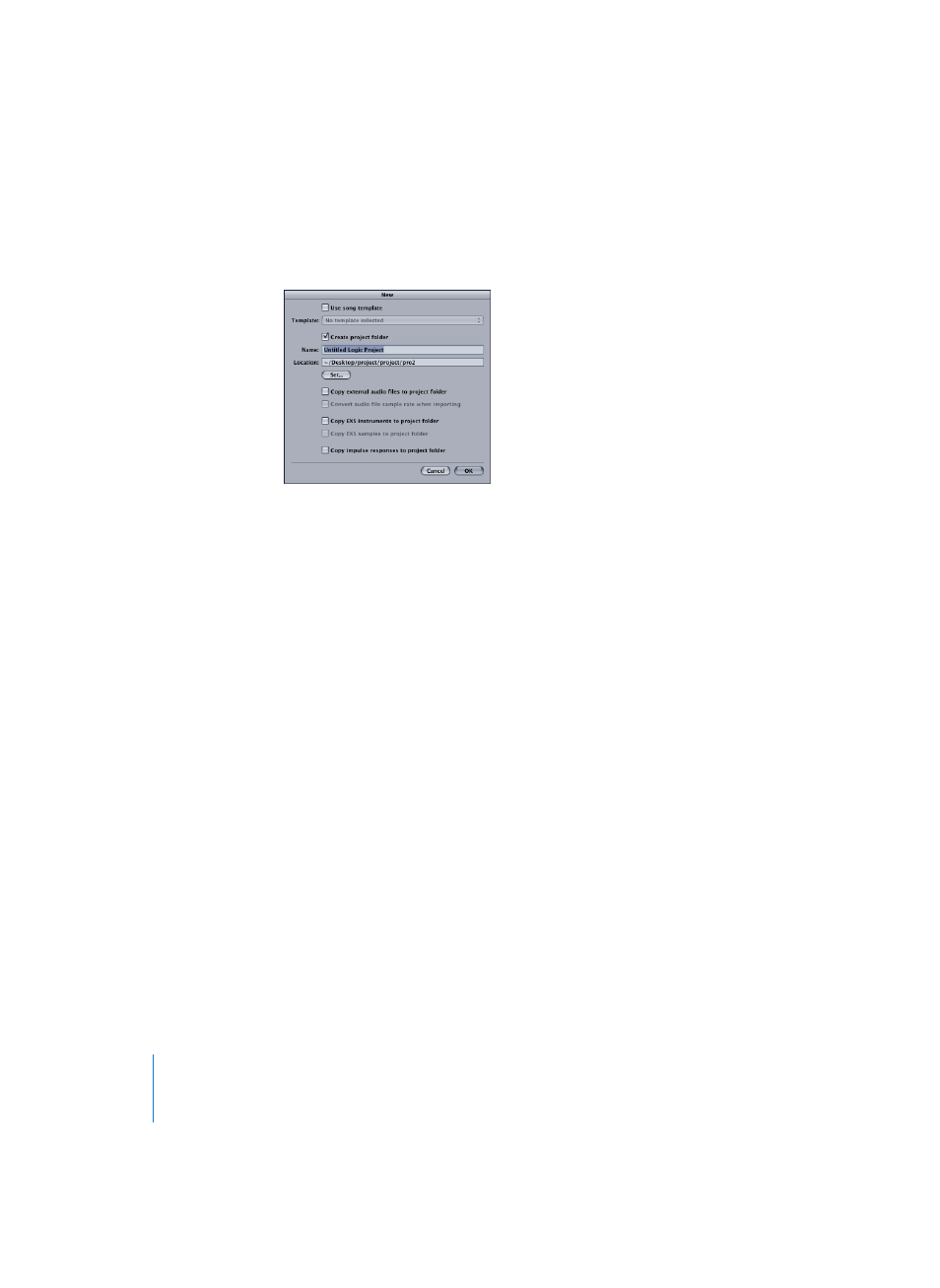
60
Chapter 1
Using Logic
Creating a Project
The File > New entry launches the following dialog:
If the Create Project Folder checkbox remains unchecked and no template is selected in
the Templates menu, functionality is as follows:
•
The Autoload Song will be opened. The search for the Autoload Song is conducted in
the following order:
•
Preset Templates folder (/Library/Application Support/Logic/Song Templates/
Autoload or Autoload.lso)
•
User Templates folder (~/Library/Application Support/Logic/Song Templates/
Autoload or Autoload.lso)
•
the Application folder (Logic 6 series/Autoload or Autoload.lso).
•
If no Autoload Song exists in any of the aforementioned locations, or the Option key
is pressed, the empty default song (besed on the .plist created by the Logic Setup
Assistant) will be launched.
Note: The search for the Autoload Song, as you’ll note from the above, takes place in
the Templates folders before searching the Application folder. In earlier Logic versions,
the Autoload Song needed to be placed inside the Logic program folder. While this can
still be done, we encourage you to move your existing Autoload Song into the User
Templates folder (see “About Templates” on page 65).
If the Create Project Folder box is selected, followed by a click on the OK button, a
project will be opened, rather than a song or template. This occurs in the following
fashion:
•
A folder is created in the chosen location, with the desired name—as typed in by
you.
•
A song is opened (either the empty default song if no template was chosen, or the
chosen template song).
•
This song is saved into the newly-created folder.
•
An Audio Files folder is created within the new folder.
