Behavior in stop mode, Deleting track automation data, Editing of track automation data in an event list – Apple Logic Pro 7 User Manual
Page 319: Track automation folder
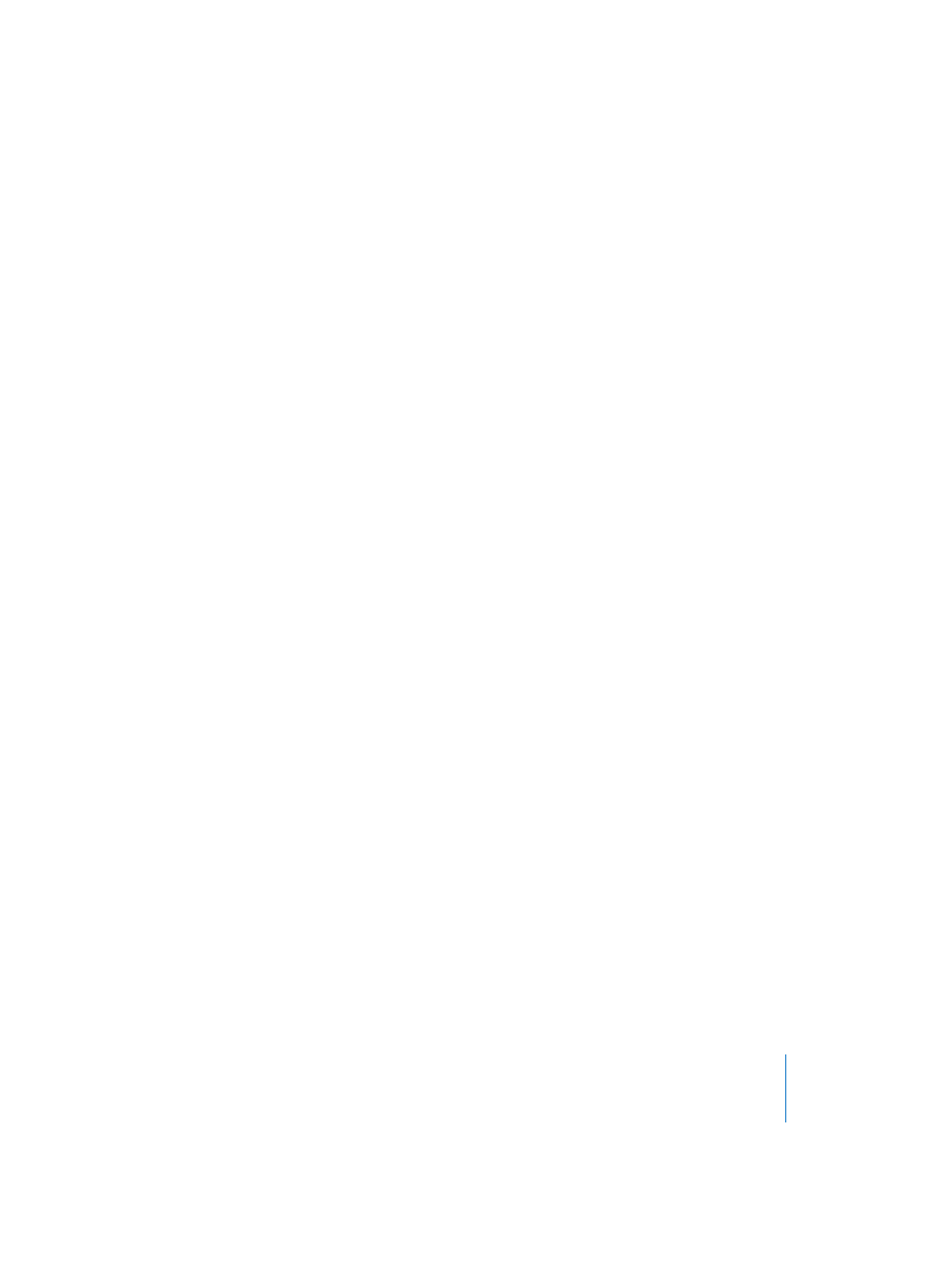
Chapter 7
Automation
319
Behavior in Stop Mode
In Stop mode, the Automation write modes are ignored, and no data is written if the
fader is moved. There is, however, one exception: if there are no dynamic changes (no
automation data), the current fader setting becomes valid for the whole song. This is
the default behavior for all mix parameters, when you start a fresh song.
Deleting Track Automation Data
The following, self-explanatory, automation data erasure options are available.
Choose Options > Track Automation >
•
Delete currently visible Automation Data of Current Track
•
Delete All Automation Data of Current Track
•
Delete Orphan Automation Data of Current Track
•
Delete All Automation Data of All Tracks
Shift-Option–double-click opens a dialog that allows all automation data of the current
type to be deleted. This is as per the Delete All Automation Data of Current Track option.
It is also possible to delete a selection of Hyperdraw nodes with Backspace. If no
Region is selected, the selected nodes will be deleted when pressing Backspace. Use
this function with care, to avoid the accidental deletion of Regions.
Editing of Track Automation Data in an Event List
Logic allows Track Automation data to be edited in a dedicated event editor. You can
also open the folder which contains the (normally invisible) Track Automation data. As
a core element of the program, Logic will always display every event as plain text in an
Event Edit window. Please note, however, that this functionality won’t be needed in
normal music production situations, and is a real “expert” function. You can open the
Track Automation event editor via the Automation Event Edit key command.
Track Automation Folder
Track Automation data is represented by a new class of “meta” events. These are an
internal Logic event type that control processes that are not output via MIDI—
although their data structure is somewhat similar to MIDI events. These meta events
reside, like every event, in MIDI Regions, on tracks. The tracks, in which Track
Automation data resides, are found in a dedicated folder which is normally hidden. You
can display it via the Automation Folder key command. You will find a single MIDI
Region that only contains Track Automation data on each track within this folder. This
MIDI Region ends with the last Track Automation meta event. (Only tracks that contain
automation data are shown in the Automation folder window).
You can edit these events with Region HyperDraw (View > Hyper Draw) and Track
HyperDraw (View > Track Automation).
