Classic (correlated) transposition, Audio algorithms, Using the graphic display – Apple Logic Pro 7 User Manual
Page 405
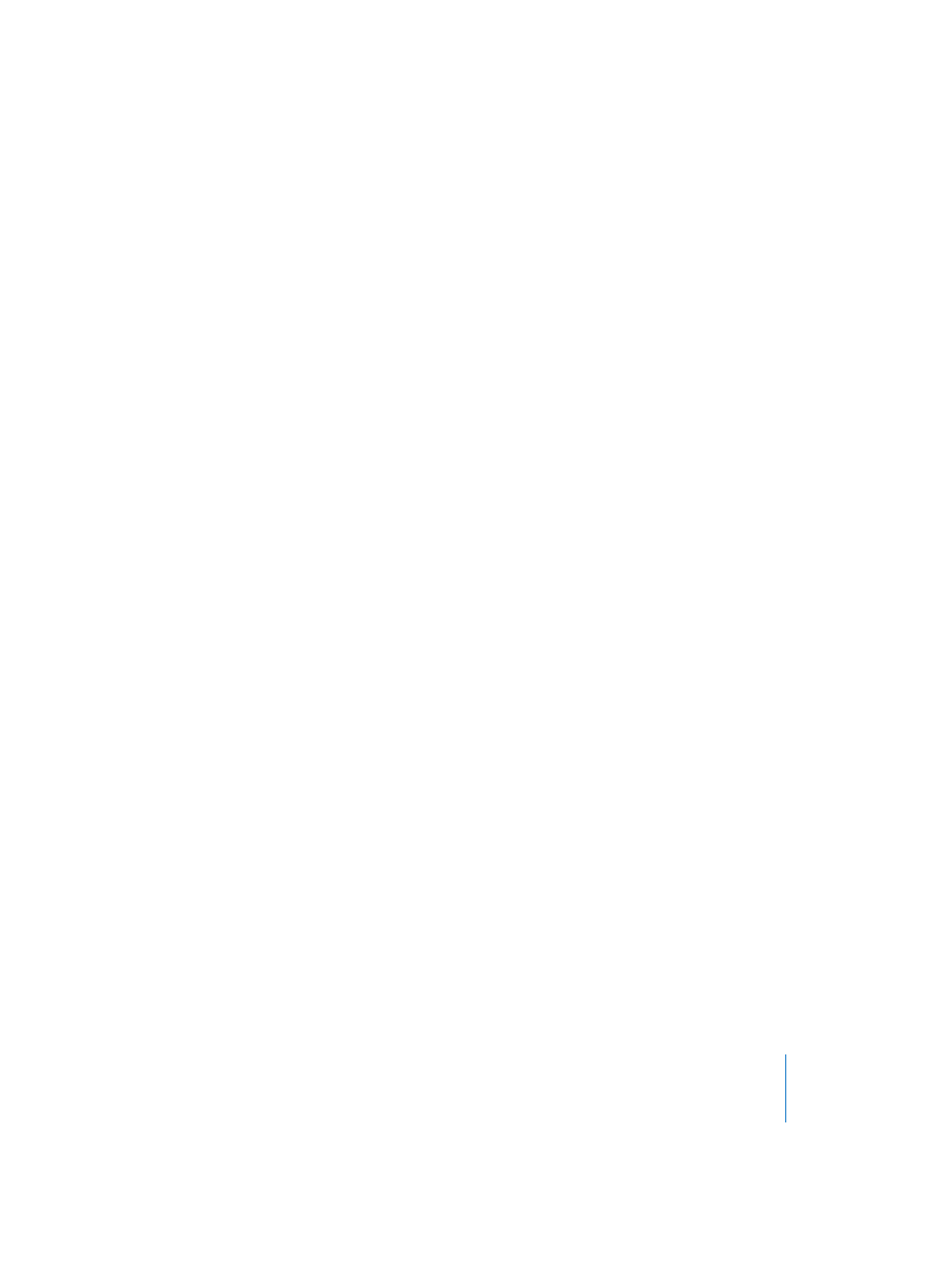
Chapter 11
Sample Editor
405
Classic (Correlated) Transposition
Switch the pull-down menu from Free to Classic. The Classic mode is for situations
where you want to transpose a selected Region, and also affect its tempo. This
produces an effect that you’re probably familiar with, as it simulates the sound of
changing tape speed. In this scenario, the pitch, sonic character, and playback speed all
change.
Audio Algorithms
Version 5 algorithm
This is the well-known algorithm of Logic 5 and earlier versions.
Any material
This is the most universal algorithm, which should be able to handle any kind of
material—it is the new default setting when using the Time Machine. The following
algorithms can, however, deliver better results in cases where the audio material
exactly matches their specifications.
Monophonic
A specialized algorithm for monophonic material—an individual voice, brass, or
woodwind instrument.
Pads
Use this algorithm on polyphonic material with harmonic content—choirs or string
sections.
Beats
This algorithm perfectly maintains the timing of percussive material. It should be your
first choice for all kinds of drum loops.
Using the Graphic Display
To the left of the Time Machine window, you can see a graphic representation of the
current settings. You can grab the ball within the graphic, and freely move it to adjust
the compression/expansion, and pitch shift. The further the ball deviates from the
center position, the harder the algorithm has to work, and the lower the expected
sound quality will be.
Also remember that the quality of the result depends greatly on the source material.
Don’t let this keep you from experimenting. Feel free to try extreme settings for
compression/expansion or transposition. In such cases, the result may not always be
what you expect, but it might be just the “effect” you’re looking for.
