Living groove’ connection, Global preferences: cycle, Global preferences: catch – Apple Logic Pro 7 User Manual
Page 641
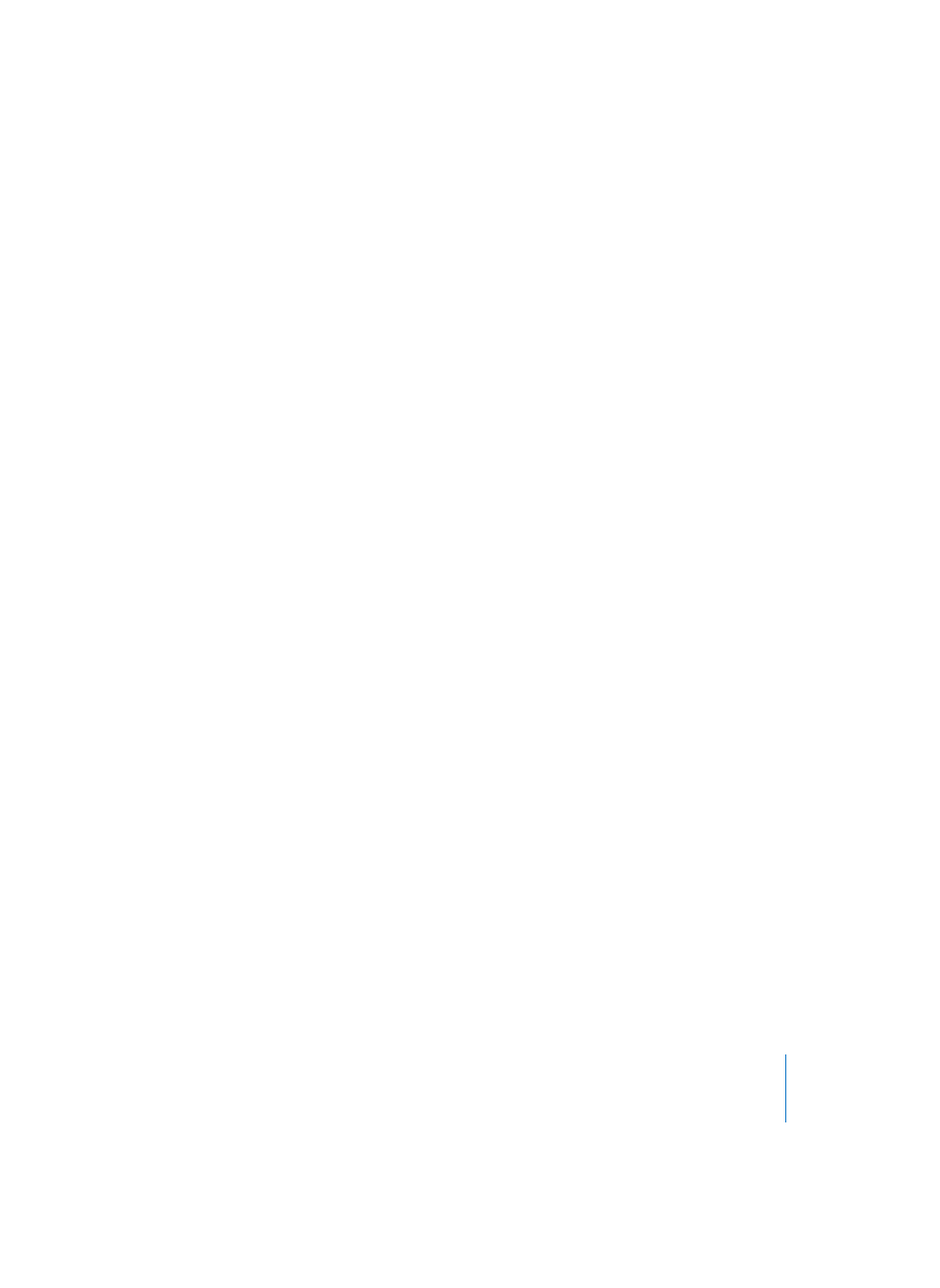
Chapter 21
Song Settings and Preferences
641
Double-clicking a MIDI Region opens:
This pull-down menu allows you to select which Editor opens when you double-click
on a MIDI Region in the Arrange window. Options are the Score, Event, Matrix, and
Hyper Editors.
Limit Multiple Undo Steps
Limits the number of Undo Steps (see “Undo” on page 34). Click on the arrows to
increase or decrease the number of Undo steps.
Add ‘Last Edit Function’ to Region Name
After performing any edit operation (cutting, for example), the description of the edit
operation is added to the name of the arrange Region (or resulting Regions).
‘Living Groove’ connection
When active, this option breaks the “living connection” between a MIDI Region and a
quantization template derived from it. If the MIDI Region is edited, this has no effect on
the quantization template. If there is no check in the box, editing the original MIDI
Region will also alter the quantization template, which will in turn affect all MIDI
Regions that are quantized to that template.
Global Preferences: Cycle
Cycle Pre-Processing
In order to ensure a smooth cycle jump, the cycle jump is processed slightly before its
actual position. This pull-down menu setting allows you to change the value of the pre-
processing time.
Smooth Cycle Algorithm
This improves the timing of cycle jumps, making it easier to set the length of sample
loops while in Cycle mode—although this is somewhat mitigated through the use of
Apple Loops. If your computer has a very slow CPU, this setting reduces the processing
performance for graphic operations. In general, you’ll want to keep this on, whenever
possible, especially if you’re working in a style which involves frequent cycling of
musical sections. If you find that your Cycled sections are not as smooth as you’d like
them (and that your loops are actually perfect), you may wish to disable this parameter.
Global Preferences: Catch
Catch when sequencer starts
Every time you start the sequencer (start or pause), the Catch (see “Relationships
between Windows” on page 29) function is automatically switched on, in all windows.
Catch when moving song position
Activation of this option ensures that whenever you move the SPL, the Catch function
is automatically switched on.
