Additional audio instrument object parameters, Midi regions – Apple Logic Pro 7 User Manual
Page 128
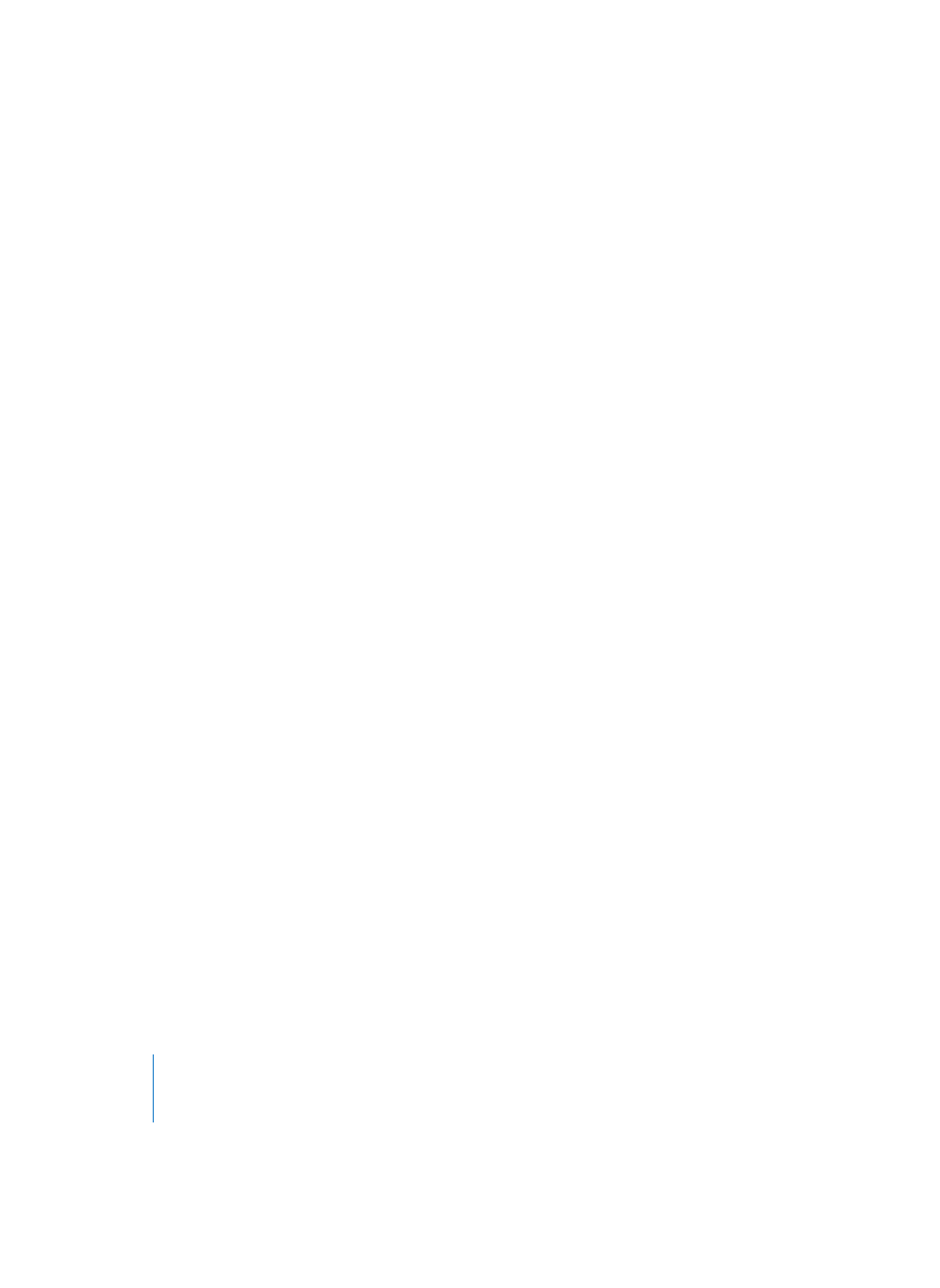
128
Chapter 3
Arrange Window
Don’t forget: you can change a MIDI Region’s Score Style at any time in the Display
Parameter box in the Score window.
You can change the score styles of all MIDI Regions on an Instrument’s tracks by
holding down Option when selecting the Instrument’s default score style.
Additional Audio Instrument Object Parameters
All of the abovementioned parameters are available for Audio Instrument Objects,
which also share the following additional checkboxes with Audio tracks/Objects. There
is one exception, however: Audio Instrument Objects have a Device parameter instead
of a Port parameter, which allows you to specify the audio device, rather than a MIDI
port.
•
Show EQs: Hides/shows the Track EQ button at the top of the channel strip.
•
Show Inserts: Hides/shows Insert slots on the channel strip.
•
Show Sends: Hides/shows Sends on the channel strip.
•
Show I/O: Hides/shows the Input and Output slots on the channel strip.
A further Value as pull-down menu is available, which allows you to display parameters
numerically (Num) or in decibels (dB).
The No HMT checkbox disables Hermode Tuning (see “Hermode Tuning (HMT)” on
page 634) for the associated track/Object when checked. This facility is ideal for an EXS
drumkit that you don’t want to be tuned like your melodic software instrument parts,
for example.
MIDI Regions
MIDI Regions are containers for the MIDI events within them. Containers for audio data
are referred to as Audio Regions (or simply Regions). Audio Regions can be compared
(see “MIDI and Audio Regions compared” on page 183) to MIDI Regions as far as how
they are used and edited. The purpose of MIDI Regions is to make things clearer and
easier to deal with. They also correspond to the musical convention of treating a phrase
or a riff as a single unit. It’s often better to perform operations (such as quantization) on
these units, rather than on individual notes.
Note: MIDI Regions can overlap one another, partly or completely, within a track. This
should generally be avoided, for clarity’s sake.
Remember that all operations described in this section with a plural in the heading
(MIDI Regions, for example), apply to one or more selected MIDI Region(s).
