Hyper draw in the score edit window – Apple Logic Pro 7 User Manual
Page 494
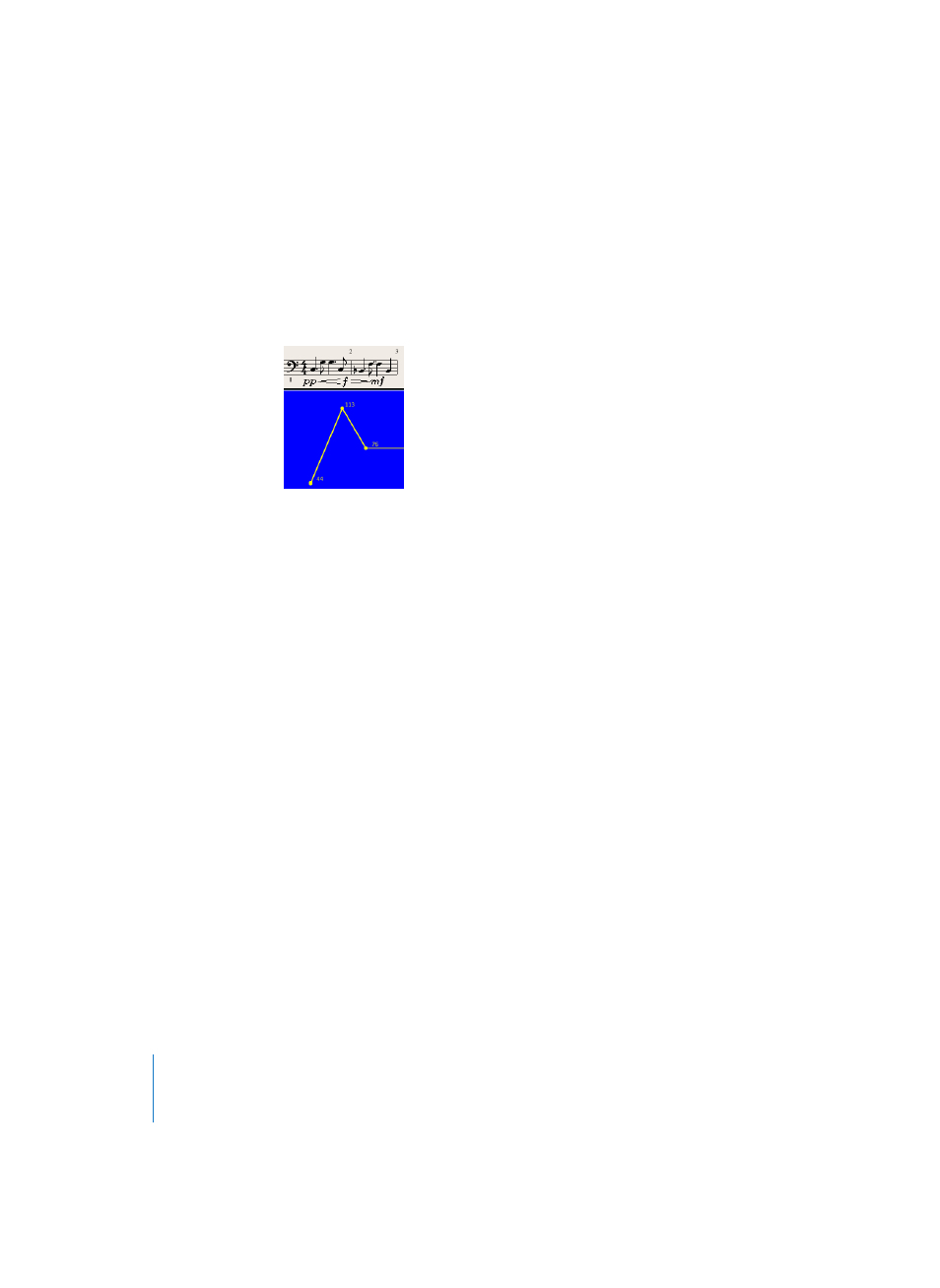
494
Chapter 16
Score Editor
Hyper Draw in the Score Edit Window
If you activate View > HyperDraw, you can insert and edit MIDI events which otherwise
are not displayed in the Score window at all, like continuous controller data (i.e.
volume, pitchbend, and so on). The type and channel of the MIDI data which are
displayed in the HyperDraw area can be selected and changed from the View menu.
HyperDraw (see “HyperDraw” on page 323) in the Score window operates in the same
way as in the Arrange window.
In the Score window, HyperDraw can only be activated in Linear view, and if only one
MIDI Region is displayed. If you switch to another mode (Page Edit view, or full score),
the Hyper Draw area disappears. However, the settings are stored, so when you return
to single MIDI Region and Linear view, the previous HyperDraw setting is recalled.
In the Score window, the HyperDraw display is horizontally scaled in relation to the
score display above it. Its height can be changed, by dragging the horizontal borderline
with the mouse. A corresponding value scale will be displayed in the instrument name
column if View > Instrument Names is activated. As in the Arrange window, you may
select and/or change the event type and MIDI channel displayed in the HyperDraw
area, from the menu View > Hyper Draw.
Hint: with HyperDraw set to Note Velocity, note velocities can be displayed and edited
graphically.
