Protecting cabling and object positions, Background, List display – Apple Logic Pro 7 User Manual
Page 204: Objects, Creating objects, Deleting objects, Adjusting the size of objects, Moving objects
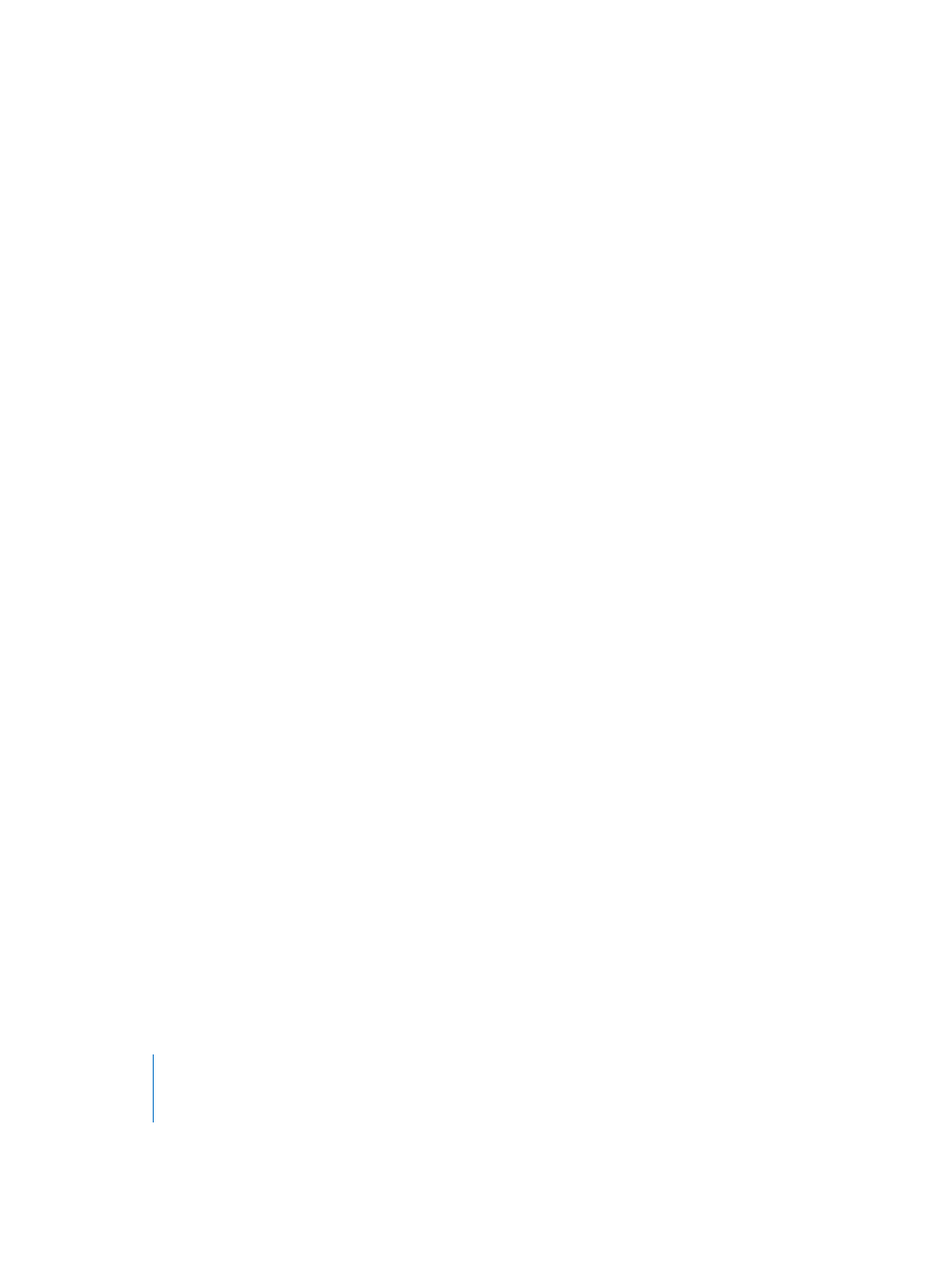
204
Chapter 5
The Environment
Protecting Cabling and Object Positions
You can prevent the accidental alteration of the position, size, and cable connections of
all Objects by selecting View > Protect Cabling/Positions.
Background
If the cabling and Object positions are protected, and the cables are hidden, the
background color changes. This usually looks better for virtual mixing desks and fader
setups.
List Display
Selecting View > by Text switches the graphic display of the layers to a list display. The
cables are not shown in the list display. This type of display is most useful in the All
Objects layer.
Objects
Creating Objects
When you select an Object type from the New menu, an Object of this type is created
in the current layer. Clicking on a layer background with the pencil tool creates a new
“Standard Instrument” Object.
You can copy existing Objects by dragging an Object while holding down Option.
Cabling is preserved; so groups of Objects copied in this way will be connected in the
same way as the originals. (When you copy a single Object, only its output cables are
preserved).
Deleting Objects
Click with the Eraser tool, or press Backspace, to delete all selected Objects.
Adjusting the Size of Objects
You can adjust the size of fader, keyboard, and monitor Objects by grabbing and
dragging the bottom right corner (just as with windows). Changing sizes when
multiple Objects are selected (by “rubber-banding” or Shift-clicking) will alter each
Object’s size, while preserving their sizes, relative to each other.
Selecting Options > Clean up > Size by Default sets the size of each selected Object to its
default value.
The Object Width
−
1 Pixel or …
+
1 Pixel and Object Height
−
1 Pixel or …
+
1 Pixel key
commands decrease or increase the width or height of all selected Objects by 1 pixel.
Moving Objects
You can move Objects by grabbing their icon or name, and dragging them to the
desired position. The surface of Keyboard and Fader Objects is used for their operation.
You must therefore either grab the name (if available), or the positioning bar to the
right of the Object in order to move them.
