Apple Logic Pro 7 User Manual
Page 672
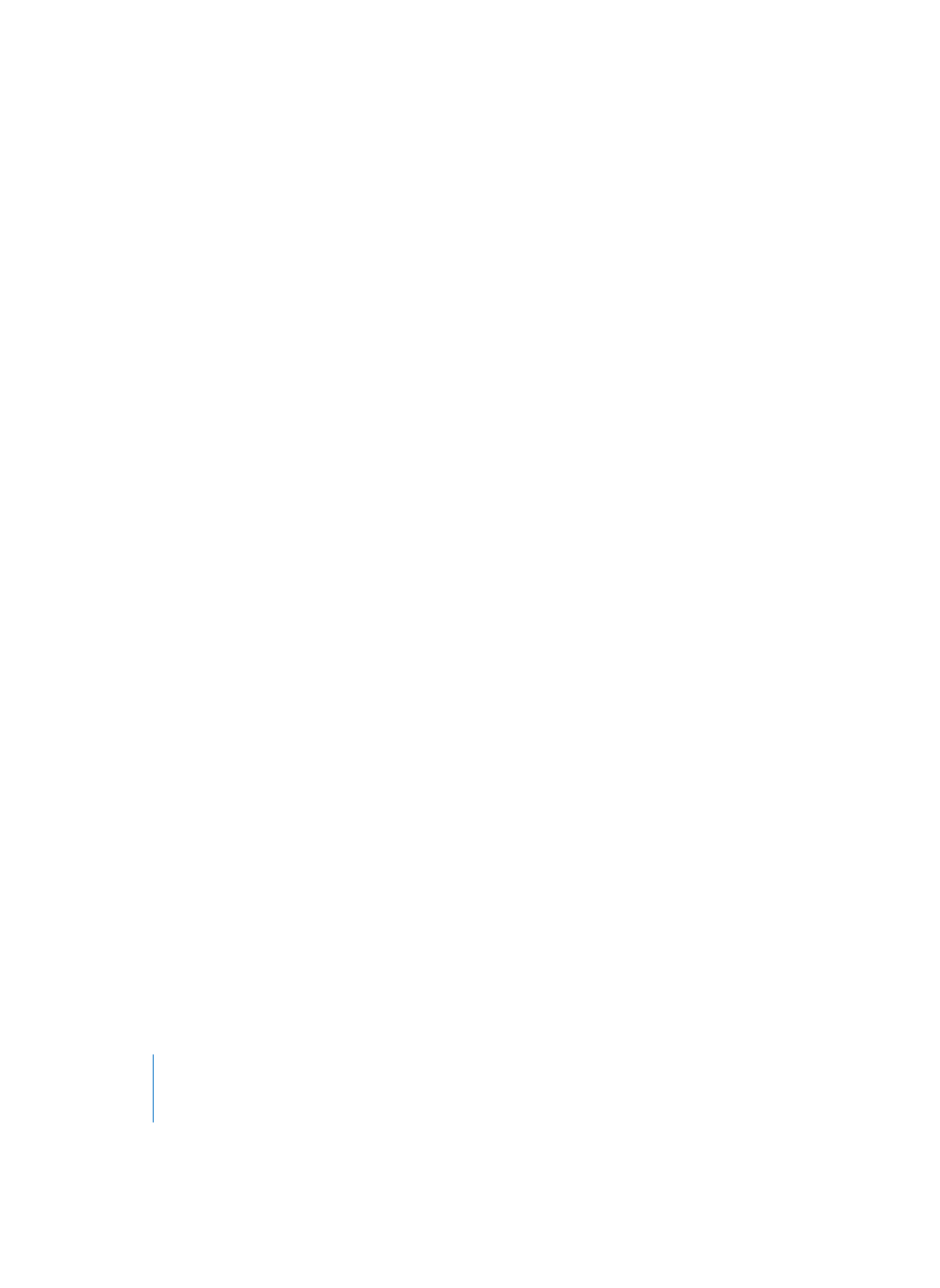
672
Chapter 22
Control Surface Support
Easy mode is designed to make learning Track parameter assignments as fast and
efficient as possible. Therefore this window only shows Track parameters—at least
when you first open it. After switching to Expert view and manually choosing another
parameter class, the according parameters are also shown in Easy view. However, we
strongly recommend to use Easy view only for Track parameter assignments.
Easy mode offers an overview of the following parameters:
•
Control Name (Learned for unsupported devices; name of control for supported
devices)
•
Track (default): This field can be used to specify the track parameter you would like
to assign. You can choose between the following options: Fader Bank, Selected,
Index, Output, Bus, Master. In the numerical input field to the left of the Track pop-up
menu, you can enter the number of the desired parameter.
•
Parameter: Displays clear text of the addressed parameter.
•
Input message: Displays the incoming message data.
Note: For details on the abovementioned Assignment parameters read the
“Assignment Parameters” section on page 673. For a full view of all parameters, enable
the Expert View option.
Only the parameters of one assignment are visible. You can choose the desired
assignment with the left/right arrows at the bottom of the window. If you activate the
Follow option at the top of the Controller Assignments window, the window always
selects the assignment that matches the most recently received incoming MIDI
message.
In Expert mode, there are four re-sizable columns:
•
Zone—Selects the Zone that contains the Modes and assignments being edited. The
first entry “(No Zone)” is for zoneless assignments. Double-click a Zone name to edit
it.
•
Mode—Selects the Mode that contains the assignments being edited. The first entry
“(No Mode)” is for mode-less assignments. Double-click a Mode name to edit it.
Selecting a Mode in the list also makes it the Zone’s active Mode. The active Mode is
marked with an arrow.
•
Control/Parameter—Selects the assignment displayed in the editor to the right.
Multiple selection is possible for operations in the Edit menu. In this scenario,
however, only the first selected assignment is displayed. The left column displays the
control name, the right column the controlled parameter (in an abbreviated form).
•
Assignment Parameters—Displays all parameters of an assignment. See the next
section.
