Add selected files to audio window, Find, Find used files for selected – Apple Logic Pro 7 User Manual
Page 431: Find unresolved files for selected
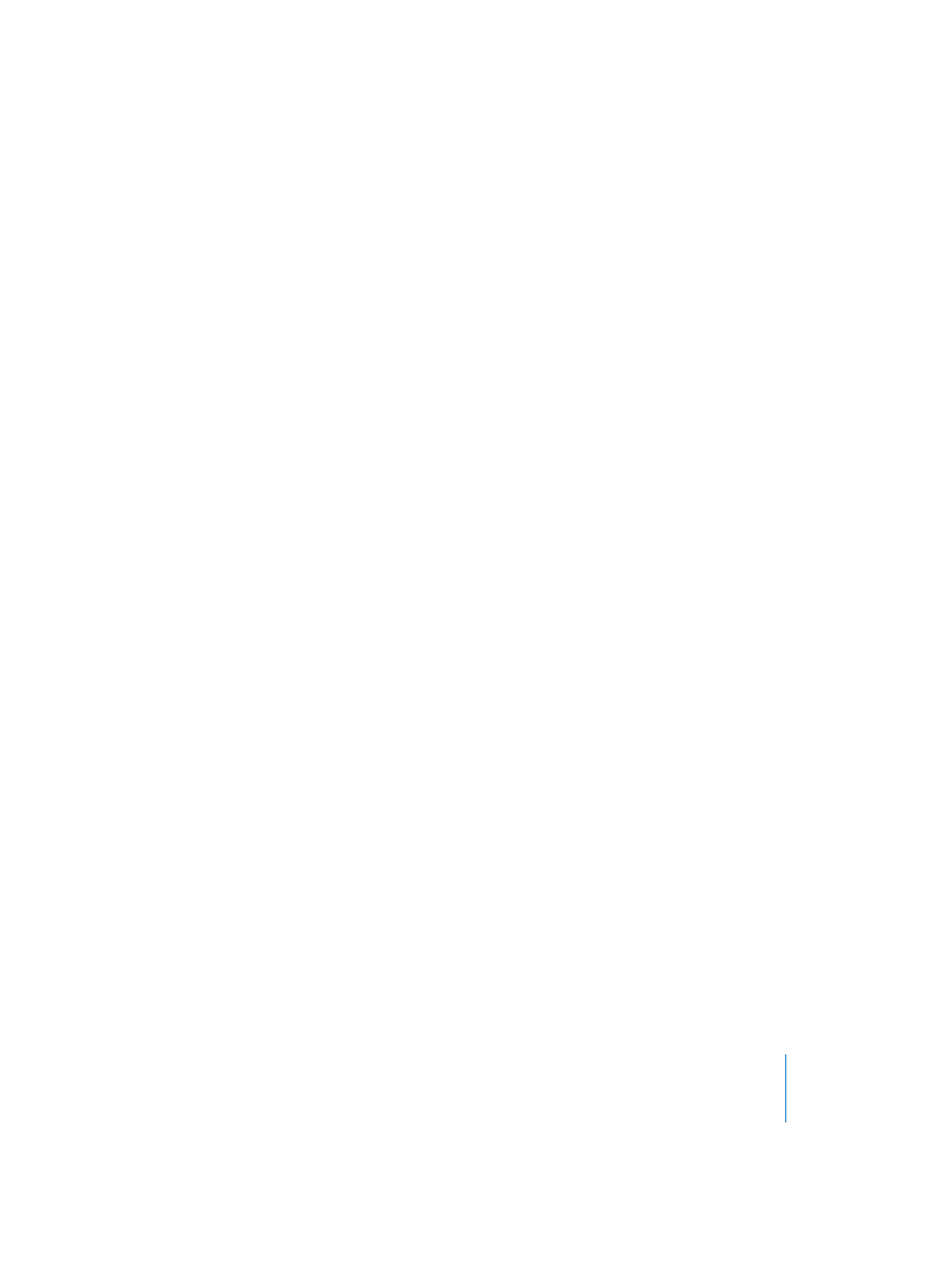
Chapter 12
Project Manager
431
Add Selected Files to Audio Window
Most Project Manager functions don’t relate to the song that’s currently opened. This
option is an exception: As the name implies, Functions > Add selected Files To Audio
Window adds the audio files selected in the right half of the Project Manager to the
Audio window of the currently opened song.
You can also drag and drop audio files from the Project Manager window directly into
any open Arrange or Audio windows. Functions > Add selected Files To Audio Window is
quite useful for quickly adding various audio files into a song without placing them in
an arrangement yet.
Find…
Find Used Files for Selected
The “selected” files of the following functions refer to songs or EXS instruments. In
other words, this functionality is only available if you have selected one or multiple
songs or EXS24 instruments.
Remember that you must first select a file in the right half of the Project Manager
window—or a folder on the left.
The Functions > Find Used Files for Selected option searches the audio files for a given
song or EXS instrument, even if valid references already exist. On occasion, different
files can have the same name, which can lead to incorrect resolutions of file
relationships. By using Find Used Files for Selected, all files with the appropriate names
will be recovered, and you can select the desired ones manually in the dialog.
Find Unresolved Files for Selected
In cases where a song or an EXS instrument cannot find their related files (unresolved
file references), Functions > Find Unresolved Files for Selected forces the Project Manager
to search for any file with the right names that are missed by the song or EXS
instrument. These references can be easily identified by color (red—along with the
triangular arrows that point to them). In cases where only one appropriate file name is
found for an unresolved reference, the Project Manager will automatically choose that
file. The referenced file will then be shown in blue.
This function is intelligent. If there’s more than one matching file name, and the found
files are identical, Find Unresolved Files for Selected chooses the file with the folder path
that best matches the song (or EXS instrument). If there are several matches of the file
name, but the found files are not identical, a dialog will open, allowing you to select
the desired file. The files are compared byte by byte in order to define whether or not
they are identical.
